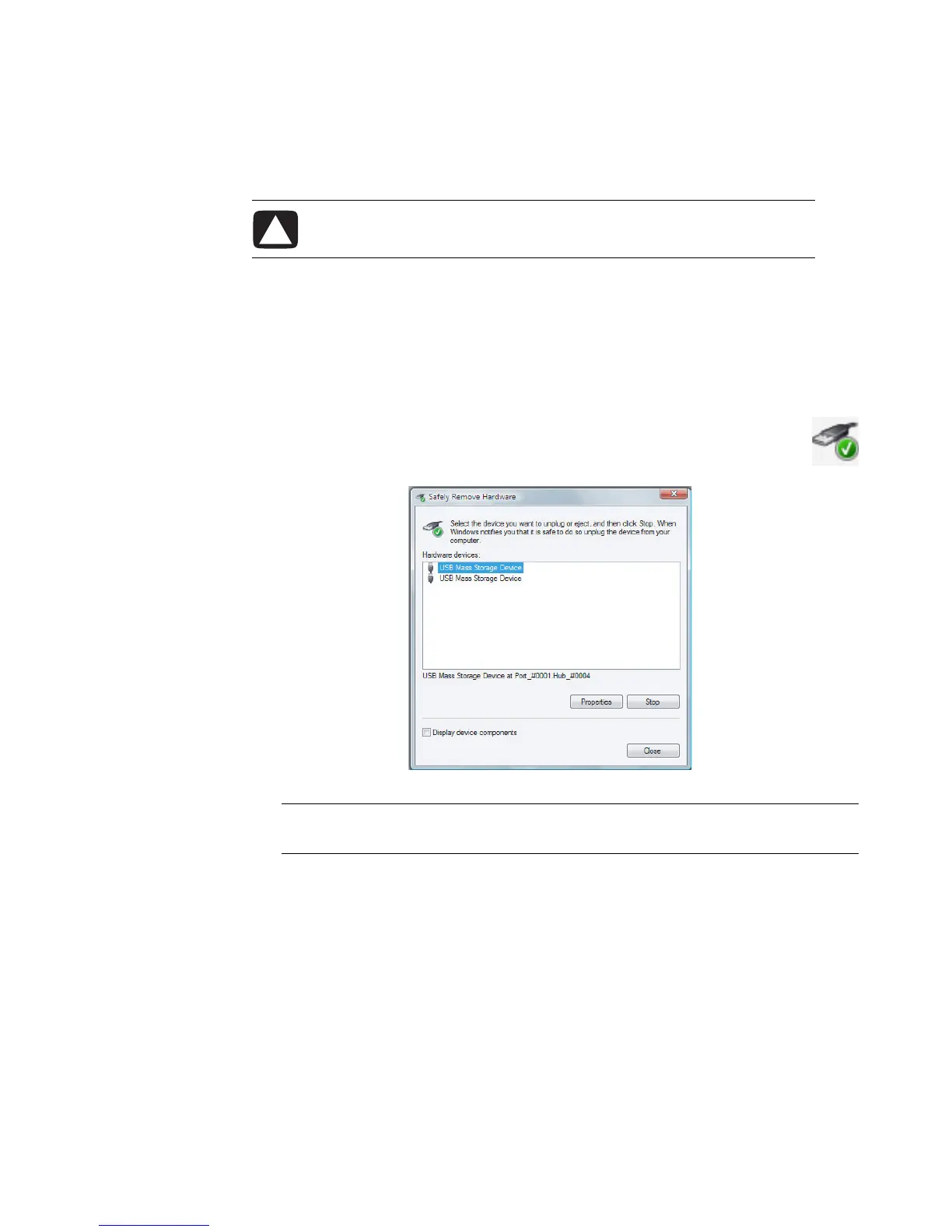100 Getting Started
Disconnecting the Drive
You can safely remove the drive when it is not active. When the amber activity light is
blinking, the drive is active, saving or transferring data. Removing the drive while the light
is blinking may cause data loss or damaged files.
To disconnect the HP Media Drive safely:
1 Close all programs that may be accessing your HP Media Drive. Make sure that the
activity light on the drive is off.
2 Double-click the Safely Remove Hardware icon in the system tray at the
bottom of the desktop. If this icon is hidden, click the arrows on the taskbar to
display it. The Safely Remove Hardware window opens.
3 Double-click USB Mass Storage Device to locate your HP Media Drive. USB Mass
Storage Device may be listed twice. One may contain a memory card reader or other
mass storage drive. Look for the label of this drive.
CAUTION: To avoid hardware damage and data loss, always disconnect
your HP Media Drive safely when it is not saving or transferring files.
NOTE: For some computers, this may be called the Unplug Hardware or Eject
Hardware icon.
