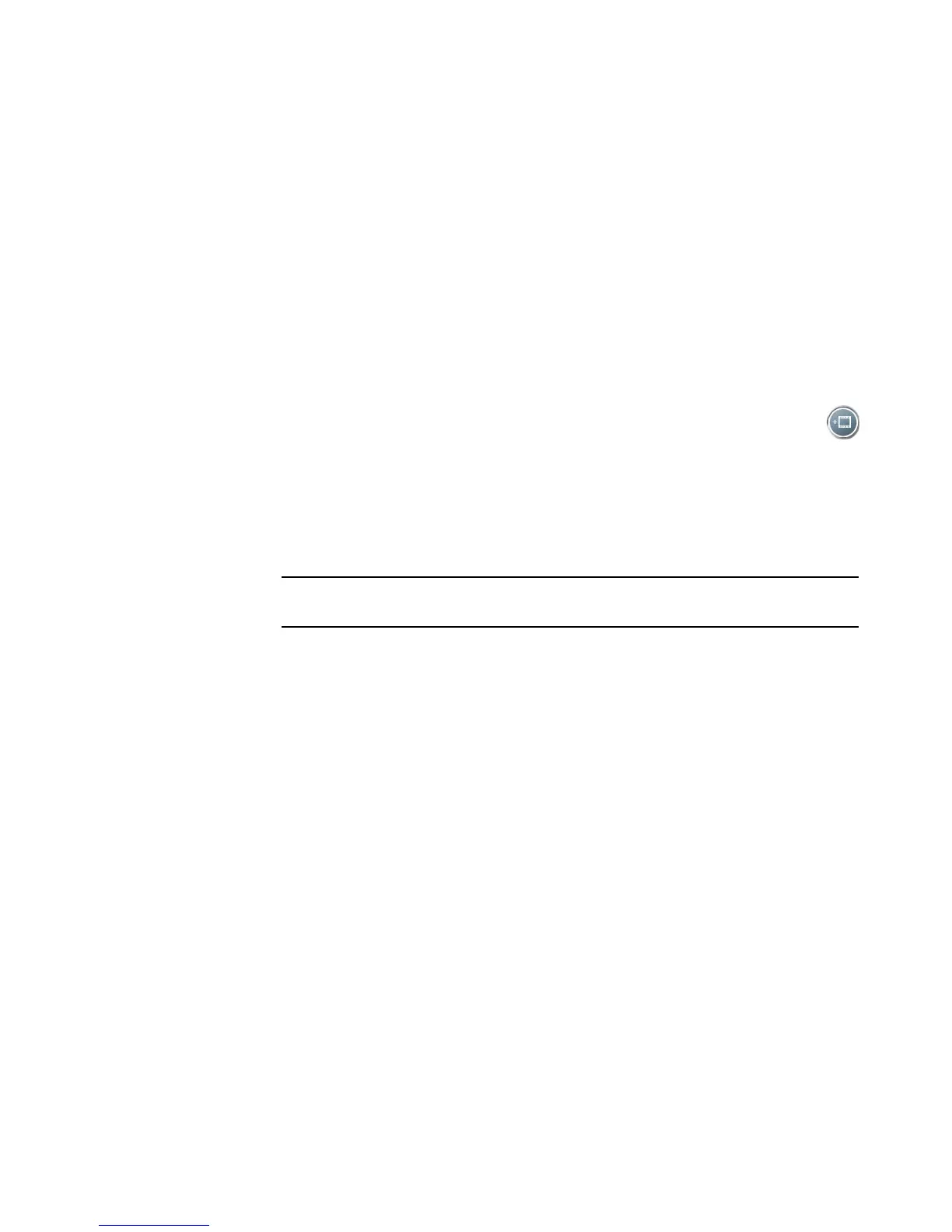Creating Movies by Using muvee autoProducer 119
5 Click Start Capture when you see the start of the video footage you want to use in
your movie project.
6 Click Stop Capture to stop capturing.
7 Repeat steps 5 and 6 to capture additional sections of video footage.
8 Click Capture Folder to specify a folder for the captured video file.
9 Click Filename to specify a file name for the captured video file.
10 Click Done to add captured video files automatically to your movie project.
Adding videos
To add video files to your movie production:
1 Click the Add Video button in the Add Video/Pictures area. The Add Videos
window opens.
2 Browse the folders on your hard disk drive to select existing video files for your movie:
Add up to three video files.
Select multiple video files by pressing and holding Ctrl on your keyboard while
selecting the files.
3 Adjust the order of the video files by dragging and dropping the files.
NOTE: To remove a clip from the production, select it and then click the
trash can icon.
