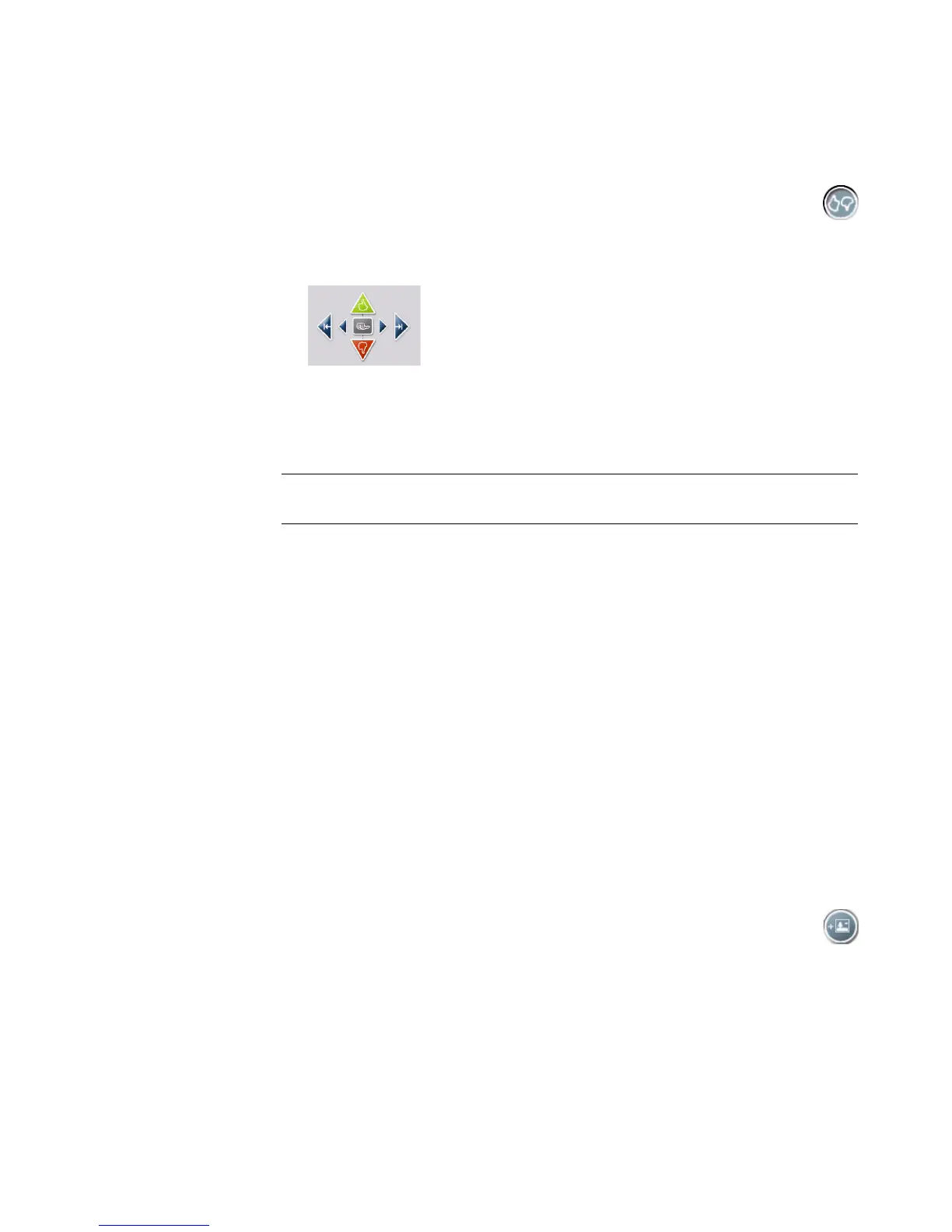120 Getting Started
4 You can use the magicMoments feature in muvee autoProducer to mark specific scenes
in a video clip that you want to include in, or to leave out, of your final movie:
a Select a video file in the Select Video/Pictures window, and then click the
magicMoments button. The magicMoments window opens.
b Click the Play button to start viewing the video.
c Use the magicMoment controls to mark video scenes to include and exclude:
Click and hold down the green thumbs-up button to mark scenes that must
be included in the movie.
Click and hold down the red thumbs-down button to mark scenes that
must be left out of the movie.
Click and hold down the gray thumb button to undo one second of a
selected scene.
Click and hold down the arrow buttons to navigate backward and forward
through the video footage.
Video footage left unmarked is still analyzed when you make the movie, and you
can decide at that time to include it in the final version of the movie.
For best results when using the magicMoment feature:
Keep each magicMoment to less than 10 seconds.
Keep the total duration of magicMoments to less than 50 percent of the
duration of your movie. It is recommended that you select only a few scenes.
d Click OK when you are done marking scenes. The window closes. Note that the
video clip is marked on the lower-left side.
Adding pictures
To add still-image files to your movie production:
1 Click the Add Pictures button in the Add Video/Pictures area. The Add
Pictures window opens.
2 Browse the folders on your hard disk drive to select existing still-image files for your
movie:
Add up to 50 still image picture files.
Select multiple picture files by pressing and holding Ctrl on your keyboard while
selecting the files.
NOTE: Press the Shift key on the keyboard, and then click the scene to undo scenes
that were marked with the thumbs-up or thumbs-down buttons.
