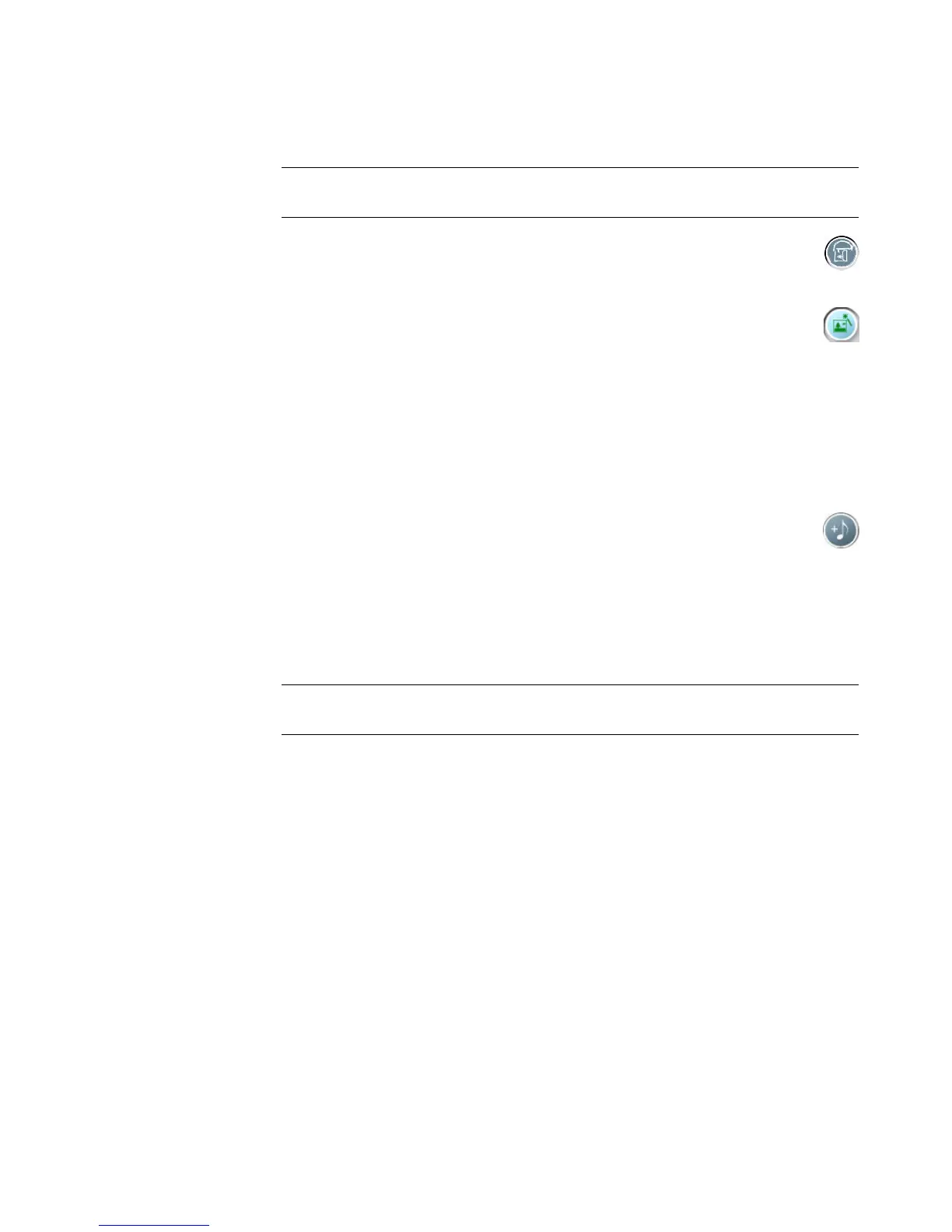Creating Movies by Using muvee autoProducer 121
3 Adjust the order of the picture files by dragging and dropping the picture files.
4 Click the Rotate Image Clockwise button to rotate still images.
5 You can use the magicSpot feature in muvee autoProducer to control the motion
that is applied to your picture:
a Click the magicSpot button to open the magicSpot window.
b Click the Manual button to display two overlapping frames over your
picture.
c Move the frames around to set the start and end points for motion. The arrow in
the frames shows the direction of motion.
Adding music
To add music files to your movie production as a soundtrack:
1 Click the Add Music button in the Music area. The Add Music window opens.
2 Browse the folders on your hard disk drive to select existing music files for your
movie:
Add up to three music files.
Select multiple music files by pressing and holding Ctrl on your keyboard while
selecting the files.
3 Adjust the order of the music files by dragging and dropping the files.
Selecting the style
The muvee autoProducer program comes with a set of style templates for setting the pace,
scene transition effects, and caption fonts. The style you use also affects how
muvee autoProducer combines the video, picture, and music files in your movie project to
produce the final movie.
For example, using the Cinema style results in a movie that is moderately paced, color-
enhanced, and in a wide-screen format.
To select a style, just click it in the list. A sample of the style displays in the Preview
window.
NOTE: To remove a picture from the production, select it and then click the
trash can icon.
NOTE: To remove music from the production, select it and then click the
trash can icon.
