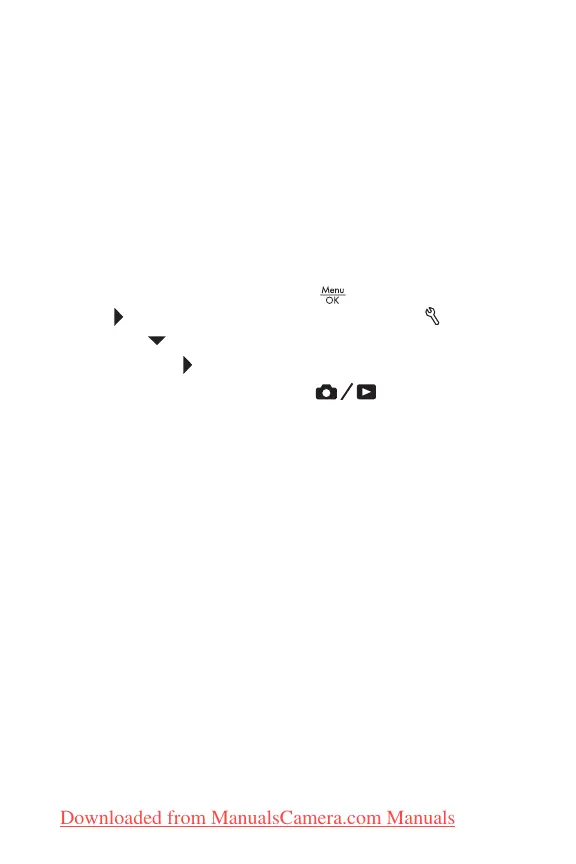74
HP Photosmart E327 User Guide
Configuring the camera as a disk drive
You can set up your camera to function as a disk drive when
it is connected to your computer, so you can transfer images
without using the HP Photosmart Software.
NOTE: Recommended for Windows 2000, Me, and 98 SE
computers. You may be unable to use this method with
Windows 98 computers.
1. Set your camera to act as a Disk Drive (you only need to
do this step once):
a. Turn the camera on, press the button, then use
the button to navigate to the Setup Menu .
b. Use the button to highlight the USB menu option,
then use the button to select Disk Drive.
c. Press the Live View/Playback button to exit
the Setup Menu.
2. Connect the camera to your computer using the USB
cable.
3. At this point, the process is the same as described in
Using a Memory Card Reader onpages 71, 73. On
Windows computers, the camera will appear as a
removable disk in the Windows Explorer screen. On
Macintosh computers, either the Image Capture or iPhoto
application will launch automatically.
4. When you have finished transferring images from the
camera to the computer, simply disconnect the camera
from the computer. If your computer is running Windows
2000 or XP and you get an Unsafe Removal warning,
disregard the warning.
Downloaded from ManualsCamera.com Manuals
