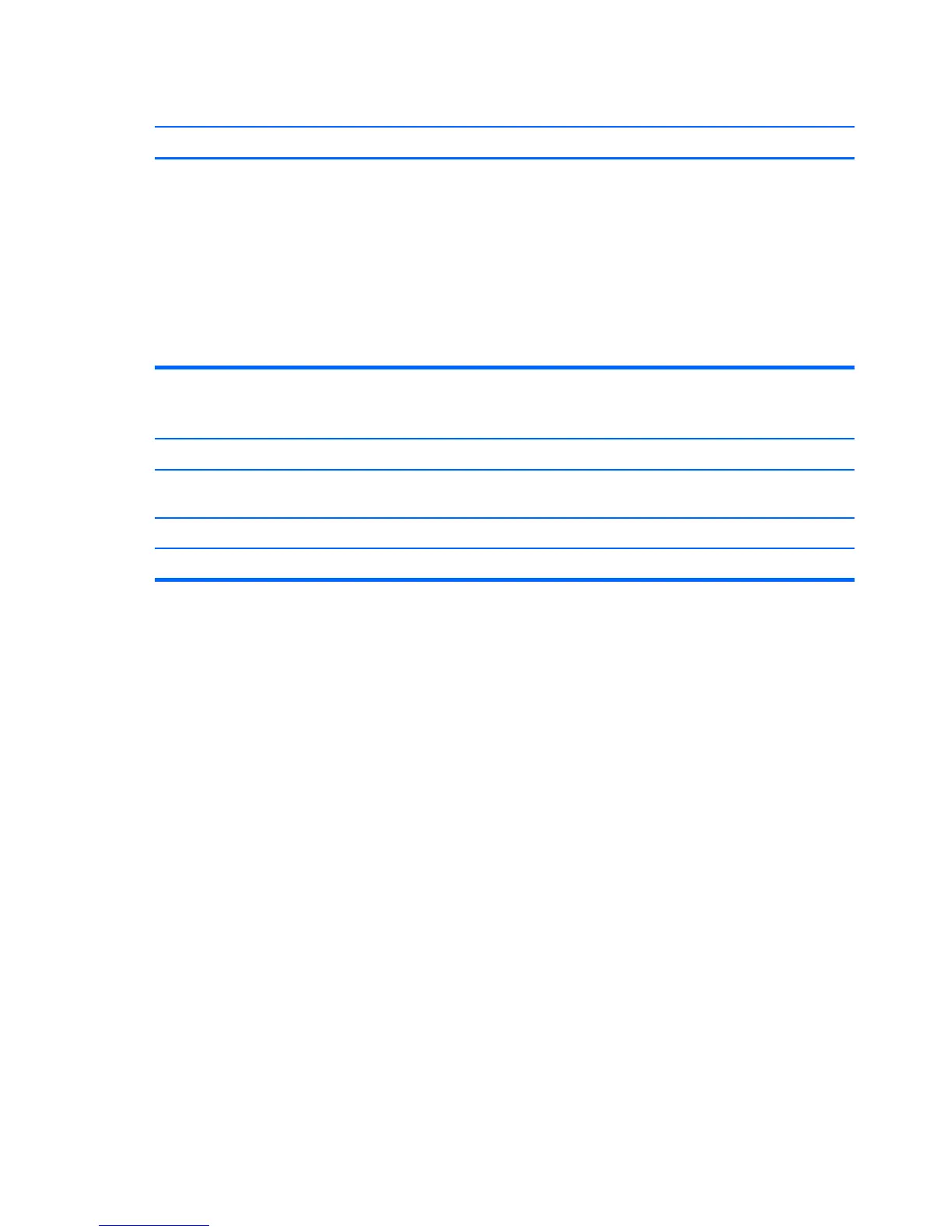Cursor moves too fast or too slow.
Cause Solution
Cursor speed needs adjustment. Adjust the cursor speed:
1. Click Start > Control Panel > Hardware and
Sound > Mouse.
2. Click the Pointer Options tab.
3. Adjust the Motion slider toward Slow or Fast to
decrease or increase the speed at which the pointer
(cursor) responds to mouse movement.
4. Click OK.
Wireless mouse does not work after installation or is not detected.
Cause Solution
Mouse is not synchronized with the receiver. Synchronize the mouse and receiver. Refer to the
documentation included with the mouse for instructions.
Mouse is out of range of the receiver. Place the mouse closer to the receiver.
Mouse batteries are not installed or too weak. Install or replace the Mouse batteries.
164 Chapter 9 Troubleshooting Without Diagnostics