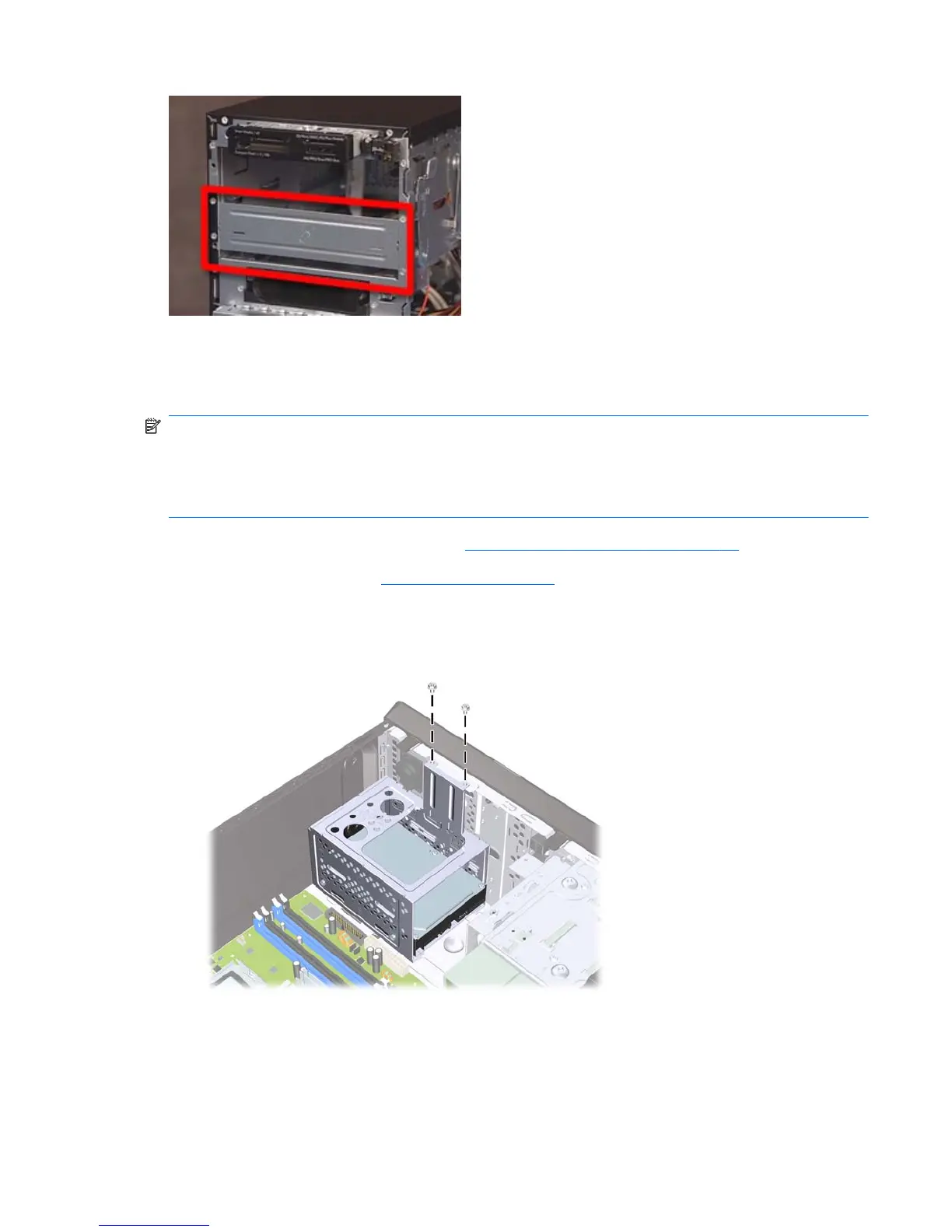When inserting an optical drive, pull out on the drive latch and insert its peg into the hole marked 2,
and then slide the drive back until it locks into position.
Removing an Internal 3.5-inch Hard Drive
NOTE: Before you remove the old hard drive, be sure to back up the data from the old hard drive so
that you can transfer the data to the new hard drive. Also, if you are replacing the primary hard drive,
make sure you have created a Recovery Disc Set to restore the operating system, software drivers, and
any software applications that were preinstalled on the computer. If you do not have this CD set, select
Start > HP Backup and Recovery and create it now.
1.
Prepare the computer for disassembly (
Preparation for Disassembly on page 42).
2.
Remove the access panel (
Access Panel on page 43).
3.
Remove the two screws that secure the hard drive cage to the chassis.
Figure 5-23 Removing the Hard Drive Cage Screws
Drives
69