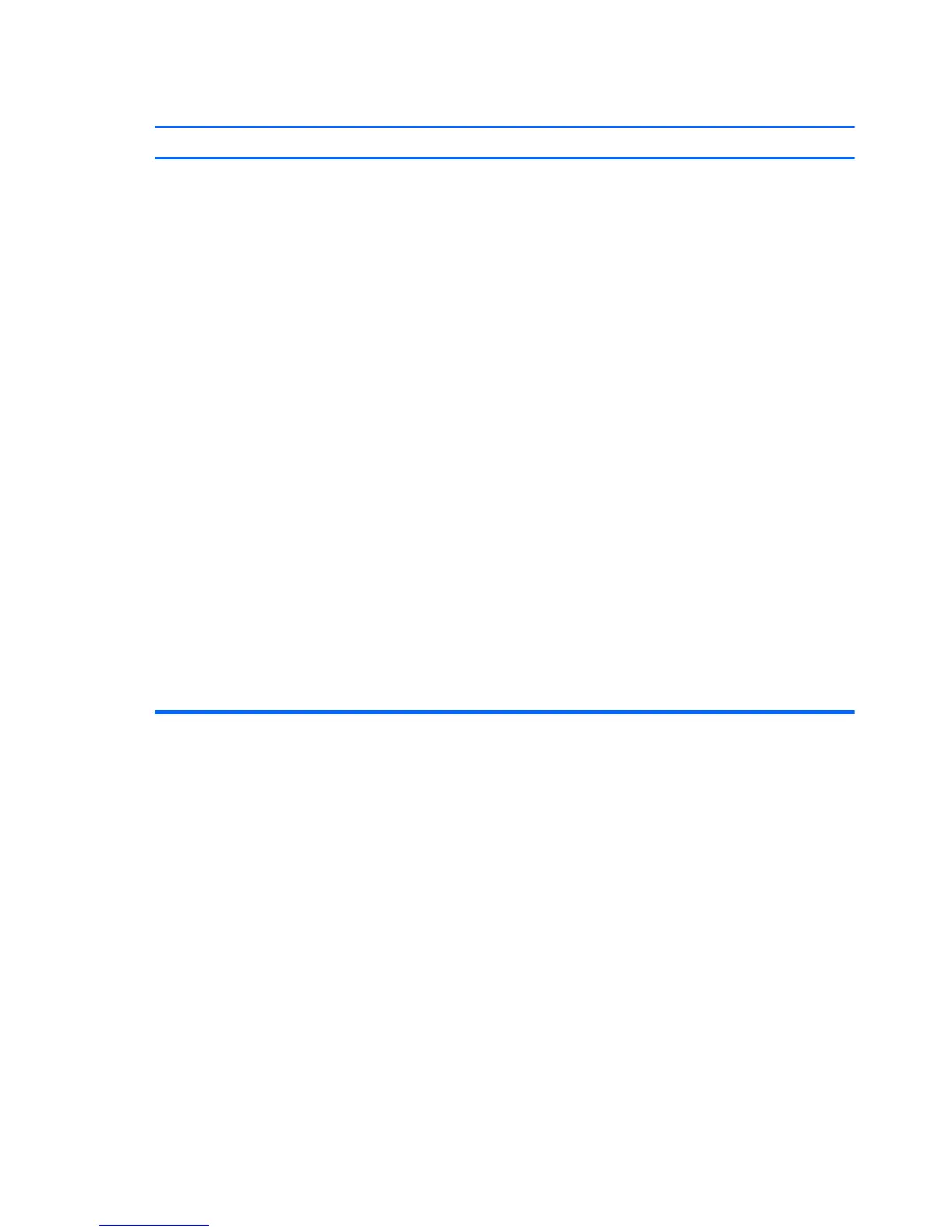New or existing device does not work after installing a new device.
Cause Solution
There is a conflict with an existing device. To resolve a device conflict, you may need to disable one of
the devices or uninstall an old device driver:
1. Click Start, and click Control Panel.
2. Click Hardware and Sound.
3. Click Device Manager.
4. Click the plus sign (+) next to the problem device and
check for exclamation points in a yellow circle near the
device icon. The exclamation point means there is a
device conflict or problem with the device. Exclamation
points do not always appear when a device is not
working properly.
5.
If there is an old or unnecessary device driver listed in
the Device Manager, this may be causing the device
conflict. To uninstall the old driver for the new device
driver to work properly, right-click the device, click
Uninstall, and then click OK.
6. Right-click the device, and select Properties.
7. If available, click the Resources tab to verify that there
is a device conflict.
8. Click the General tab to see if your device is enabled
and working properly. If it is available, click the
Troubleshoot button, and follow the onscreen
instructions in the device troubleshooter wizard.
9.
Restart the computer.
166 Chapter 9 Troubleshooting Without Diagnostics