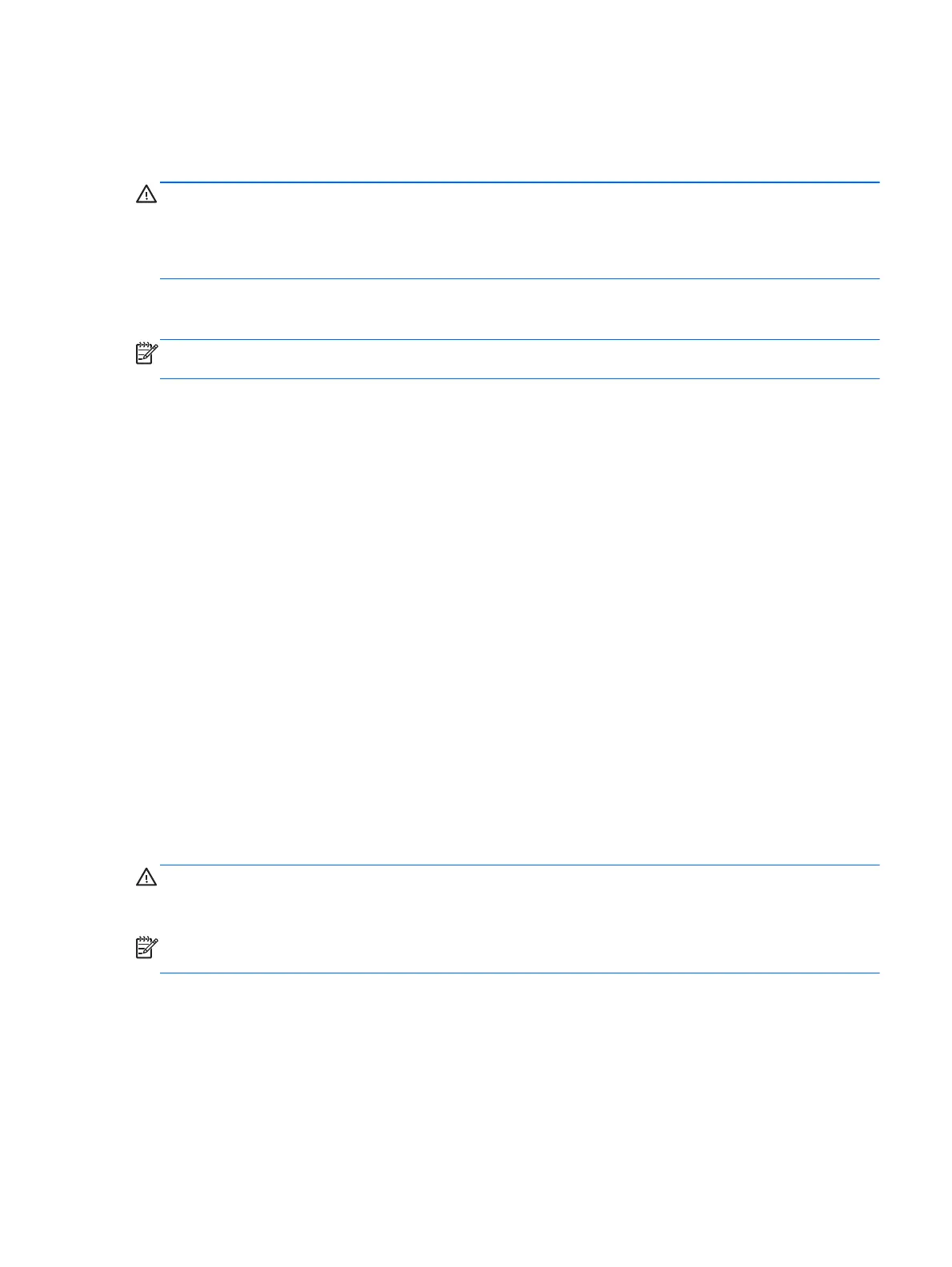Performing a system recovery
Recovery allows you to repair or restore the computer to its original factory state. You can create an
HP Factory Image Restore DVD, using an installed or an external DVD±RW optical drive.
CAUTION: Using Recovery completely erases hard drive contents and reformats the hard drive. All
files you have created and any software installed on the computer are permanently removed. The
recovery tool reinstalls the original operating system and HP programs and drivers that were installed
at the factory. Software, drivers, and updates not installed by HP must be manually reinstalled.
Personal files must be restored from a backup.
To restore the computer using the HP Factory Image Restore DVD, you must first create the recovery
disc. To create the recovery disc:
NOTE: HP recommends that you create the HP Factory Image Restore DVD in the event of a
system failure.
1. Select Computer > More Applications.
2. In the left pane, click Tools, and then click Create HP Factory Image Restore DVD in the right
pane.
3. Follow the on-screen instructions to create an image file to burn a recovery disc.
To restore the computer from the recovery disc, follow these steps:
1. If possible, back up all personal files.
2. Insert the HP Factory Image Restore DVD into the optical drive and restart the computer.
3. As the computer is restarting, press f9 to open the Computer Setup boot option menu.
4. Press the down arrow to select Restore SLED HP-BNB preload image from the Linux boot
menu, and then press enter.
5. Using the arrow keys, select Yes when prompted: Do you want to start the System-Restore?
6. Follow the on-screen instructions.
USB Recovery option (select models only)
The USB Recovery Disk On Key (flash drive) option allows you to create a backup image of the
SUSE Linux operating system installed on select HP Business Notebooks. This Disk On Key may be
used to restore the system to the original factory state when the F11 recovery option is not available.
This process should be done on first obtaining the computer.
CAUTION: The USB recovery option does not preserve data present on the computer’s hard drive
or on the Disk On Key used for the recovery process. Back up any data on the Disk on Key or the
notebook that will be recovered before starting.
NOTE: HP recommends that you create the USB Recovery Disk in the event of a system failure.
The Disk On Key used for this process should be 4 GB or larger.
Creating a USB Recovery Disk On Key
1. Connect the USB Disk On Key to a USB port on the computer.
2. Select Computer > More applications > Tools > Create Recovery USB.
3. Enter the root password when prompted.
4. Select USB Disk On Key from the list.
SUSE Linux - Backup and recovery 117
