
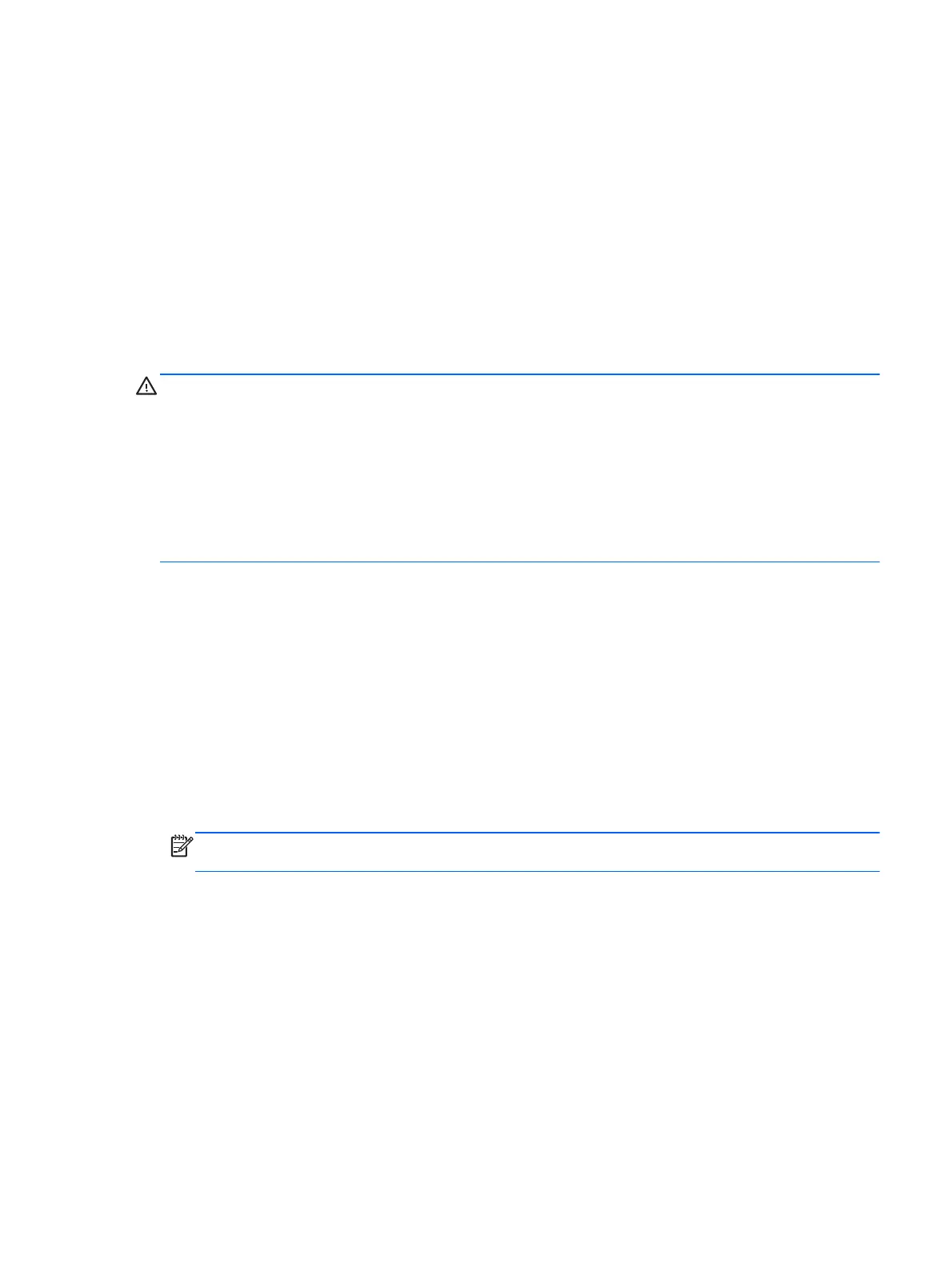 Loading...
Loading...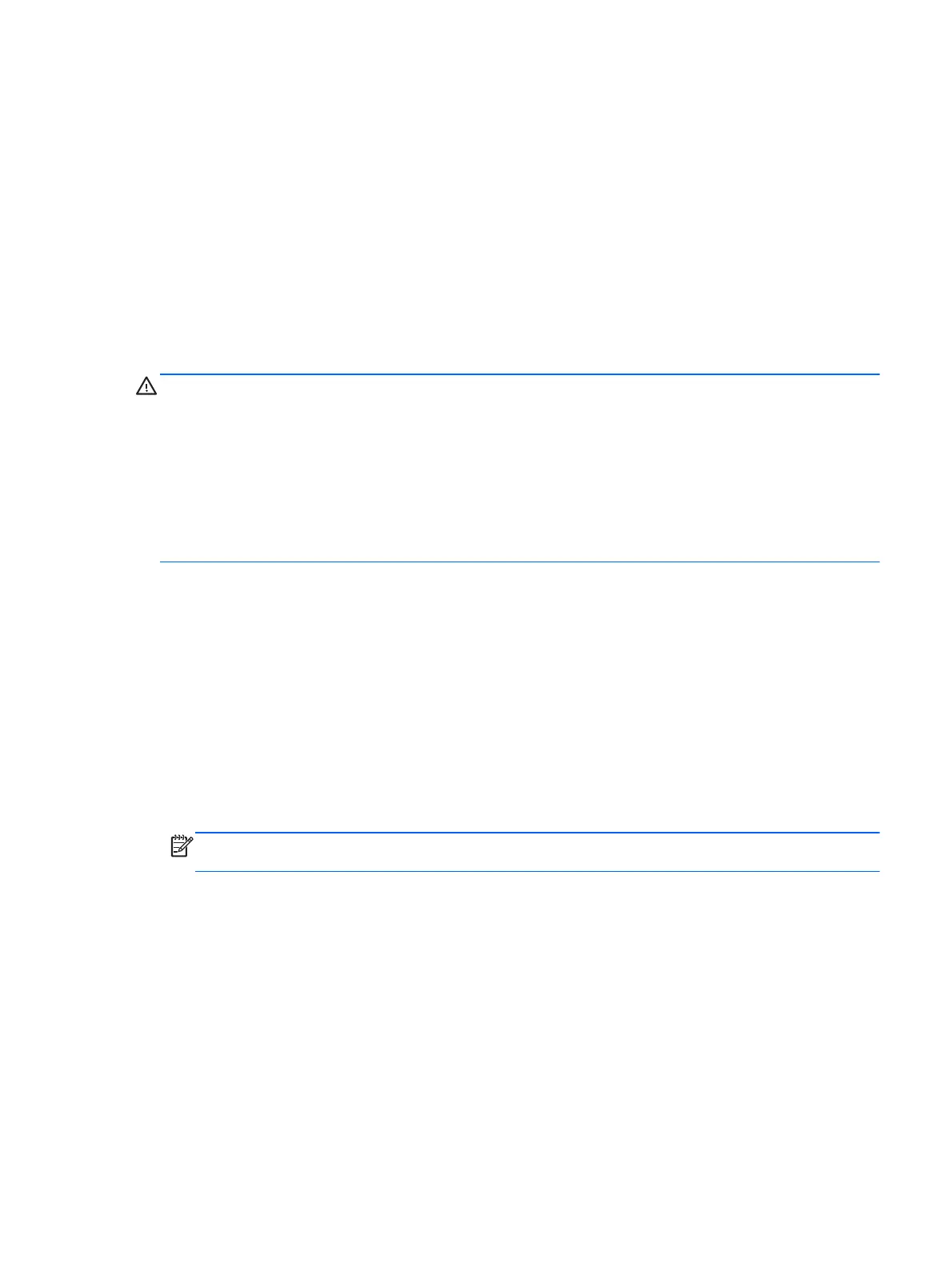
Do you have a question about the HP ProBook 4545s and is the answer not in the manual?
| Optical Drive | DVD+/-RW SuperMulti DL |
|---|---|
| Bluetooth | Bluetooth 4.0 |
| Card Reader | SD/MMC |
| Graphics | AMD Radeon HD 7520G |
| Display | 15.6-inch HD anti-glare LED-backlit (1366 x 768) |
| Operating System | Windows 8 Pro |
| Battery | 6-cell Li-ion |
| Wireless | 802.11b/g/n |
| Ports | HDMI, VGA, RJ-45, headphone/microphone combo jack |
| Webcam | 720p HD |
| Processor | AMD A-Series |
Details processor, memory, storage, display, and other hardware components.
Identifies components on the laptop's top surface, including TouchPad, Lights, and Buttons.
Details external ports and features on the laptop's sides and bottom.
Information on service tags, PCID labels, and component part numbers.
Lists major computer components, kits, and miscellaneous parts with part numbers.
Covers tools, safety, grounding, handling, and packaging guidelines before component removal.
Step-by-step instructions for removing and replacing various computer components.
Guides for BIOS setup and system diagnostics for Windows 7, 8, and SUSE Linux.
Detailed technical specifications for computer hardware, including display and drives.
Procedures for backing up data and performing system recovery across different OS.
Requirements for power cord sets, covering general and country-specific regulations.
Guidelines for the proper recycling of computer components like batteries and displays.











