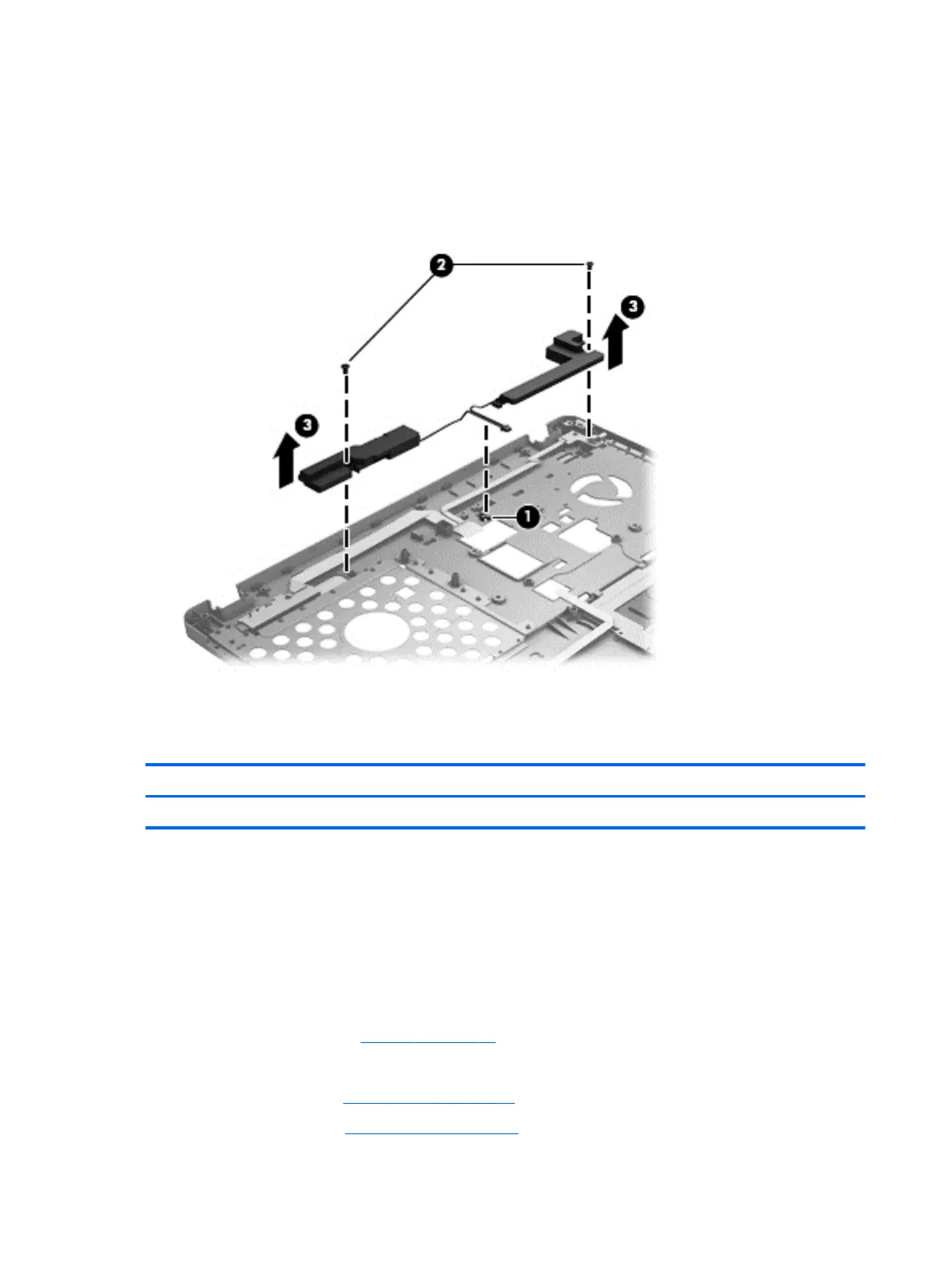Remove the speaker assembly:
1. Position the top cover upside-down with the front toward you.
2. Remove the speaker cable (1) from the wire channel.
3. Remove the two Phillips PM2.0×4.0 screws (2) that secure the speakers to the computer.
4. Lift the two speakers from the top cover (3).
Reverse this procedure to install the speaker assembly.
Power button board/Function board assembly
Description Spare part number
Power button board/function board 683486-001
Before removing the power button board/function board, follow these steps:
1. Shut down the computer. If you are unsure whether the computer is off or in Hibernation, turn
the computer on, and then shut it down through the operating system.
2. Disconnect all external devices connected to the computer.
3. Disconnect the power from the computer by first unplugging the power cord from the AC outlet,
and then unplugging the AC adapter from the computer.
4. Remove the battery (see
Battery on page 37).
5. Remove the following components:
a. Bottom door (see
Bottom door on page 38).
b. Optical drive (see
Optical drive on page 41).
66 Chapter 4 Removal and replacement procedures
