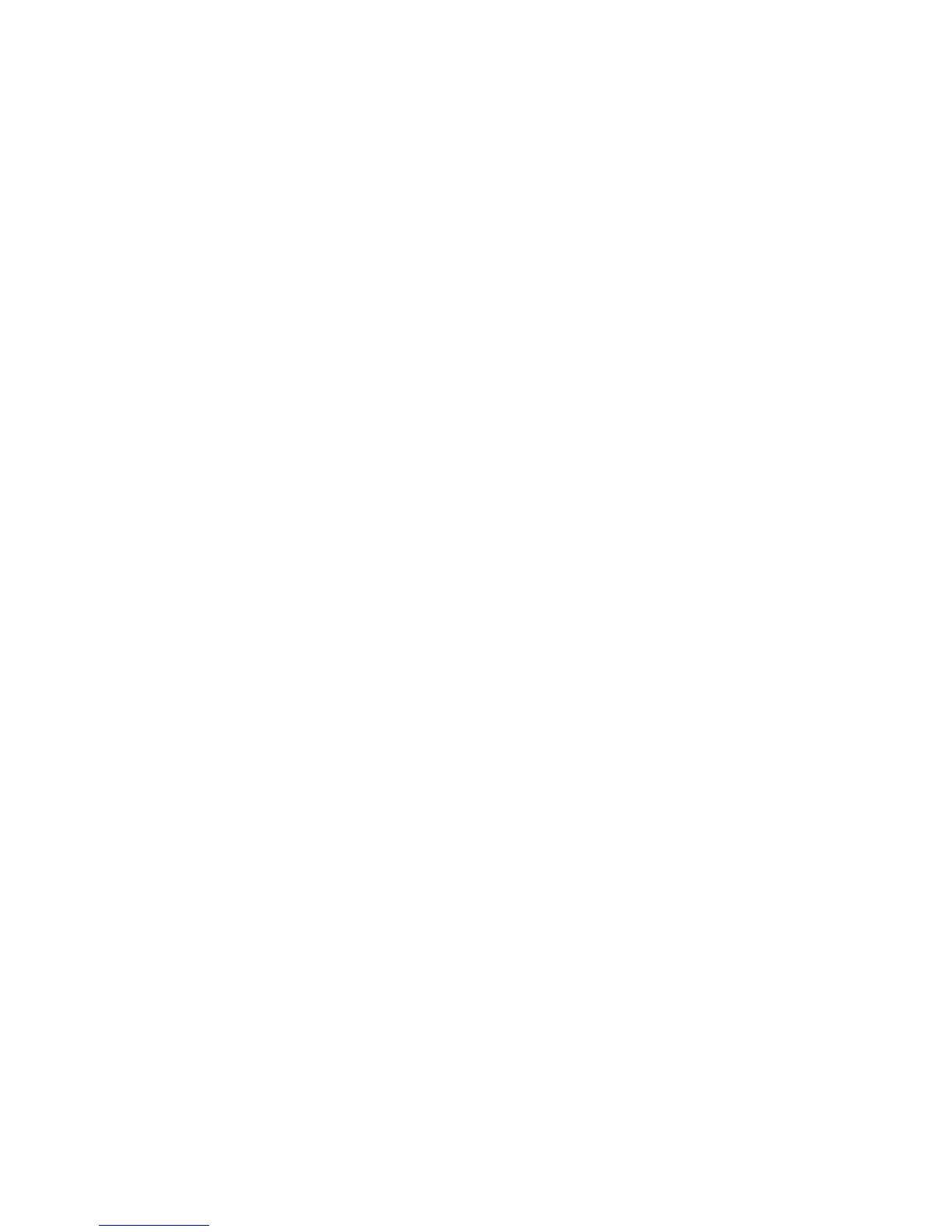Solving travel connection problems
If you experience modem connection problems when using the computer outside of the country or region
in which you purchased it, try the following suggestions.
●
Check the telephone line type.
The modem requires an analog, not a digital, telephone line. A line described as a PBX line is
usually a digital line. A telephone line described as a data line, fax machine line, modem line, or
standard telephone line is usually an analog line.
●
Check for pulse or tone dialing.
An analog telephone line supports one of 2 dialing modes: pulse dialing or tone dialing. These
dialing mode options are selected in the Phone and Modem settings. The dialing mode option
selected must match the dialing mode supported by the telephone line in your location.
To determine the dialing mode supported by a telephone line, dial a few digits on the telephone,
and then listen for clicks (pulses) or tones. Clicks indicate that the telephone line supports pulse
dialing. Tones indicate that the telephone line supports tone dialing.
To change the dialing mode in your current modem location setting, follow these steps:
1. Select Start > Devices and Printers.
2. Right-click the device that represents your computer, and click Modem settings.
3. Click the Dialing Rules tab.
4. Select your modem location setting.
5. Click Edit.
6. Click either Tone or Pulse.
7. Click OK twice.
●
Check the telephone number you are dialing and the response of the remote modem.
Dial a telephone number, make sure there is a response from the remote modem, and then hang
up.
●
Set the modem to ignore dial tones.
If the modem receives a dial tone it does not recognize, it does not dial and displays a “No Dial
Tone” error message.
To set the modem to ignore all dial tones before dialing, follow these steps:
1. Select Start > Devices and Printers.
2. Right-click the device that represents your computer, and click Modem settings.
3. Click the Modems tab.
4. Click the listing for the modem.
5. Click Properties.
6. Click Modem.
38 Chapter 2 Wireless, modem, and local area network
