
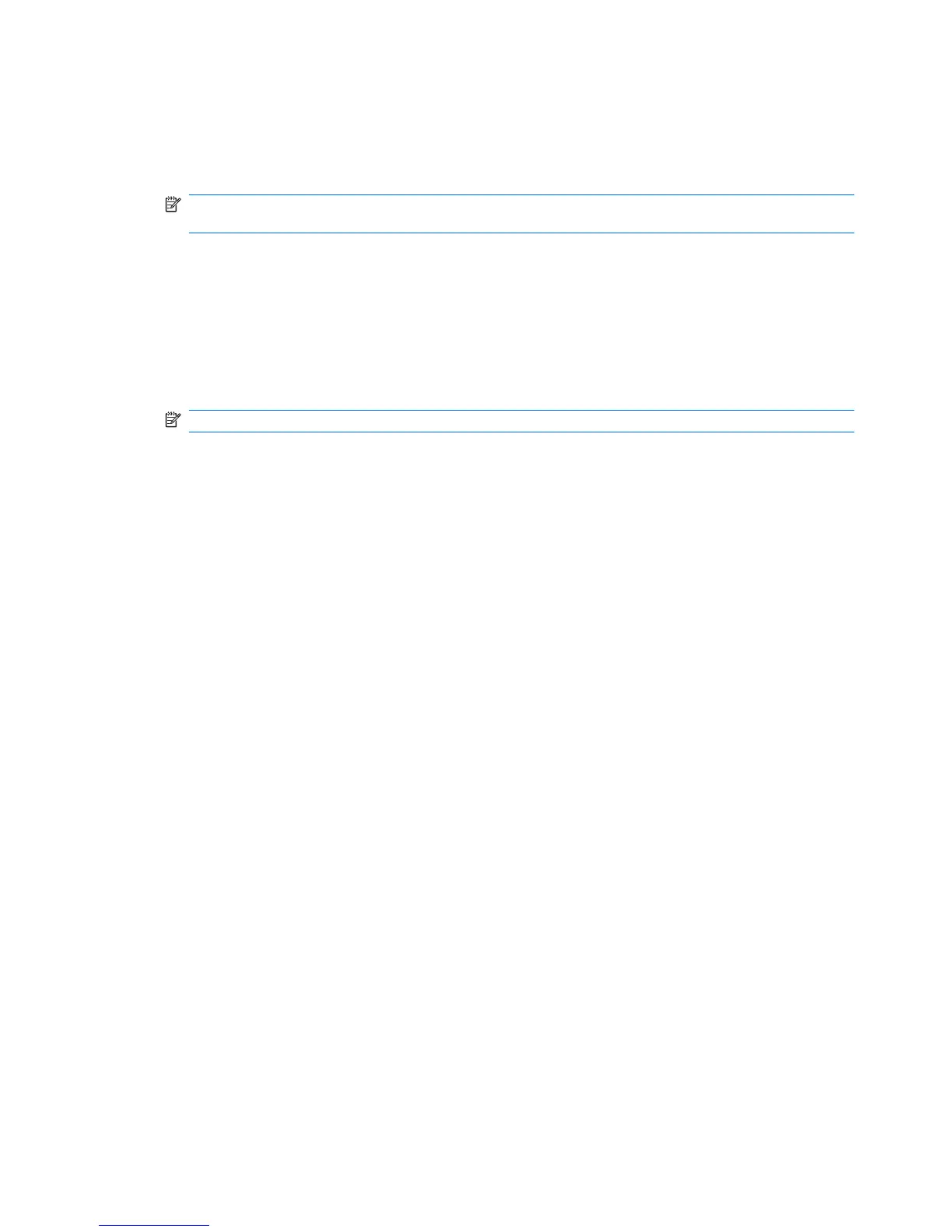 Loading...
Loading...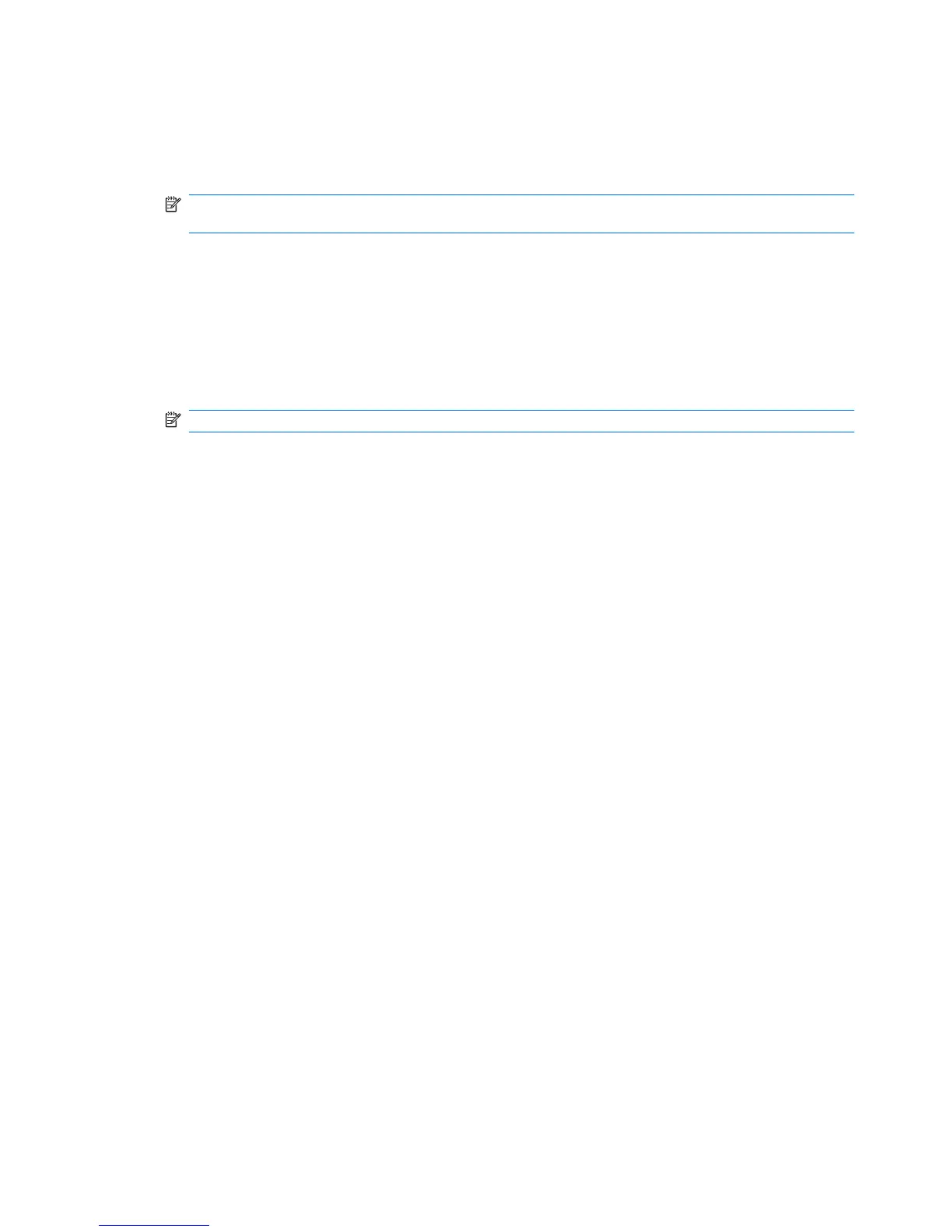
Do you have a question about the HP ProBook 6555b and is the answer not in the manual?
| Graphics | ATI Mobility Radeon HD 4250 |
|---|---|
| Chipset | AMD M880G |
| Processor | AMD Turion II, AMD Athlon II |
| Display | 15.6-inch diagonal LED-backlit HD anti-glare (1366 x 768 resolution) |
| Memory | Up to 8 GB DDR3 SDRAM |
| Storage | 320 GB, 250 GB, or 160 GB 7200 rpm SATA II HDD |
| Operating System | Genuine Windows 7 Professional, FreeDOS |
| Battery | 6-cell lithium-ion |
| Optical Drive | DVD+/-RW SuperMulti DL |
| Networking | Gigabit Ethernet, Wi-Fi 802.11a/b/g/n, Bluetooth |
| Audio | High Definition Audio, stereo speakers, microphone |
| Ports | 3 USB 2.0, VGA, HDMI, RJ-45, headphone/microphone combo jack |
| Card Reader | 5-in-1 |
| Webcam | 2 MP Webcam (optional) |











