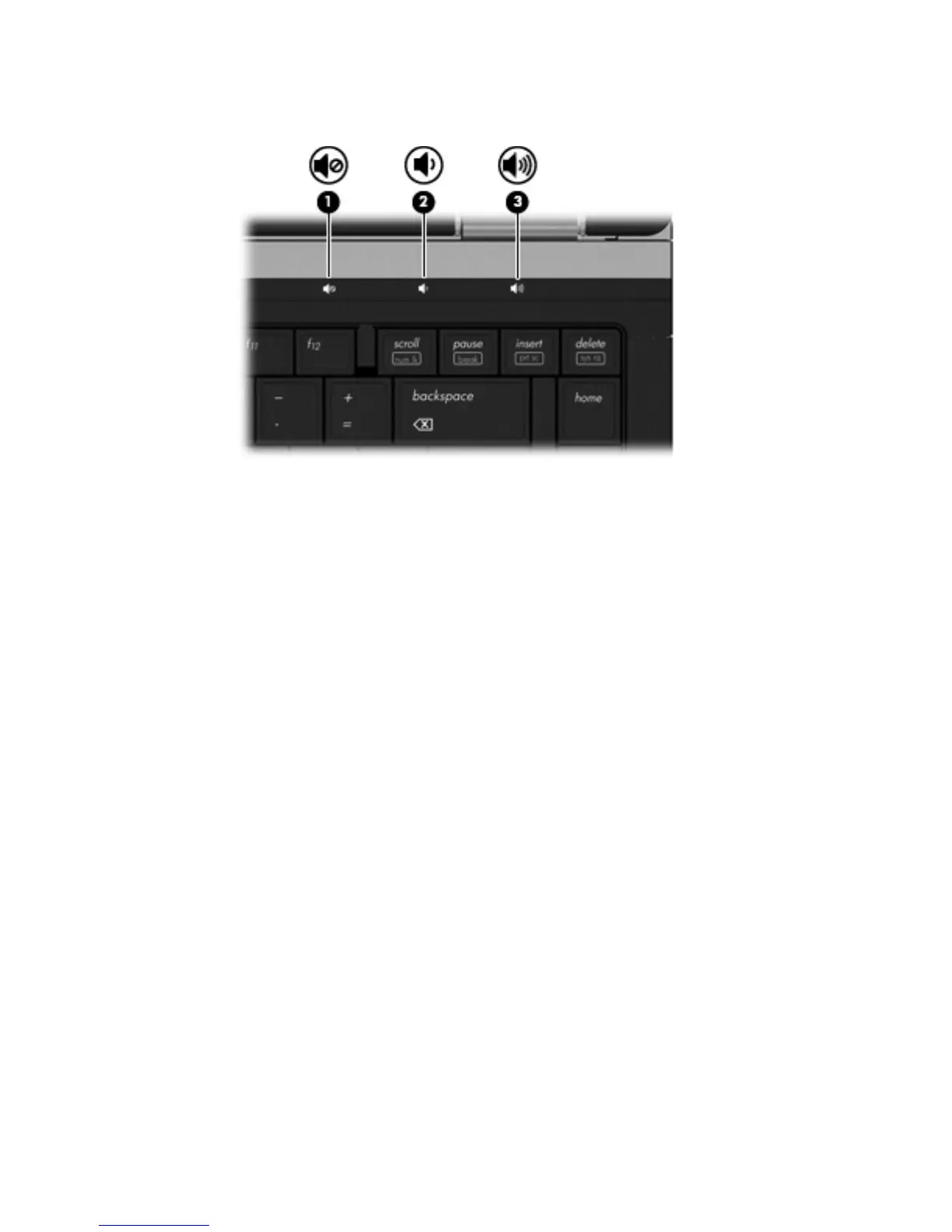◦
To increase volume, press and hold the volume up button (3) until the desired volume level
is reached. You can also tap the volume up button.
●
Windows volume control:
a. Click the Speakers icon in the notification area, at the far right of the taskbar.
b. Increase or decrease the volume by moving the slider up or down. Click the Mute
Speakers icon to mute the volume.
– or –
a. Right-click the Speakers icon in the notification area, at the far right of the taskbar, and then
click Open Volume Mixer.
b. In the Speakers column, you can increase or decrease the volume by moving the slider up
or down. You can also mute the volume by clicking the Mute Speakers icon.
If the Speakers icon is not displayed in the notification area, follow these steps to add it:
a. Right-click the Show hidden icons (the arrow at the left side of the notification area).
b. Click Customize notification icons.
c. Under Behaviors, select Show icon and notifications for the Volume icon.
d. Click OK.
●
Program volume control:
Volume can also be adjusted within some programs.
Multimedia software
Your computer includes preinstalled multimedia software that allows you to play music and view pictures.
The following sections provide details about preinstalled multimedia software and installing multimedia
software from a disc.
Multimedia software 47