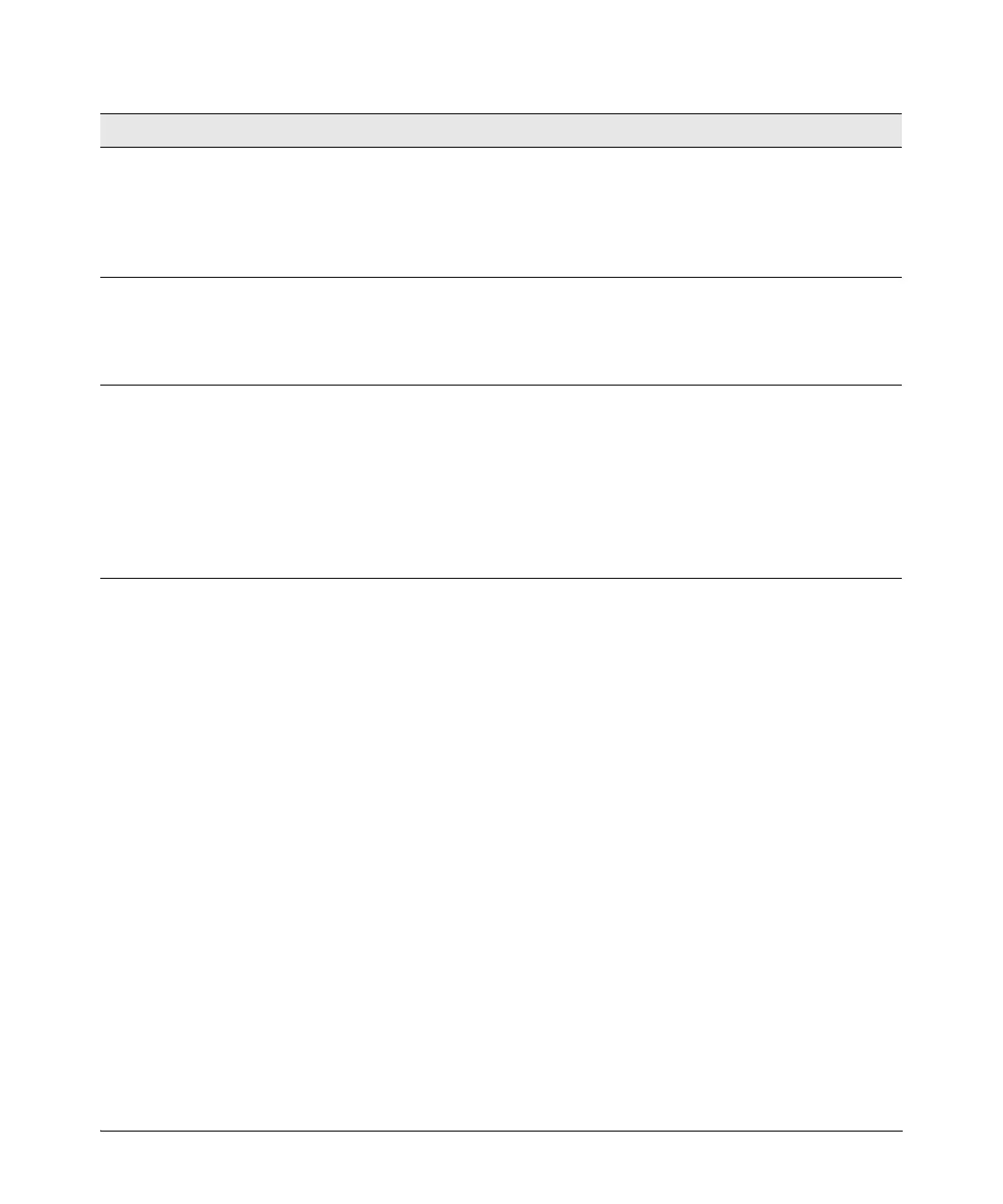4-3
Troubleshooting
Testing the Switch by Resetting It
Testing the Switch by Resetting It
If you believe the switch is not operating correctly, you can reset the switch
to test its circuitry and operating code. To reset the switch, unplug and plug
in the AC power adapter (power cycling)
Power cycling the switch will cause the switch to perform its power-on self
test. Resetting the switch can also be invoked from the Web interface.
Restoring to Factory Defaults
You can restore the factory default configuration on the switch by pressing
the Reset and Clear buttons.
To execute the factory default reset on the switch, perform these steps:
1. Using a small, thin tool with blunt ends (such as a paper clip), simultane-
ously press both the Reset and Clear buttons on the front of the switch.
2. Continue to press the Clear button while releasing the Reset button.
3. When all three Mode LEDs (Act, FDx, and Spd) begin to blink, release the
Clear button.
➋
The switch has
experienced a
hardware failure.
Try resetting the switch by pressing the Reset button on the front of the switch, or
by power cycling the switch.
If necessary to resolve the problem, contact your ProCurve Networking authorized
network reseller, or use the electronic support services from ProCurve Networking
to get assistance. See the Software License, Warranty and Support booklet for
more information.
➌
The network port for
which the Link LED is
blinking has
experienced a self test
or initialization failure.
Try power cycling the switch. If the fault indication reoccurs, the switch port may
have failed. To confirm, try a different port that appears to be good. Call your
ProCurve Networking authorized network reseller, or use the electronic support
services from ProCurve Networking to get assistance. See the Software License,
Warranty and Support booklet for more information.
➍
The network
connection is not
working properly.
Try the following procedures:
• For the indicated port, verify that both ends of the cabling, at the switch and the
connected device, are secure.
• Verify the connected device and switch are both powered
on
and operating
correctly.
• Verify that the connected devices comply with the appropriate IEEE 802.3 stan-
dard, including transmission of the Link signal.
• If the other procedures do not resolve the problem, try using a different port or
a different cable.
Tip Problem Solution