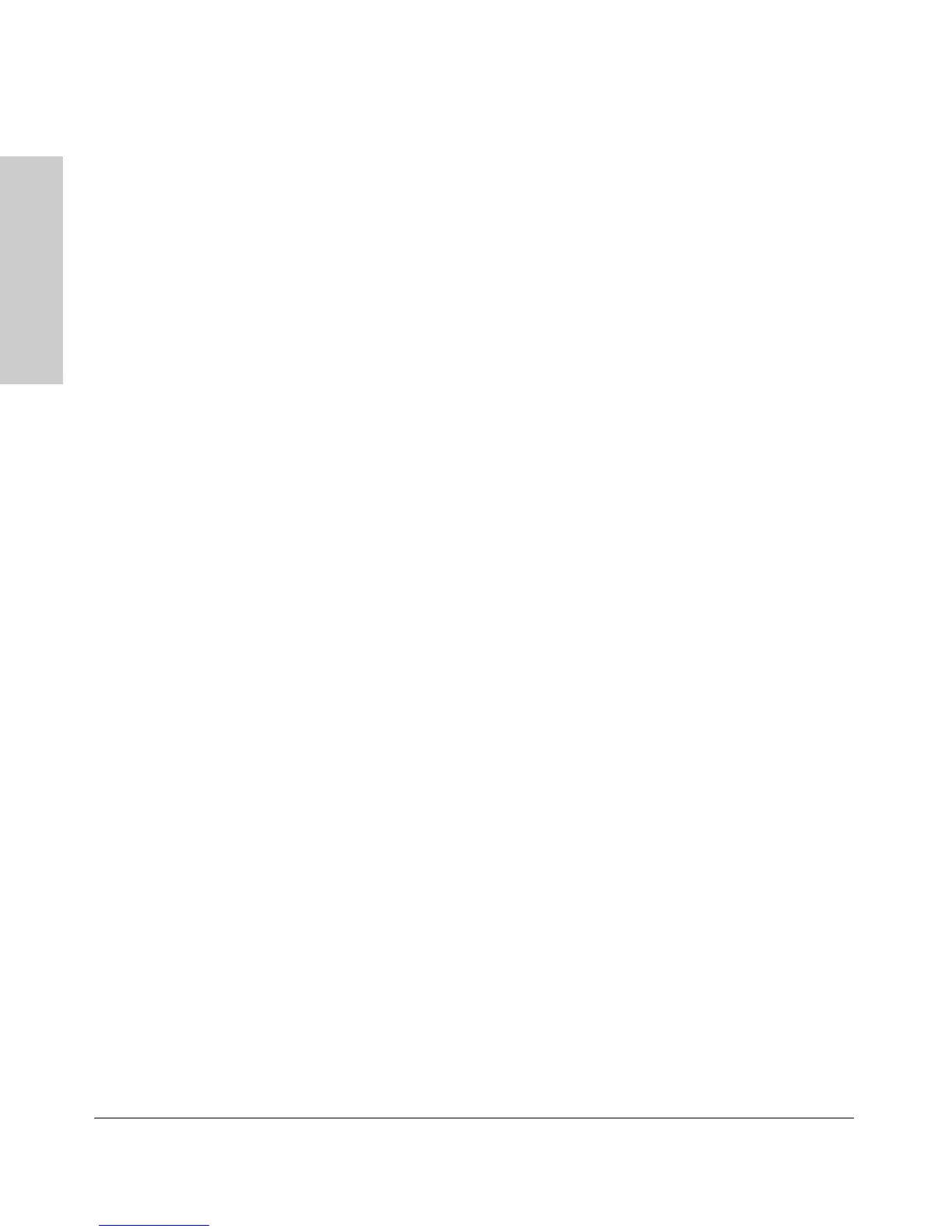1-4
Introducing the Switch
Front of the Switch
Introducing the Switch
■ Four dual-personality ports. Use either the 10/100/1000Base-T RJ-45
connector, or install a supported ProCurve mini-GBIC (SFP) for fiber-
optic connections.
The RJ-45 connectors support the Auto-MDIX feature, which means you
can use either straight-through or crossover twisted-pair cables to
connect any network device to the switch.
Dual-Personality Port Operation. By default, the RJ-45 connectors are
enabled. If a mini-GBIC is installed in a slot, it is enabled and the associated
RJ-45 connector is disabled and cannot be used. If the mini-GBIC is removed,
the associated RJ-45 port is automatically re-enabled.
Console Port
This port is used to connect a console to the Switch 2510G Series devices by
using the supplied RJ45 to DB9 cable with the switch. The console port is
located on the front of the Switch. This connection is described under
“Connect a Console to the Switch” in chapter 2, “Installing the Switch.” The
console can be a PC or workstation running a VT-100 terminal emulator, or a
VT-100 terminal.
