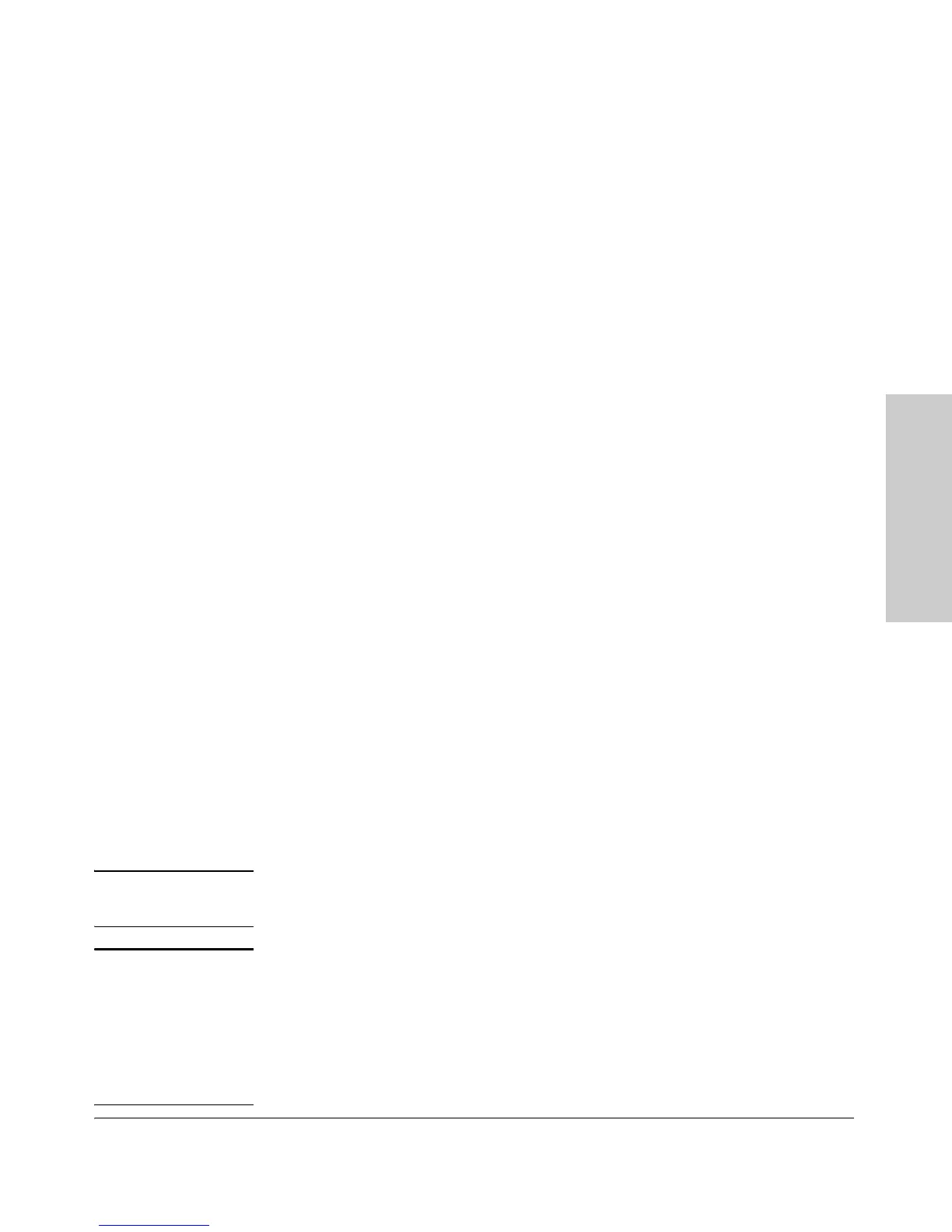2-11
Installing the Switch
Installation Procedures
Installing the Switch
When the self test completes successfully:
•The Power and Fan Status LEDs remain on.
•The Fault and Test LEDs go off.
• The port LEDs on the front of the switch go into their normal opera-
tional mode:
– If the ports are connected to active network devices, the LEDs
behave according to the Port LED View or LED Mode selected.
The default view mode (Link), the LEDs should be on and the
Mode LEDs will flicker if there is network activity.
– If the ports are not connected to active network devices, the Link
and Act LEDs will stay off.
If the LED display is different than what is described above, especially if
the Fault and Test LEDs stay on for more than 60 seconds or they start
flashing, the self test has not completed correctly. Refer to chapter 4,
“Troubleshooting” for diagnostic help.
4. Mount the Switch
After the switch passes self test, you are ready to mount the switch in a stable
location. The Switch 2510G Series devices can be mounted in these ways:
■ in a rack or cabinet
■ on the wall
■ on a horizontal surface
Rack or Cabinet Mounting
The Switch 2510G Series devices are designed to be mounted in any EIA-
standard 19-inch telco rack or communication equipment cabinet. Note that
the mounting brackets have multiple mounting holes and can be rotated
allowing for a wide variety of mounting options. Secure the rack in accordance
with the manufacture’s safety guidelines.
WARNING For safe operation, read the Installation Precautions on page 2-3,
before mounting a switch.
Equipment
Cabinet
Note
The 12-24 screws supplied with the switch are the correct threading for
standard EIA/TIA open 19-inch racks. If you are installing the switch in an
equipment cabinet such as a server cabinet, use the clips and screws that came
with the cabinet in place of the 12-24 screws that are supplied with the switch.
Complete step 1, and plan which four holes you will be using in the cabinet
and install all four clips. Then proceed to step 2.
