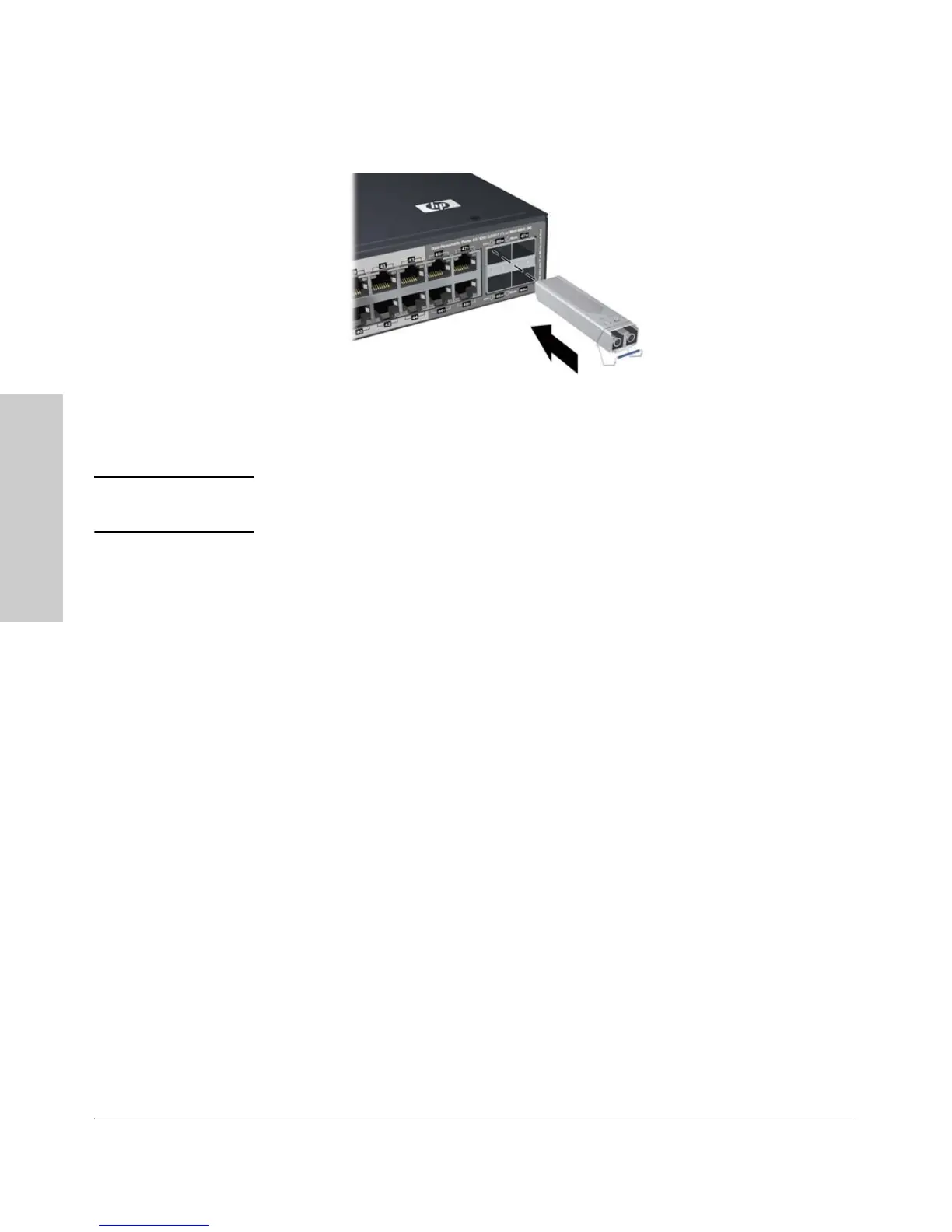2-8
Installing the Switch
Installation Procedures
Installing the Switch
Figure 2-2. Example of installing a mini-GBIC (SFP)
Removing the mini-GBICs
Note The network cable should be disconnected from the mini-GBIC before
removing it from the switch.
Depending on when you purchased your ProCurve mini-GBIC, it may have
either of three different release mechanisms: a plastic tab on the bottom of
the mini-GBIC, a plastic collar around the mini-GBIC, or a wire bail.
To remove the mini-GBICs that have the plastic tab or plastic collar, push the
tab or collar toward the switch until you see the mini-GBIC release from the
switch (you can see it move outward slightly), and then pull it from the slot.
To remove the mini-GBICs that have the wire bail, lower the bail until it is
approximately horizontal, and then using the bail, pull the mini-GBIC from the
slot.
Replace the protective plastic cover.
Connecting Cables to mini-GBICs
If you have any mini-GBICs installed in the switch, the type of network
connections you will need to use depends on the type of mini-GBICs you have
installed. See the table on page 2-5, and appendix B, “Switch Ports and
Network Cables”, for the mini-GBIC cabling information.
For mini-GBICs ports, and in general for all the switch ports, when a network
cable from an active network device is connected to the port, the port LED
for that port should go on. If the port LED does not go on when the network
cable is connected to the port, see “Diagnosing with the LEDs” in chapter 4,
“Troubleshooting”.
