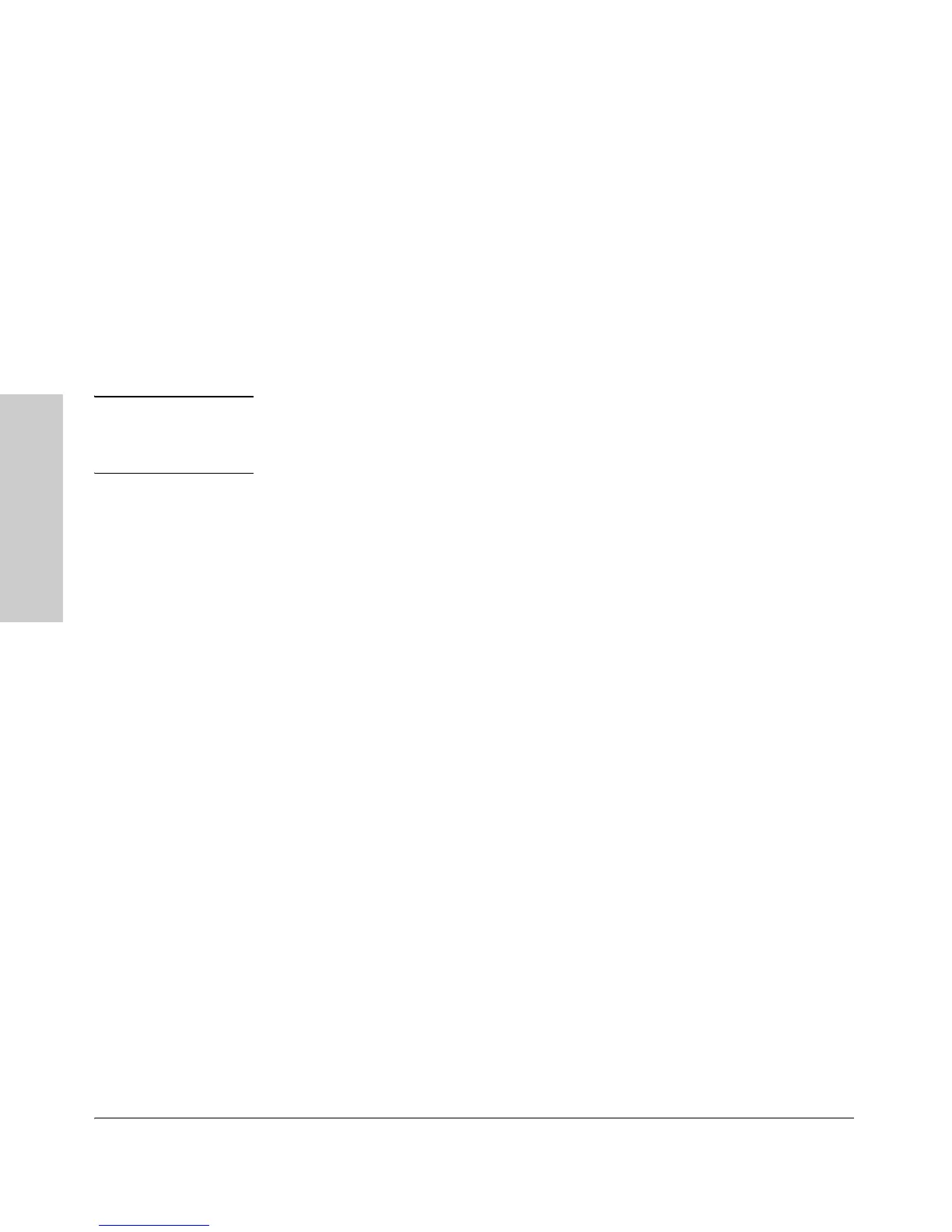2-14
Installing the Switch
Installation Procedures
Installing the Switch
Horizontal Surface Mounting
Place the switch on a table or other horizontal surface. The switch comes with
rubber feet in the accessory kit that can be used to help keep the switch from
sliding on the surface.
Attach the rubber feet to the four corners on the bottom of the switch within
the embossed angled lines. Use a sturdy surface in an uncluttered area. You
may want to secure the networking cables and switch power cord to the table
leg or other part of the surface structure to help prevent tripping over the
cords.
Caution Make sure the air flow is not restricted around the sides and back of the switch.
Leave at least 7.6 cm (3 inches) for cooling. See Figure 2-1 on page 2-4 for the
air flow direction.
5. Connect the Switch to a Power Source
1. Plug the included power cord into the switch’s power connector (refer to
Figure 2-3, “Connecting the power cord” on page 2-9”) and into a nearby
AC power source.
2. Re-check the LEDs during self test. See “LED Behavior” on page 2-10
