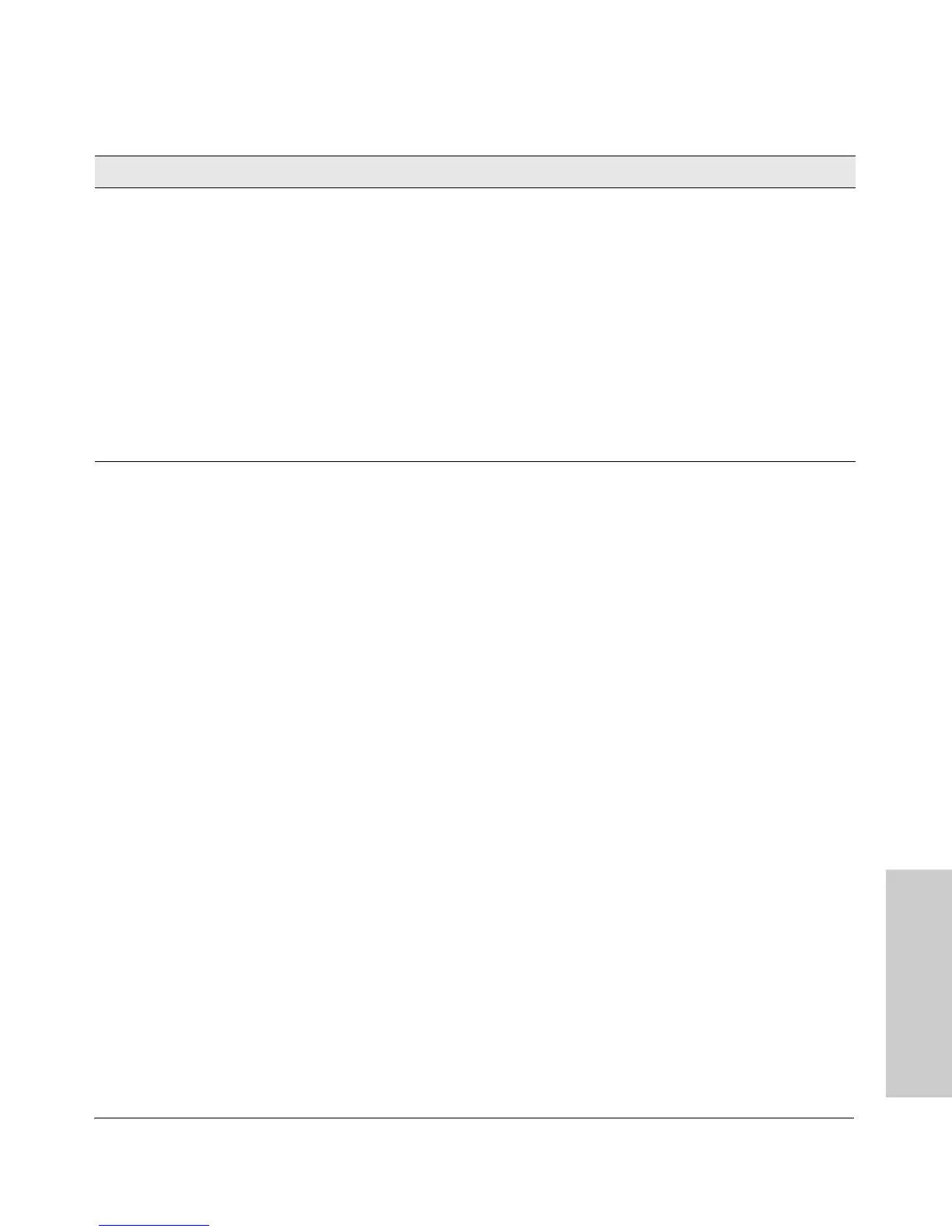4-7
Troubleshooting
Diagnosing with the LEDs
Troubleshooting
➐
The port may be
improperly
configured, or
the port may be in
a “blocking”
state by the
normal operation
of the Spanning
Tree, LACP, or
IGMP features.
Use the switch console to see if the port is part of a dynamic trunk (through the LACP
feature) or to see if Spanning Tree is enabled on the switch, and to see if the port may have
been put into a “blocking” state by those features. The show lacp command displays the
port status for the LACP feature; the show spanning-tree command displays the port status
for Spanning Tree.
Also check the Port Status screen using the show interfaces command to see if the port
has been configured as “disabled”.
Other switch features that may affect the port operation include VLANs and IGMP. Use the
switch console to see how the port is configured for these features.
For software troubleshooting tips, see the chapter “Troubleshooting” in the Management
and Configuration Guide, which is available on the ProCurve Web site www.procurve.com.
Make sure also, that the device at the other end of the connection is indicating a good link
to the switch. If it is not, the problem may be with the cabling between the devices or the
connectors on the cable.
Tip Problem Solution
