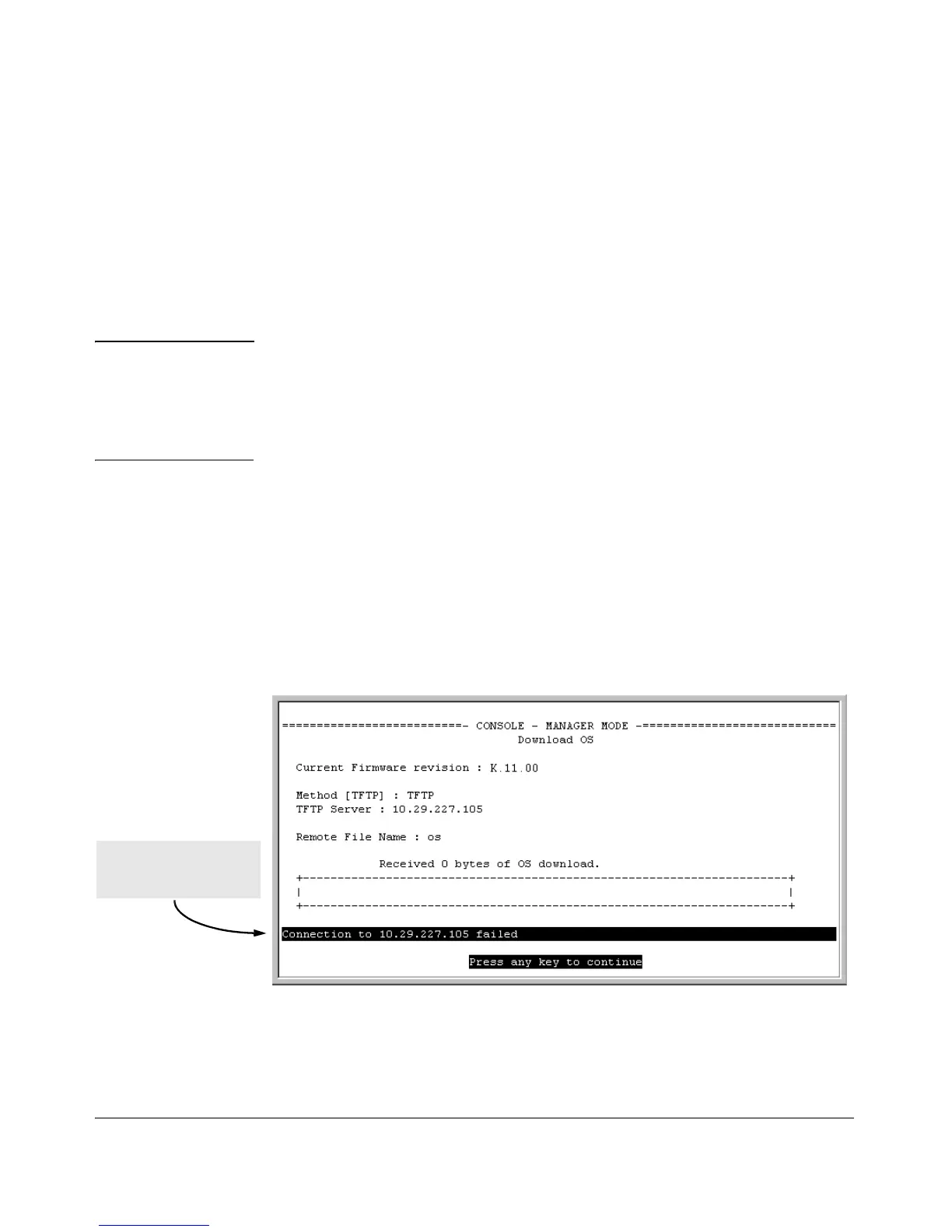File Transfers
Downloading Switch Software
7. After the primary flash memory has been updated with the new software,
you must reboot the switch to implement the newly downloaded software.
Return to the Main Menu and press
[6] (for Reboot Switch). You will then
see this prompt:
Continue reboot of system? : No
Press the space bar once to change No to Yes, then press
[Enter] to begin
the reboot.
Note When you use the menu interface to download a switch software, the new
image is always stored in primary flash. Also, using the Reboot Switch
command in the Main Menu always reboots the switch from primary flash.
Rebooting the switch from the CLI gives you more options. Refer to
“Rebooting the Switch” on page 6-18.
8. After you reboot the switch, confirm that the software downloaded cor-
rectly:
a. From the Main Menu, select 1. Status and Counters, and from the Status
and Counters menu, select 1. General System Information
b. Check the Firmware revision line.
Troubleshooting TFTP Download Failures. When using the menu inter-
face, if a TFTP download fails, the Download OS (Operating System, or
software) screen indicates the failure.
Message Indicating
cause of TFTP Download
Failure
Figure A-3. Example of Message for Download Failure
A-6