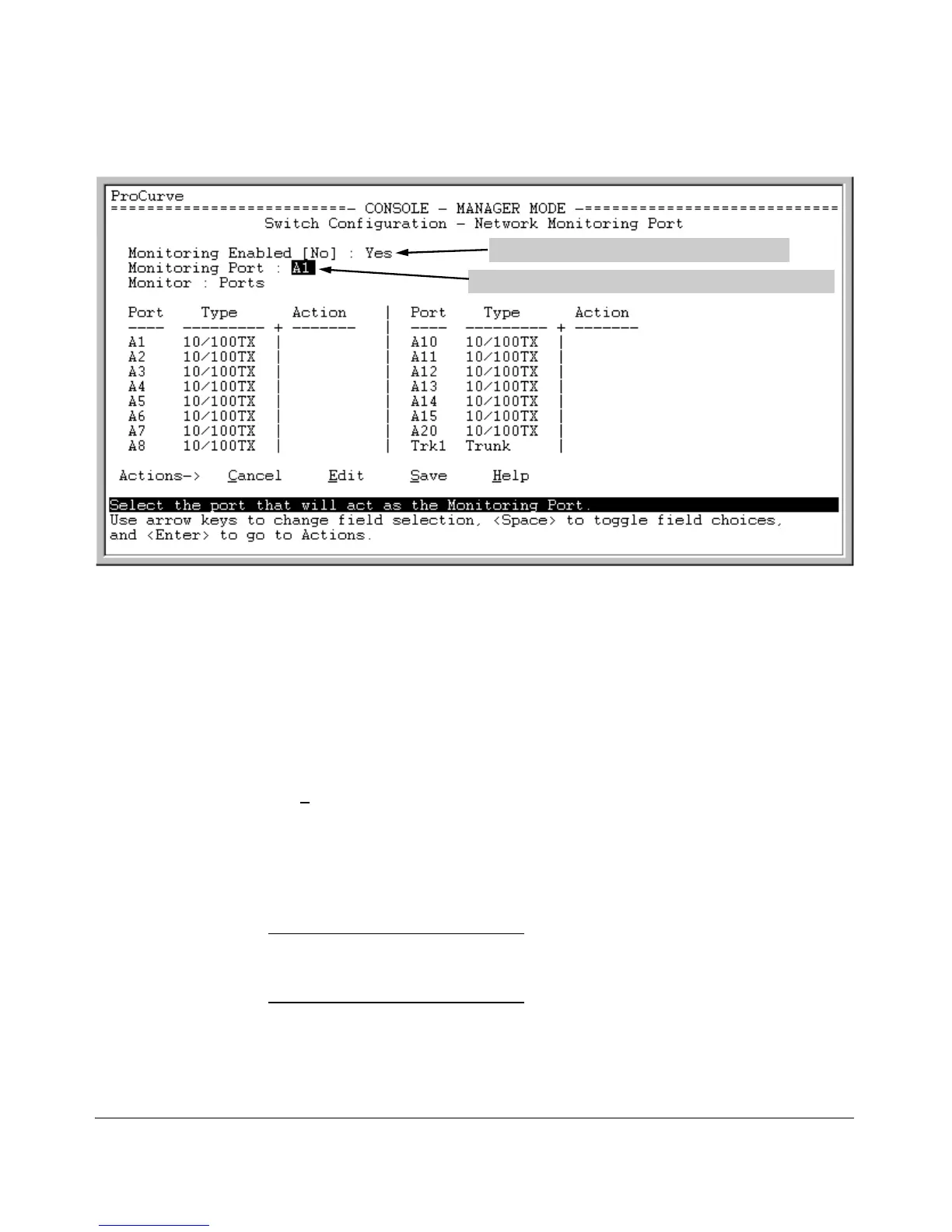Monitoring and Analyzing Switch Operation
Interface Monitoring Features
Move the cursor to the Monitoring Port parameter.
Inbound Port and Trunk Monitoring (Only) on the Switch
Figure B-19. How To Select a Monitoring Port
5. Use the Space bar to select the port to use for monitoring.
6. Use the down arrow key to move the cursor to the Action column for the
individual ports and position the cursor at a port you want to monitor.
7. Press the Space bar to select Monitor for each port and trunk that you want
monitored. (Use the down arrow key to move from one interface to the
next in the Action column.)
8. When you finish selecting ports to monitor, press
[Enter], then press [S] (for
S
ave) to save your changes and exit from the screen.
9. Return to the Main Menu.
CLI: Configuring Port and Static Trunk Monitoring
Port and Static Trunk Monitoring Commands Used in This Section
show monitor
below
mirror-port
page B-26
monitor
page B-27
B-25