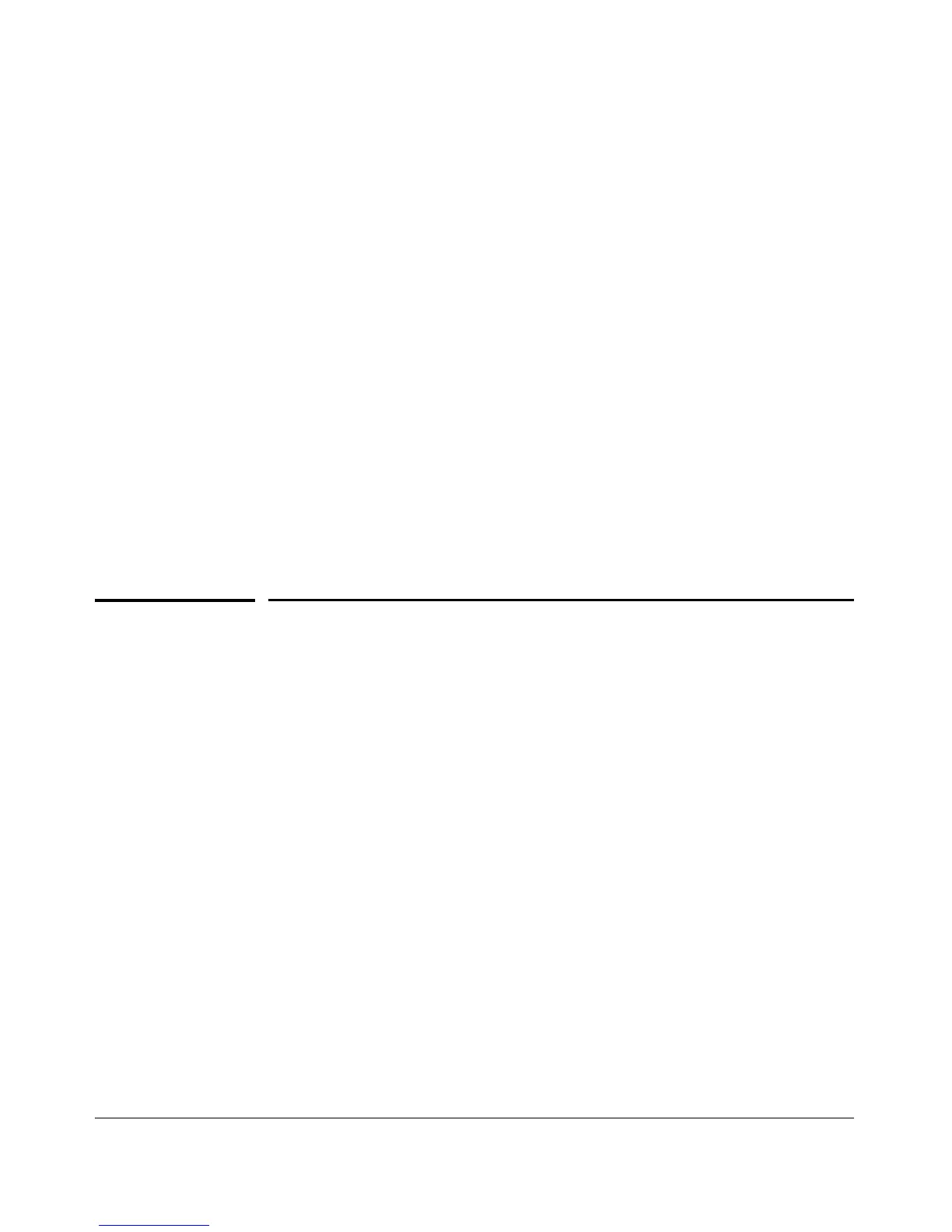Monitoring and Analyzing Switch Operation
Locating a Device
Web: Configuring Port Monitoring
To enable port monitoring:
1. Click on the Configuration tab.
2. Click on [Monitor Port].
3. To monitor one or more ports.
a. Click on the radio button for Monitor Selected Ports.
b. Select the port(s) to monitor.
4. Click on [Apply Changes].
To remove port monitoring:
1. Click on the [Monitoring Off] radio button.
2. Click on [Apply Changes].
For web-based Help on how to use the web browser interface screen, click on
the
[?] button provided on the web browser screen.
Locating a Device
If you are trying to locate a particular switch you can enter the chassislocate
command. The blue Locator LED will light up on that switch.
Syntax: chassislocate [ blink | on | off ]
Locate a device by using the blue Locate LED on the front panel.
blink <1-1440>
Blinks the chassis Locate LED for a selected number of minutes
(default is 30 minutes).
on <1-1440>
Turns the chassis Locate LED on for a selected number of minutes
(default is 30 minutes).
off
Turns the chassis Locate LED off.
B-28