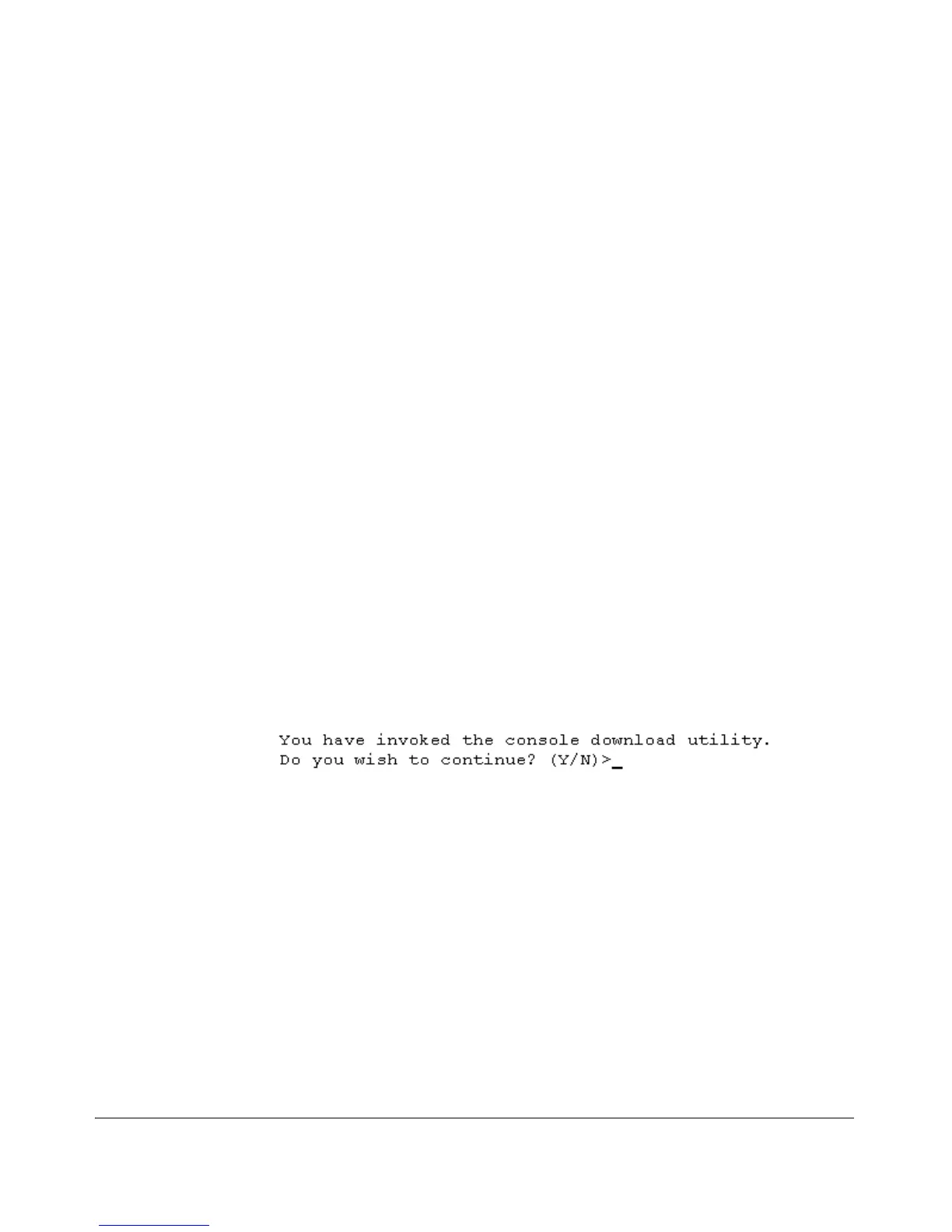Troubleshooting
Restoring a Flash Image
3. Use the Reset button to reset the switch. The following prompt should
then appear in the terminal emulator:
Enter h or ? for help.
=>
4. Since the OS file is large, you can increase the speed of the download by
changing the switch console and terminal emulator baud rates to a high
speed. For example:
a. Change the switch baud rate to 115,200 Bps.
=> sp 115200
b. Change the terminal emulator baud rate to match the switch speed:
i. In HyperTerminal, select Call | Disconnect.
ii. Select File | Properties.
iii. Click on
Configure.
iv. Change the baud rate to 115200.
v. Click on
[OK]. In the next window, click on [OK] again.
vi. Select Call | Connect
vii. Press
[Enter] one or more times to display the => prompt.
5. Start the Console Download utility by typing do at the => prompt and
pressing
[Enter]:
=> do
6. You will then see this prompt:
7. At the above prompt:
a. Type
y (for Yes)
b. Select Transfer | File in HyperTerminal.
c. Enter the appropriate filename and path for the OS image.
d. Select the Xmodem protocol (and not the 1k Xmodem protocol).
e. Click on
[Send].
If you are using HyperTerminal, you will see a screen similar to the
following to indicate that the download is in progress:
C-69