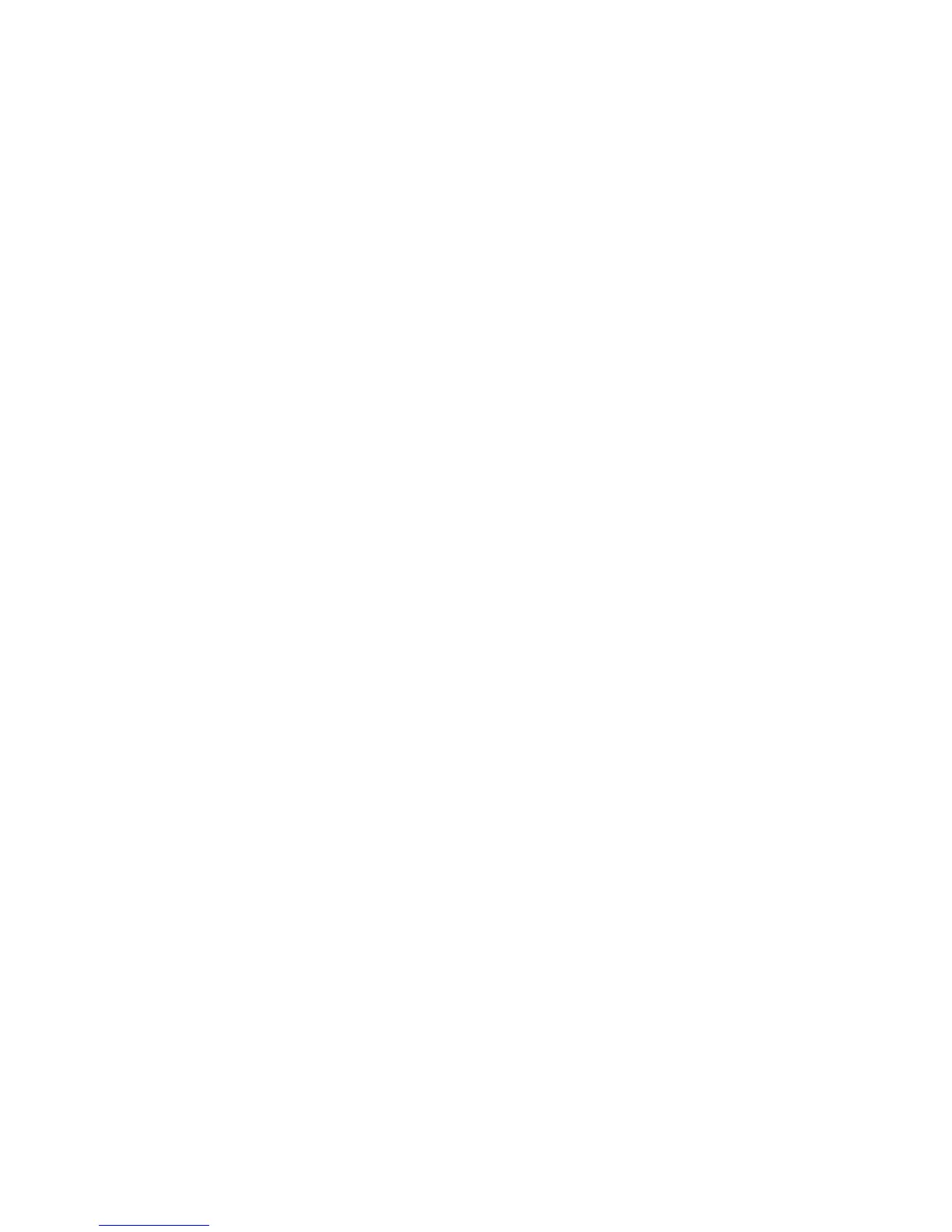Troubleshooting 81
3.
Run HP Insight Diagnostics (on page 48). Then, replace failed components as indicated.
4. When the drive is a replacement drive on an array controller, be sure that the drive is the same type
and of the same or larger capacity than the original drive.
Data is inaccessible
Action:
1. Be sure the files are not corrupt. Run the repair utility for the operating system.
2. Be sure no viruses exist on the server. Run a current version of a virus scan utility.
3. When a TPM is installed and is being used with BitLocker™, be sure the TPM is enabled in RBSU.
See the TPM replacement recovery procedure in the operating system documentation.
4. When migrating encrypted data to a new server, be sure to follow the recovery procedures in the
operating system documentation.
Server response time is slower than usual
Action: Be sure the hard drive is not full, and increase the amount of free space on the hard drive, if
needed. It is recommended that hard drives should have a minimum of 15 percent free space.
Memory problems
General memory problems are occurring
Action:
• Isolate and minimize the memory configuration. Use care when handling DIMMs ("DIMM handling
guidelines" on page 59).
o Be sure the memory meets the server requirements and is installed as required by the server.
Some servers may require that memory banks be populated fully or that all memory within a
memory bank must be the same size, type, and speed. To determine if the memory is installed
properly, see the server documentation.
o Check any server LEDs that correspond to memory slots.
o If you are unsure which DIMM has failed, test each bank of DIMMs by removing all other
DIMMs. Then, isolate the failed DIMM by switching each DIMM in a bank with a known working
DIMM.
o Remove any third-party memory.
• To test the memory, run HP Insight Diagnostics (on page 48).
Server is out of memory
Action:
1. Be sure the memory is configured properly. Refer to the application documentation to determine the
memory configuration requirements.
2. Be sure no operating system errors are indicated.
3. Be sure a memory count error ("Memory count error exists" on page 82) did not occur. Refer to the
message displaying memory count during POST.