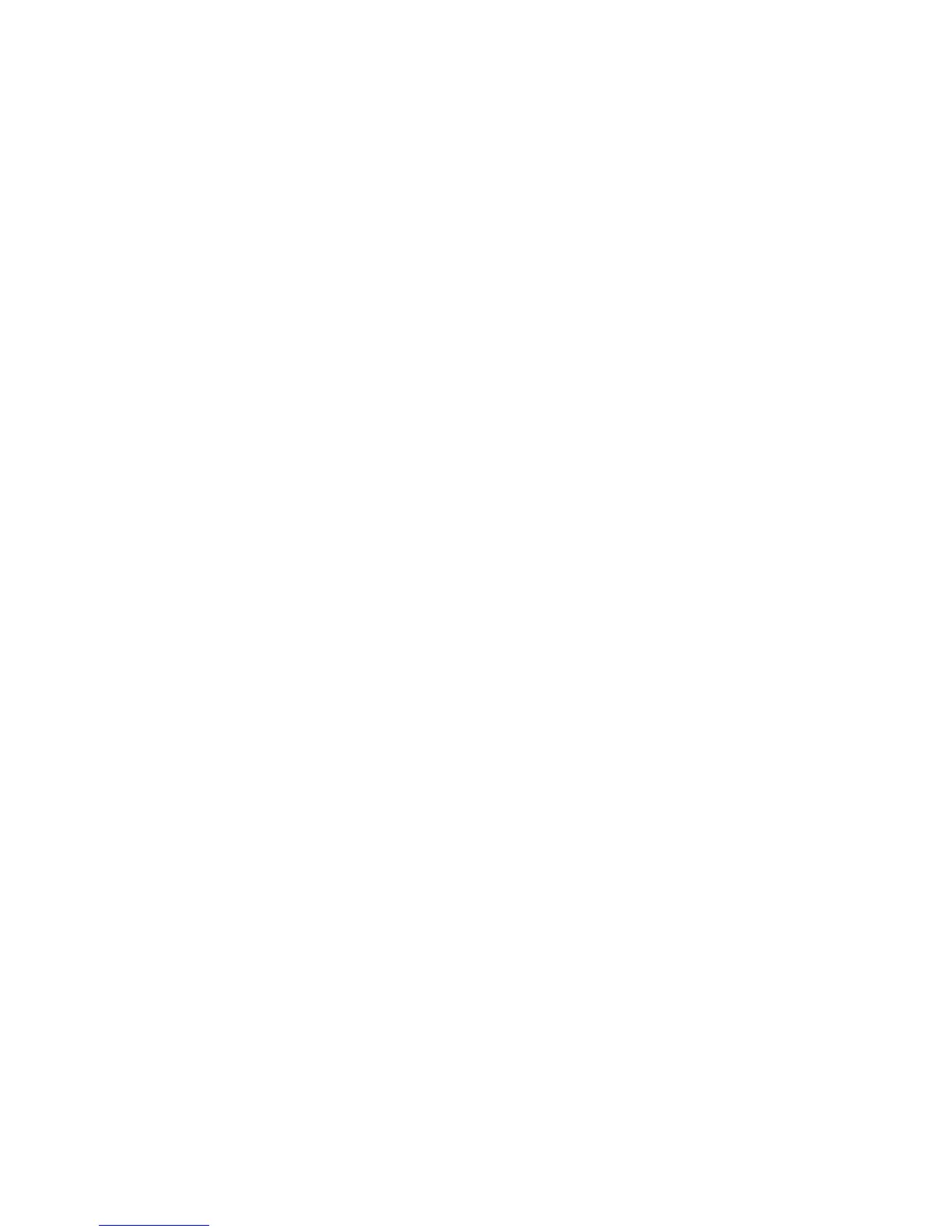Troubleshooting 85
Video colors are wrong
Action:
• Be sure the 15-pin VGA cable is securely connected to the correct VGA port on the server and to the
monitor.
• Be sure the monitor and any KVM switch are compatible with the VGA output of the server.
Slow-moving horizontal lines are displayed
Action: Be sure magnetic field interference is not occurring. Move the monitor away from other monitors
or power transformers.
Audio problems
Action: Be sure the server speaker is connected. Refer to the server documentation.
Printer problems
Printer does not print
Action:
1. Be sure the printer is powered up and online.
2. Be sure no loose connections (on page 58) exist.
3. Be sure the correct printer drivers are installed.
Printer output is garbled
Action: Be sure the correct printer drivers are installed.
Mouse and keyboard problems
Action:
1. Be sure no loose connections (on page 58) exist. If a KVM switching device is in use, be sure the
server is properly connected to the switch.
o For rack-mounted servers, check the cables to the switch box and be sure the switch is correctly
set for the server.
o For tower model servers, check the cable connection from the input device to the server.
2. If a KVM switching device is in use, be sure all cables and connectors are the proper length and are
supported by the switch. Refer to the switch documentation.
3. Be sure the current drivers for the operating system are installed.
4. Be sure the device driver is not corrupted by replacing the driver.
5. Restart the system and check whether the input device functions correctly after the server restarts.
6. Replace the device with a known working equivalent device (another similar mouse or keyboard).
o If the problem still occurs with the new mouse or keyboard, the connector port on the system I/O
board is defective. Replace the board.