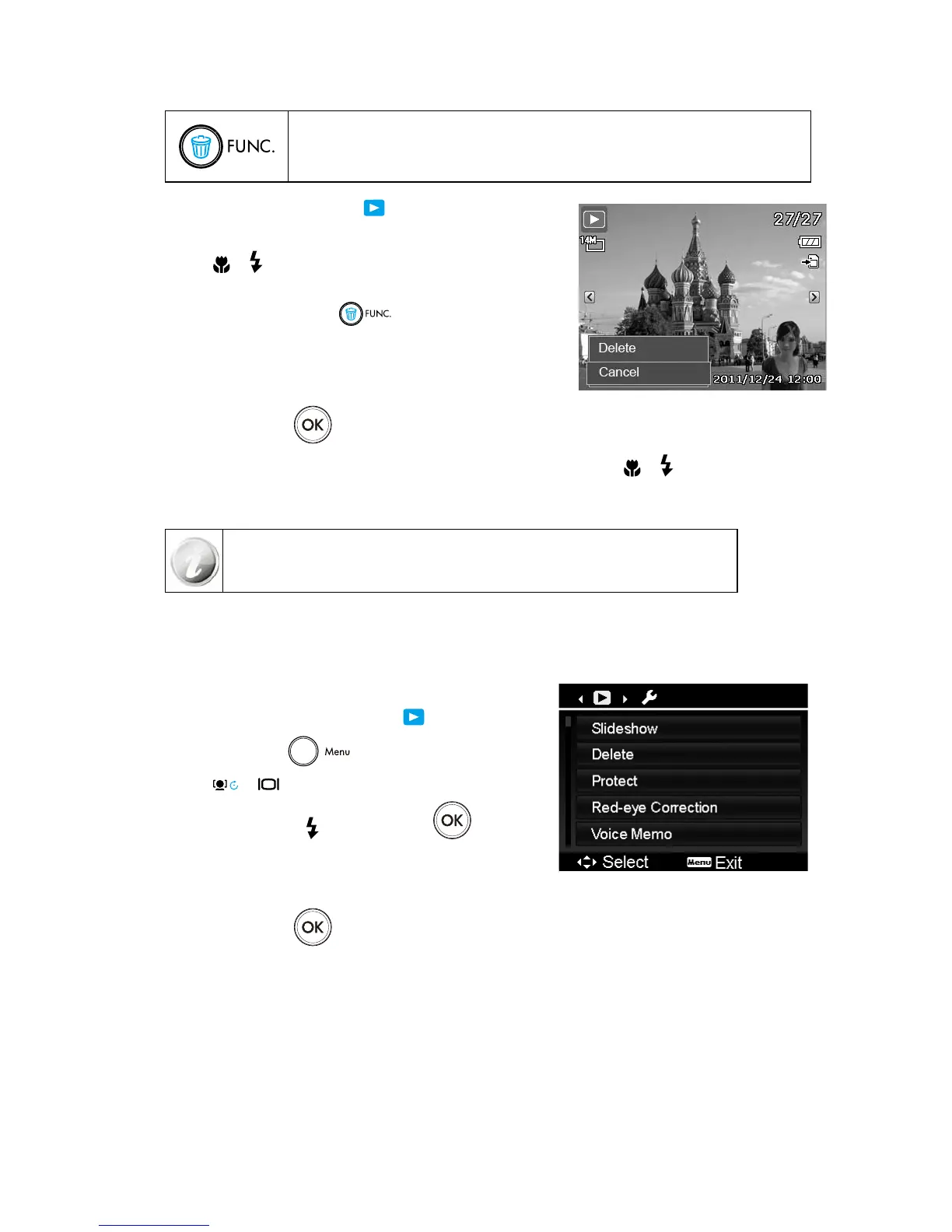Use the Fn/Delete button on your camera to delete or mark an image/video/audio clip
for deletion.
Set the camera to Playback mode 1.
.
View images/videos/audio clips in Single navigation mode.2.
Use the 3.
or keys to scroll the display.
When the desired image/video/audio clip is displayed on the LCD 4.
screen, press the Fn/Delete
button.
A confirmation selection appears on screen.5.
Select 6. Delete.
Press the 7. OK button to delete.
The next image is displayed on the LCD screen. To delete another file, use the 8.
or keys to scroll through the
images/videos/audio clips. Then, repeat steps 5 to 7.
To close the Delete function and go back to the single navigation mode, select Cancel.9.
Locked files cannot be deleted at any time. When you try to delete a locked file, the
camera displays “File Locked” message on the LCD screen.
Playback Menu
The Playback menu allows you to edit images, record voice memo, and setup playback settings.
To go to Playback Menu:
Slide the mode switch to Playback mode 1.
.
Press 2. Menu button
to launch the Playback Menu.
Use the 3.
or keys to move through the menu selections.
To select a menu, press 4.
or the OK button .
Change the submenu settings using the 4-way navigation control. 5.
Press the 6. OK button
to save and apply settings.
Slideshow
The slideshow function enables you to playback your still images automatically in order one image at a time.
To view slideshow:
From the Playback menu, select Slideshow. The Slideshow menu appears.1.
Set the slideshow settings.2.
