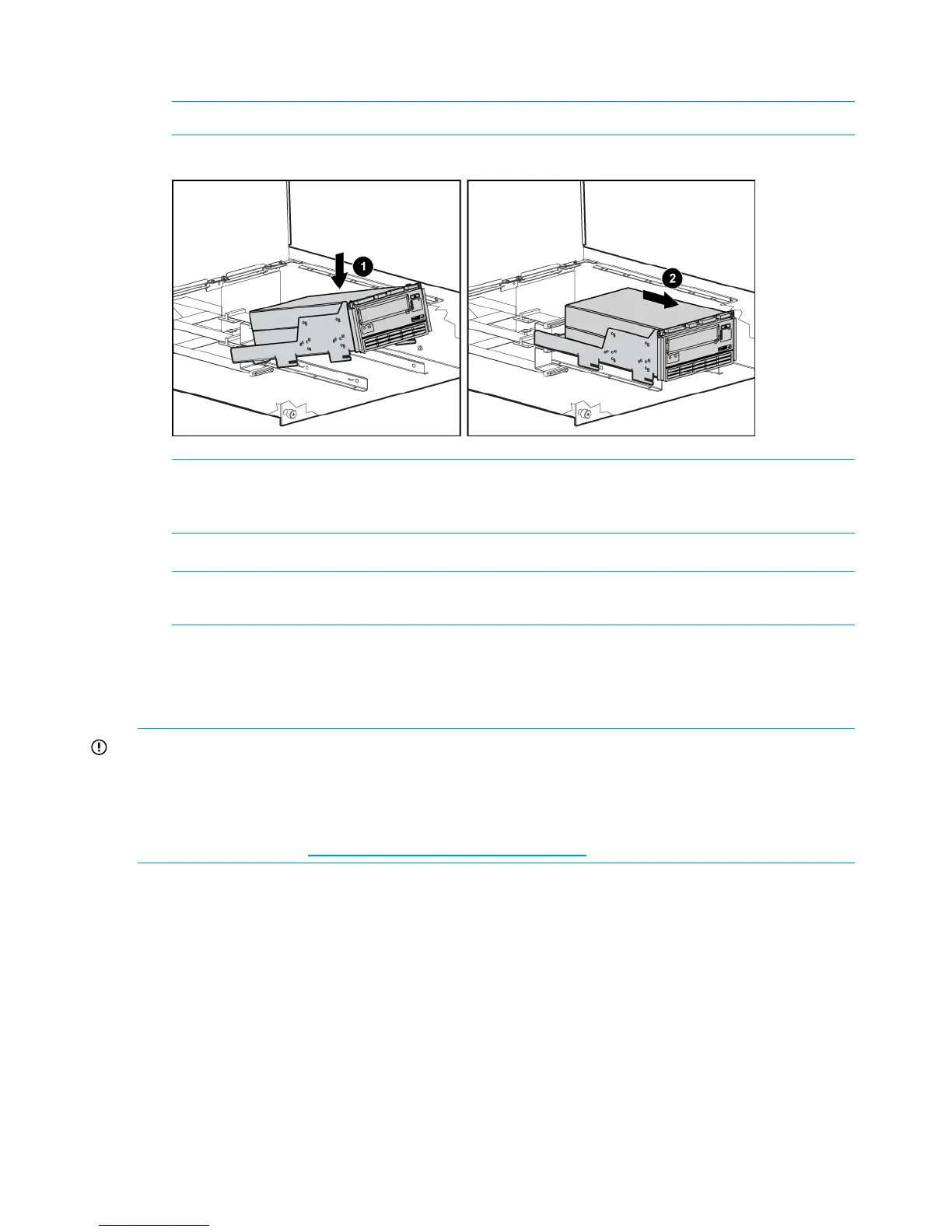11. Place the drive tray in the enclosure at an angle and lay it flat. Then slide it toward the front
of the enclosure.
NOTE: Make sure that the slots on the drive tray line up with the tabs on the enclosure.
Figure 13 Installing the drive tray assembly
NOTE: Take care when installing the right-hand drive tray. It should be lowered into position
between the front bezel and the baffle that is located behind the power switch. If the drive
tray is behind the baffle, it CANNOT move forward into the correct position.
12. Secure the drive assembly by tightening the thumbscrew.
NOTE: It is not necessary to replace the shipping screw, but it should be retained somewhere
safe and used if the unit needs to be moved at a later date.
13. After the drive tray is installed, connect the data cable and the power supply connector to the
drives as described in the following sections.
SAS LTO-5, LTO-6, and all DAT Tape Drive Installation
IMPORTANT: High quality SAS cables rated at the transfer rate of the tape drive are required.
Always verify the SAS cable you are using is rated for the data transfer speed of the interface of
your components. SAS cables described as “equalized” may not support 6 Gb/s data rates and
should not be used with LTO-5 or LTO-6 tape drives unless these cables are verified for 6 Gb/s
data rates. For optimum performance, only use HP cables of the length specified as qualified for
your products. Refer to http://www.hp.com/storage/SPOCK for recommended cables.
1. Connect the SAS data cable to the drive data connector. See also SAS cabling
recommendations (page 4).
2. Connect the power cable from the power supply to the power connector on the SAS data
cable.
12 Drive Installation