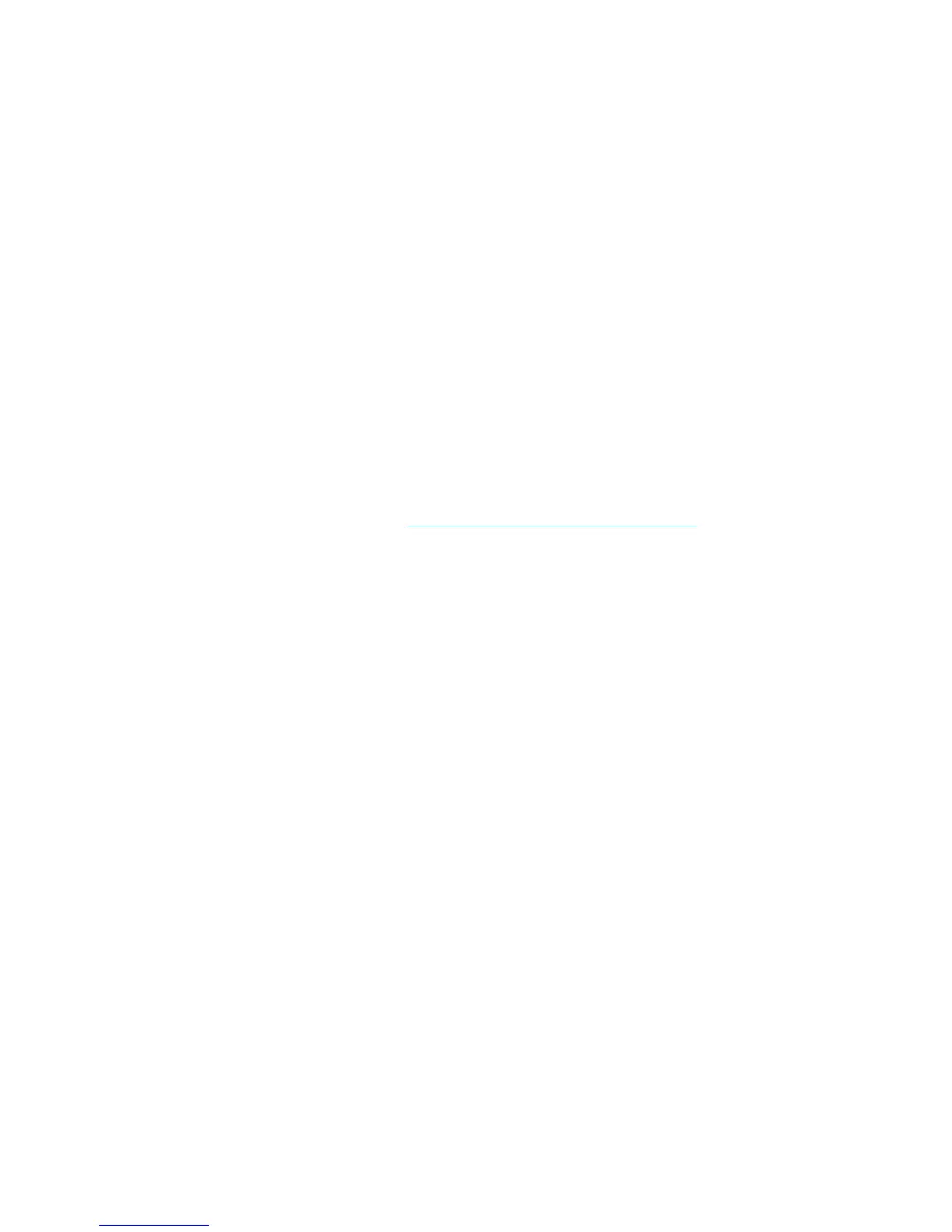1. Turn on the thin client device and hold down the Delete key to display the CMOS Setup Utility
screen.
2. Select Advanced BIOS Features and set the following:
First Boot Device [LAN]
Second Boot Device [HDD-0]
3. Press the Esc key to return to the initial screen, select Integrated Peripherals then VIA OnChip
PCI Device.
4. Make sure Onboard Lan Boot ROM is set to [Enabled].
5. Press the F10 key then Y and Return to save the settings.
Pulling a PXE Image From a Client
You can pull (copy) a PXE image from any client managed by HP Device Manager and store it as
a .img file in the Repository so that it can be pushed (written) to other clients. This is achieved using
the _PXE Imaging template.
To pull a PXE image from a device:
1. For Neoware devices, make sure the BIOS settings of the client device from which you want to pull
an image are as described in
Client BIOS Settings for PXE on page 130.
2. In the Management Console, display the OS tab containing the name of the client in its Device
Tree.
3. Select the Imaging tab in the Task Templates pane, then double-click on the _PXE Imaging
template.
Images 131