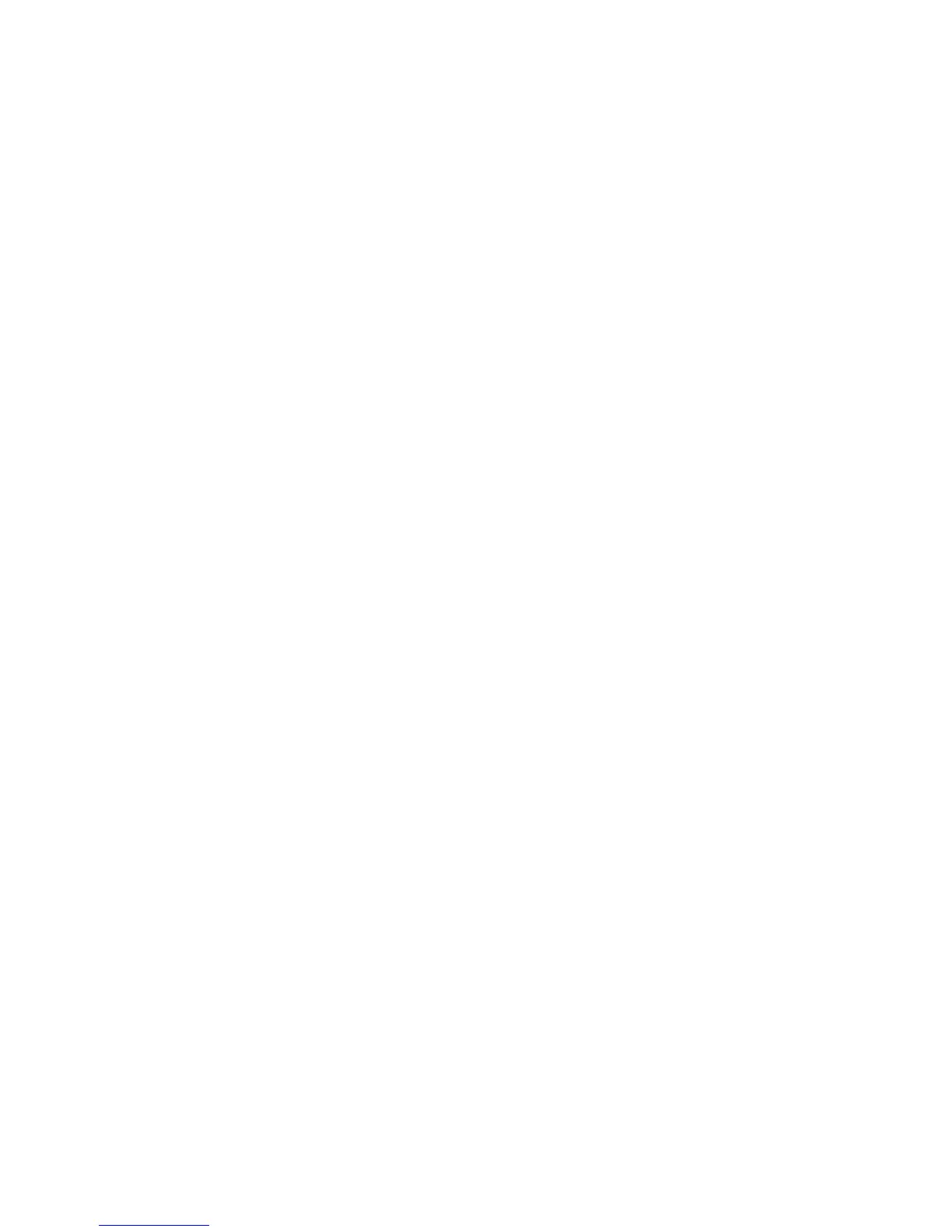whether the next template will be actioned after the previous template task has been
successful, failed, or anyway (regardless of the result).
6. When you have finished defining the template sequence, click Save as. to save the Template
Sequence template for later use.
Importing & Exporting Task Templates
You can import or export Task Templates so they can be shared between HP Device Manager systems.
To import an XML file as a Task Template:
1. Select the Product Type tab and the Category tab into which you want to import the template.
2. Display the Template menu from the menu bar and select Import. The Open dialog box will appear.
3. Select the XML file that you want to import.
4. Click Select Import Files. The file will be added to the selected tab as a new template.
To export a Task Template as an XML file:
1. Display the Template menu from the menu bar and select Export.
2. Enter the name of the template.
3. Select the destination of the exported file.
4. Click OK to export the template as an XML file.
74 Chapter 4 Using the HP Management Console