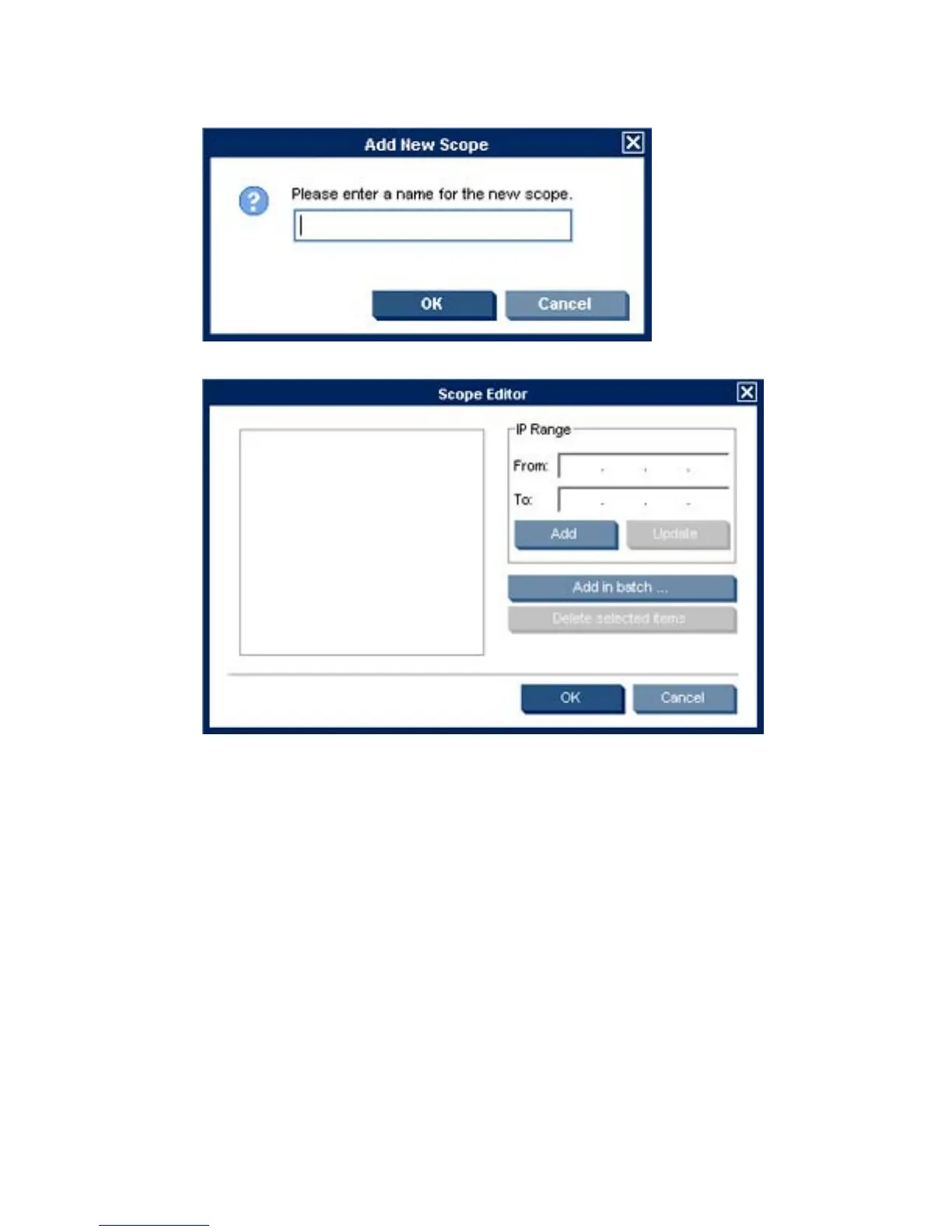4. Click the Add button and enter a name for the new scope.
Click OK to display the Scope Editor dialog box.
Specify the IP address range in the Current Item fields, then click Add to add it to the list box on
the left. Click OK when you have finished defining scopes.
Click Close in the Scope Manager dialog box to return to the Schedule Editor. The scope(s) you
defined will be listed in the Walk the scope field ready for selection.
5. Select the Gateway to use.
6. Use the Schedule options to specify the time and frequency of the task.
7. Click OK.
The results of scheduled walking tasks will be displayed in the Walking Tasks pane at the bottom of
the Status Walker dialog box.
The Status Walker 219