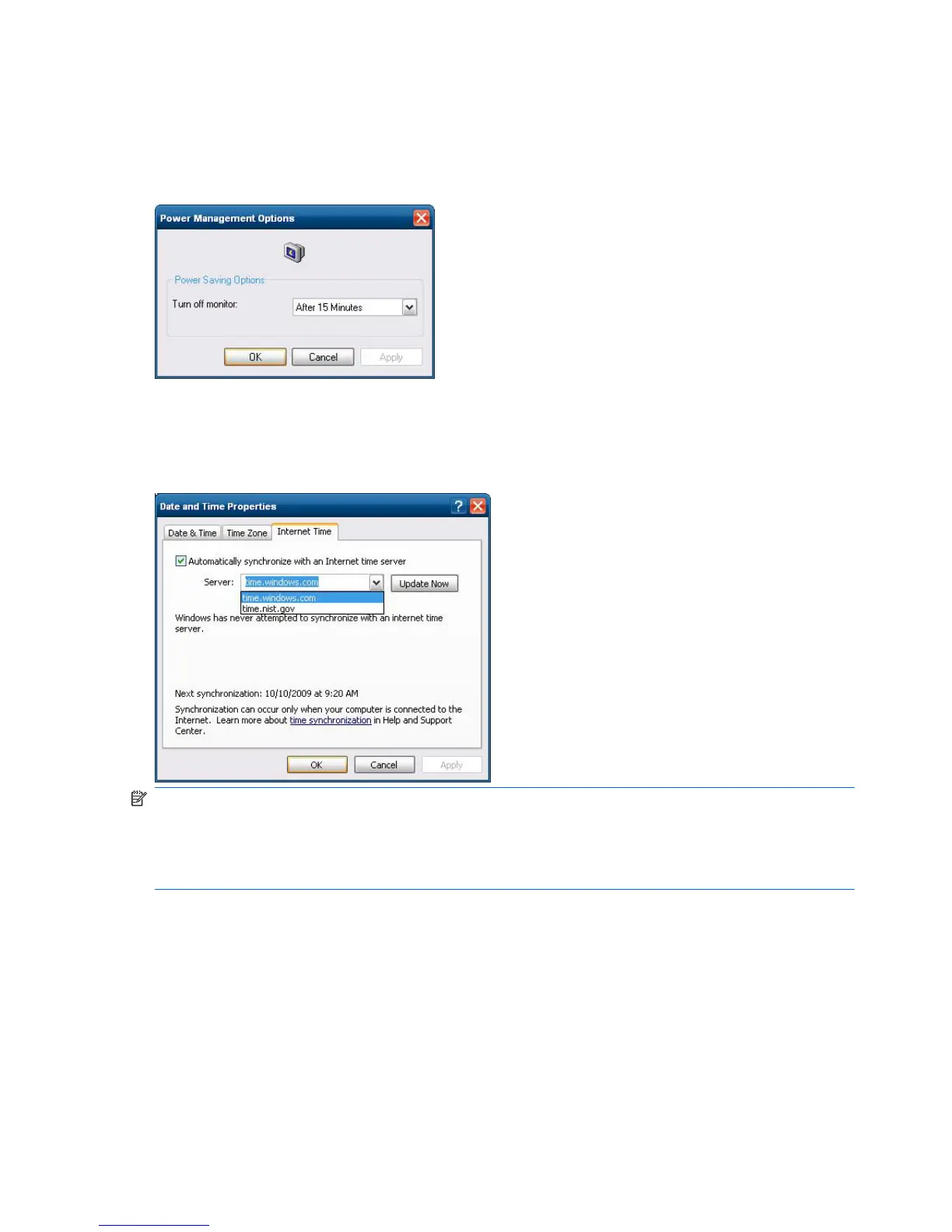Power Management
A “Monitor Saver” turns off the video signal to the monitor after a designated idle time, allowing the
monitor to enter a power-saving mode. To set power saving options for the monitor, right-click the
desktop background and select Properties > Screen Saver > Power.
System Time
You can manually set the local time, or you can automatically set the local time utility to synchronize
the thin client clock to a time server at a designated time.
NOTE: On some older images, the Windows Time service is Stopped by default. You can Start the
service via the administrative tools control panel applet. You may want to Start the service and
maintain correct time because some applications may require access to the local thin client time. To
open the Date and Time Properties dialog, click on the time area in the task bar or double-click the
Date and Time icon in the Control Panel.
10 Chapter 3 Configuration ENWW