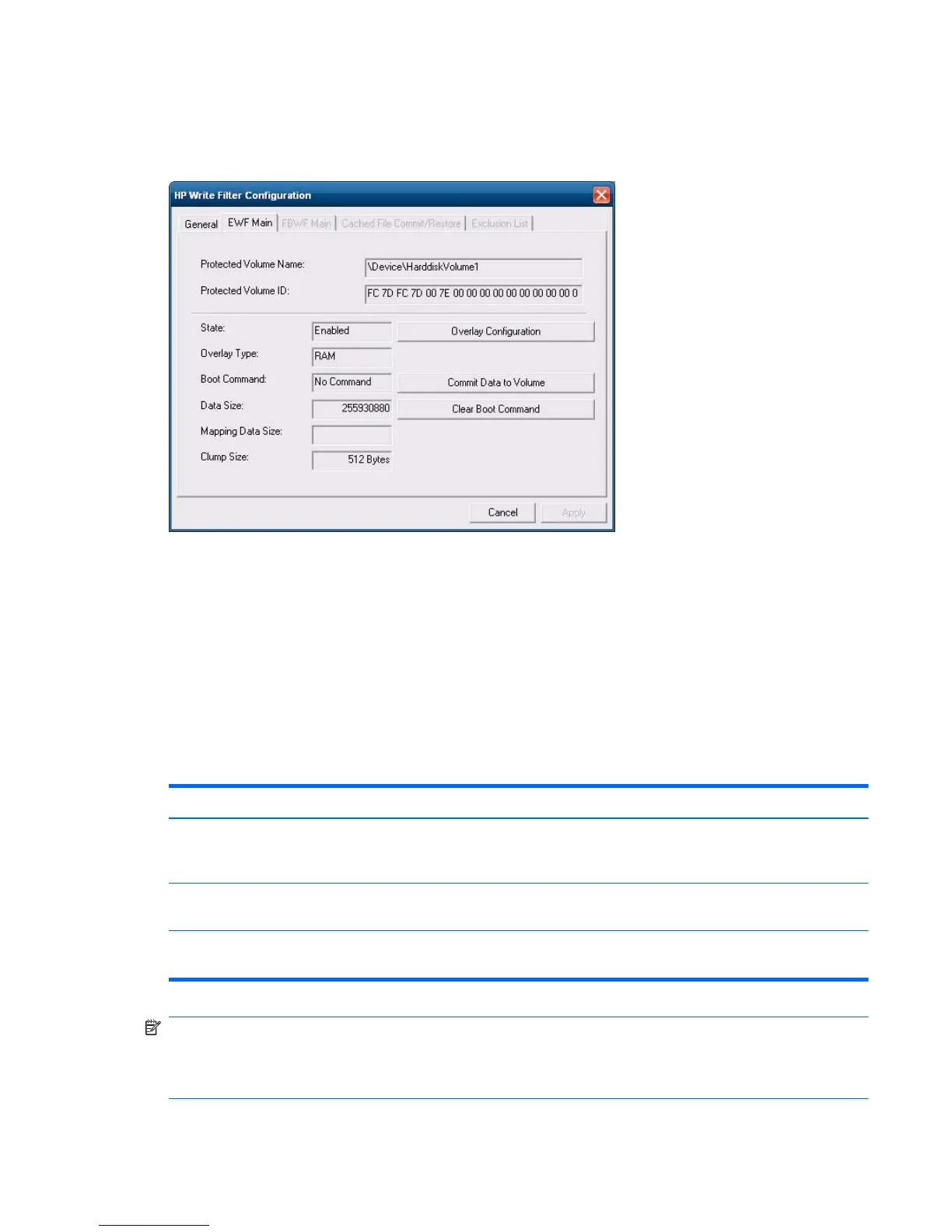Enhanced Write Filter GUI
The EWF GUI (part of the HP Write Filter Configuration) can be accessed through the Control Panel
or the Administrative Tools option only by the administrator.
To access the EWF GUI, perform the following steps:
1. Log in as an administrator.
2. Select Start > Control Panel > Other Control Panel Options or Start > Control Panel >
Administrative Tools.
3. Click the EWF Manager icon.
4. Use the EWF GUI to select the Write Filter options.
EWF GUI Buttons
The current version of the EWF GUI includes the following buttons:
Button Description
Overlay
Configuration
This button simply brings to view the Overlay information and is a combination of the information
supplied when executing ewfmgr.exe c: -Description and ewfmgr.exe c: -Gauge from the DOS
prompt.
Clear Boot
Command
This button is the same as executing ewfmgr.exe c: -NoCmd from the DOS prompt.
Commit Data to
Volume
This button is the same as executing ewfmgr.exe c: -Commit from the DOS prompt.
NOTE: When using the Commit boot command, all the temporary contents will be permanently
written to the flash memory. In addition, all content accessed (and changes made) after running
Commit, but before rebooting the system, will be written to the flash memory as well. This includes
changes made during any number of login/logout sessions before the next reboot.
ENWW
Write Filters
35