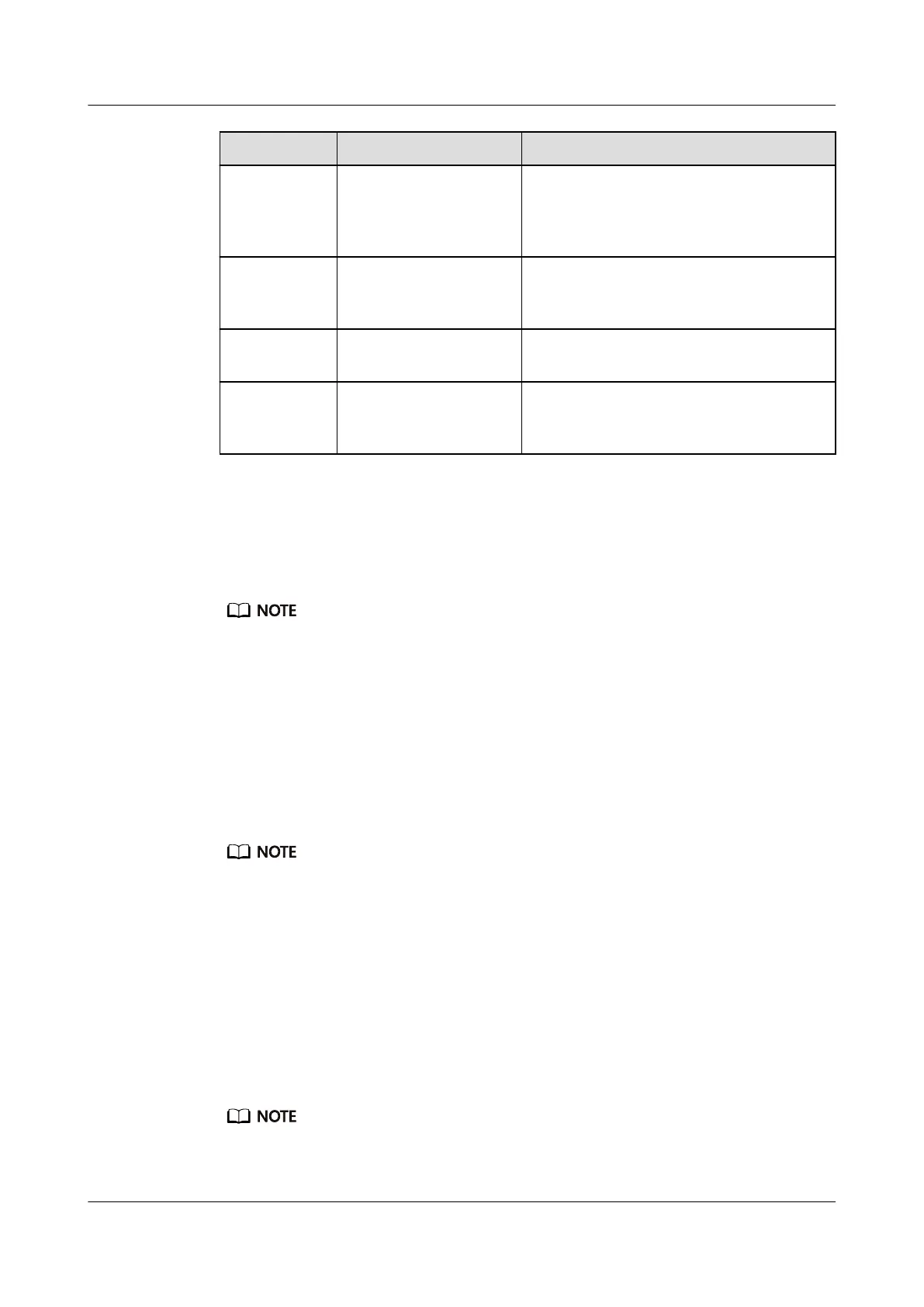Steps Function Notes
Swipe right on
screens other
than the home
screen
Return to the previous
screen
-
Swipe up or
down on the
level 1 screen
Browse through features -
Touch the
screen
Select and confirm -
Touch and
hold the home
screen
Change watch faces -
Waking the screen
To wake the screen, touch the Home key, raise your wrist, or rotate your wrist towards
yourself. The screen will sleep again after 5 seconds if you don't do anything.
l You can enable Raise wrist to wake screen in the Huawei Health app.
l The maximum length of time that the screen of your band can stay on is 5 minutes. To extend the
length of time that the screen stays on time, do the following: go to More > Screen on and then
enable Screen will sleep after 5 min. Now the screen will automatically turn off after five minutes
these changes are temporary. You will need to extend the time again after you wake the screen.
Switching between screens
To switch between screens when the screen is on, rotate your wrist or swipe in any direction
on the screen.
You can enable Rotate to switch screen in the Huawei Health app.
Turning off the screen
l Lower your wrist or rotate it away from your body.
l The screen will automatically turn off if the band is idle for 5 seconds.
1.8 Adjusting screen brightness
Find the More screen, then go to Brightness > Brightness and adjust the screen's brightness.
There are five brightness levels for the band. Screen brightness is set to level 3 by default. Level 5 is the
brightest, while level 1 is the dimmest.
HONOR Band 5i
User Guide
1 Getting started
Issue 01 (2019-10-23) Copyright © Huawei Technologies Co., Ltd. 12
