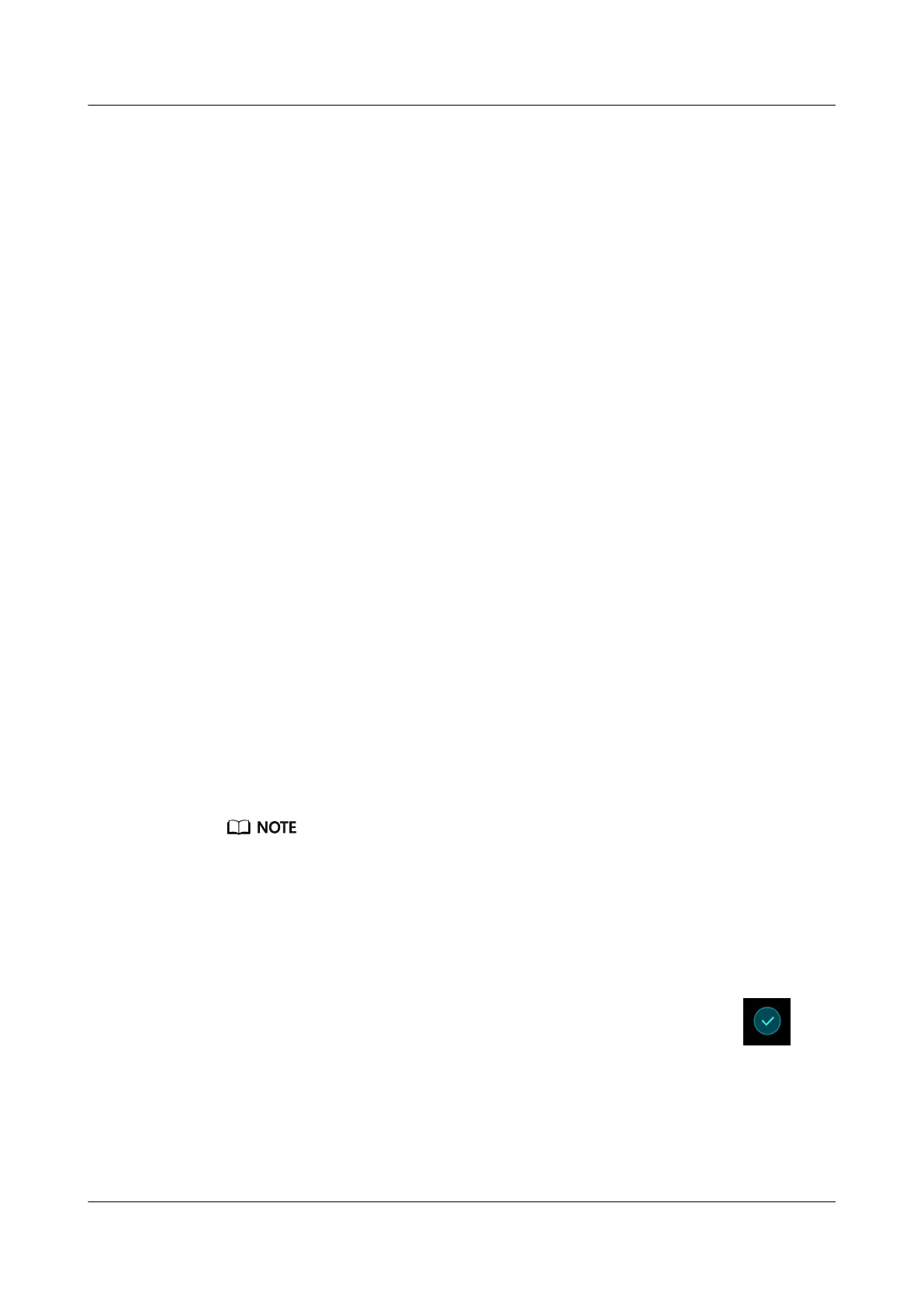To check your band's version, go to More > System, and touch About.
Method 2: Check through the Huawei Health app.
If your band is connected to the Huawei Health app, open the app and touch Devices and your
device. Then touch Firmware update to check the band's version.
1.12 Updating your band and the Huawei Health app
To continue improving user experience, new updates are released from time to time. When a
new update is available, perform the following steps to update your band and the Huawei
Health app.
Updating your band
Method 1: Connect your band to the phone using the Huawei Health app. Open the Huawei
Health app, touch Devices and then touch your device name. Touch Firmware update and
follow the onscreen instructions to update your band.
Method 2:
l For Android users: Open the Huawei Health app. Touch Devices, then your device
name, enable Auto-update device over Wi-Fi. If an update is available, a notification
will pop up on your band. Follow the onscreen instructions to update your band.
l For iOS users: Open the Huawei Health app and touch the profile picture in the upper
left corner. Touch Settings and enable Auto-update device over Wi-Fi. If an update is
available, a notification will pop up on your band. Follow the onscreen instructions to
update your band.
Updating the Huawei Health app
For Android users: Open the Huawei Health app. Touch Me then Check for updates.
For iOS users: Update the Huawei Health app through App Store.
During an update, your band will automatically disconnect from Bluetooth, but will reconnect once the
update is complete.
1.13 Restoring the band to factory settings
Method 1: Using the band
Swipe on the screen until you find More, then go to System > Reset, and touch
.
Resetting the band will clear all the data from the band. Please use caution when resetting
your band.
Method 2: Using the Huawei Health app
Open the Huawei Health app, touch Devices and then touch your device. Touch Restore
factory settings.
HONOR Band 5i
User Guide
1 Getting started
Issue 01 (2019-10-23) Copyright © Huawei Technologies Co., Ltd. 14
