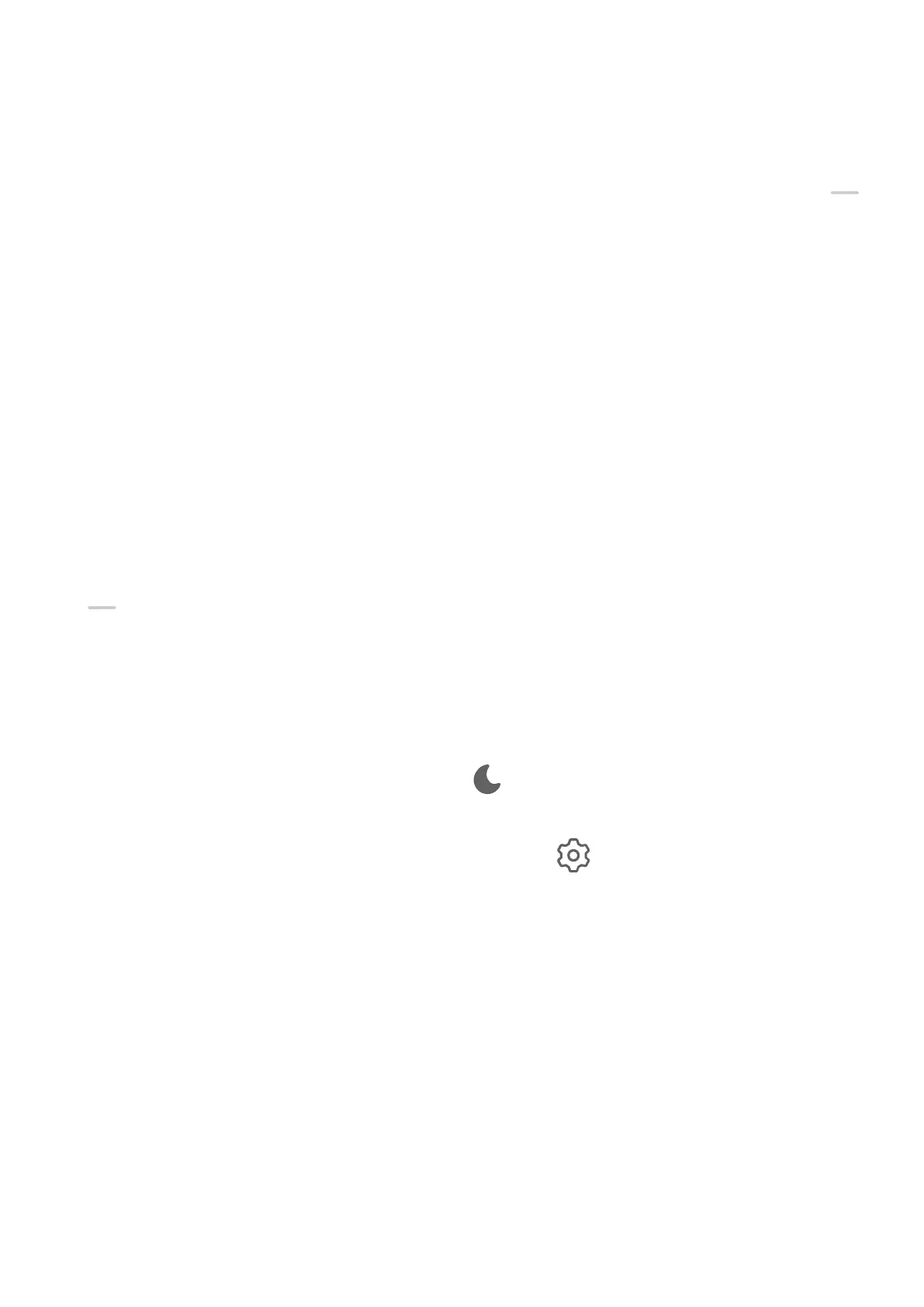Go to Settings > Display & brightness > More display settings, and enable or disable
Display carrier name and Display network speed according to your preferences.
Switch Between Portrait and Landscape Orientation
Swipe down from the upper right edge of the screen to display Control Panel and touch
to expand the shortcut switches panel (depending on your device model). Then enable Auto-
rotate.
Sounds & Vibration
Do Not Disturb Mode
Do Not Disturb helps you prevent interruptions when you need to focus. When this mode is
enabled, calls and messages will be muted and banner
notications will not be displayed.
Enable or Disable Do Not Disturb
You can enable or disable Do Not Disturb using the following methods:
• Swipe down from the upper right edge of the screen to display Control Panel and touch
to expand the shortcut switches panel (depending on your device model). Enable or
disable Do Not Disturb. You can touch and hold Do Not Disturb to access the settings
screen.
• Go to Settings > Sounds & vibration > Do Not Disturb and enable or disable Do Not
Disturb.
Once Do Not Disturb is enabled, a moon icon (
) will be displayed in the status bar. To
check for notications, swipe down from the status bar to open the notication panel, or go
to the lock screen. Swipe left on a notication and touch to snooze the notication.
When receiving incoming calls, notications, and messages, your phone will be muted and
will not automatically turn on its screen or display banner notications.
Set a Schedule for Do Not Disturb
1 Go to Settings > Sounds & vibration > Do Not Disturb and disable Do Not Disturb.
2 In the Scheduled list, enable the switch next to a time period for when you want to
enable Do Not Disturb. Your phone will then enter Do Not Disturb mode at the specied
time.
3 You can touch the time segment to customize the parameters, such as changing the time
range and adjusting the repeat frequency.
4 Touch Add to add a new time period.
Settings
130
