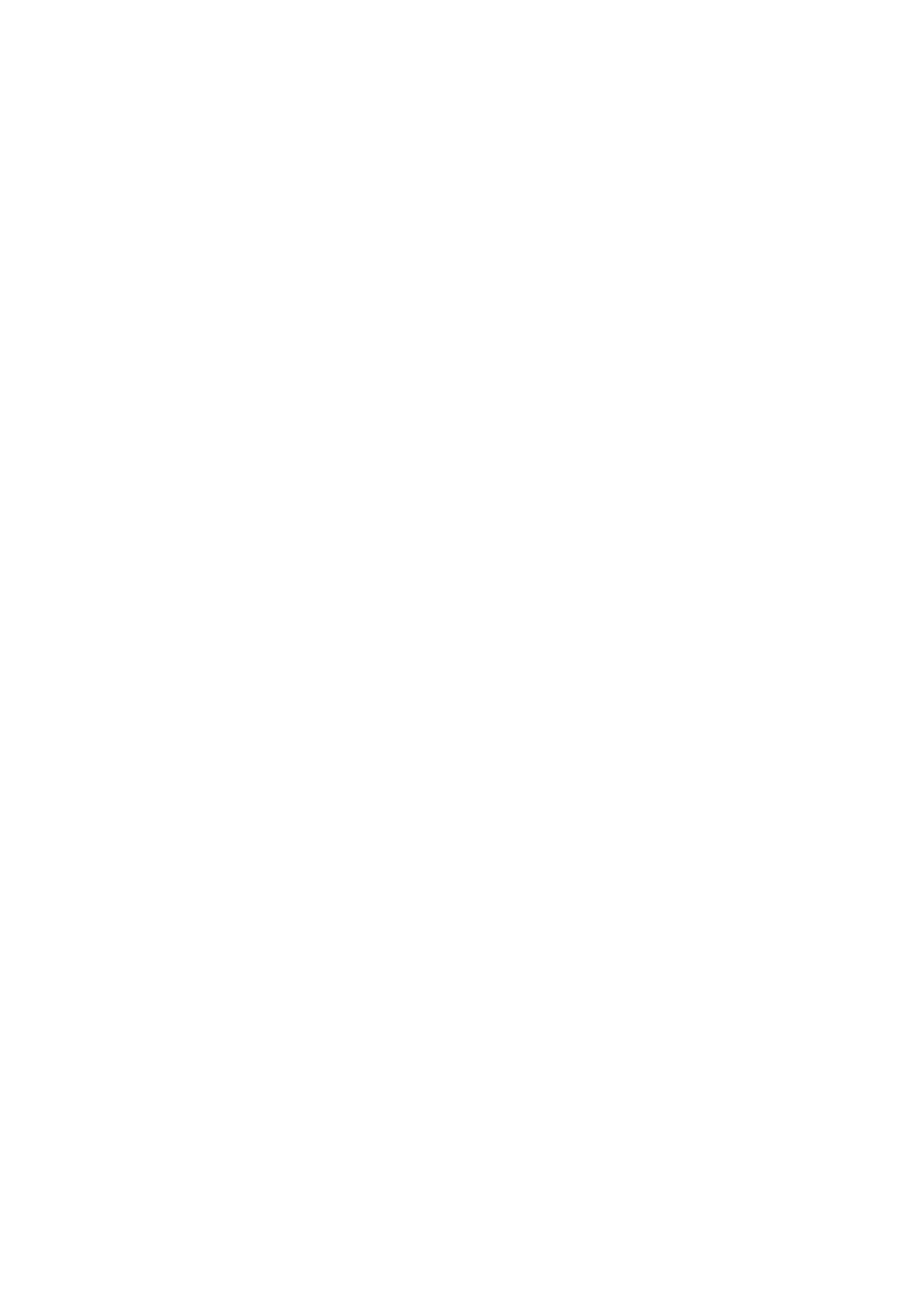Notications Turn on Screen
Go to Settings > Notications > More notication settings, and enable Wake screen. Your
phone will then automatically turn on the lock screen when it receives a notication.
Show Notication Icons in the Status Bar
Go to Settings > Notications > More notication settings, and enable Show notication
icons in the status bar.
Biometrics & Password
Set Fingerprints
You can enroll a
ngerprint and then use it to unlock the screen and access your Safe, App
Lock, and more.
Enroll an In-Screen Fingerprint
1 Go to Settings > Biometrics & password > Fingerprint ID, and follow the instructions to
set or enter the lock screen password.
2 Touch New
ngerprint to begin enrolling your ngerprint.
3 Place your ngertip on the in-screen ngerprint sensor. When you feel a vibration, lift your
nger then press again. Move your nger around to enroll dierent parts of it.
4 When the enrollment has been completed, touch OK.
When the screen is locked, lift your phone and the in-screen ngerprint sensor will appear.
You can now place your nger on the ngerprint sensor to unlock the screen.
Rename or Delete a Fingerprint
1 Go to Settings > Biometrics & password > Fingerprint ID and enter your lock screen
password.
2 In the Fingerprint list section, touch an enrolled
ngerprint to rename or delete it.
Fingerprint
Identication
Fingerprint identication allows you to match your ngers with the enrolled ngerprints.
1 Go to Settings > Biometrics & password > Fingerprint ID and enter the lock screen
password.
2 In the Fingerprint list section, touch Identify ngerprint.
3 Touch the ngerprint sensor with your nger. The recognized ngerprint will be
highlighted.
Use Your Fingerprint to Access Your Safe
1 Go to Settings > Biometrics & password > Fingerprint ID and enter your lock screen
password.
Settings
134
