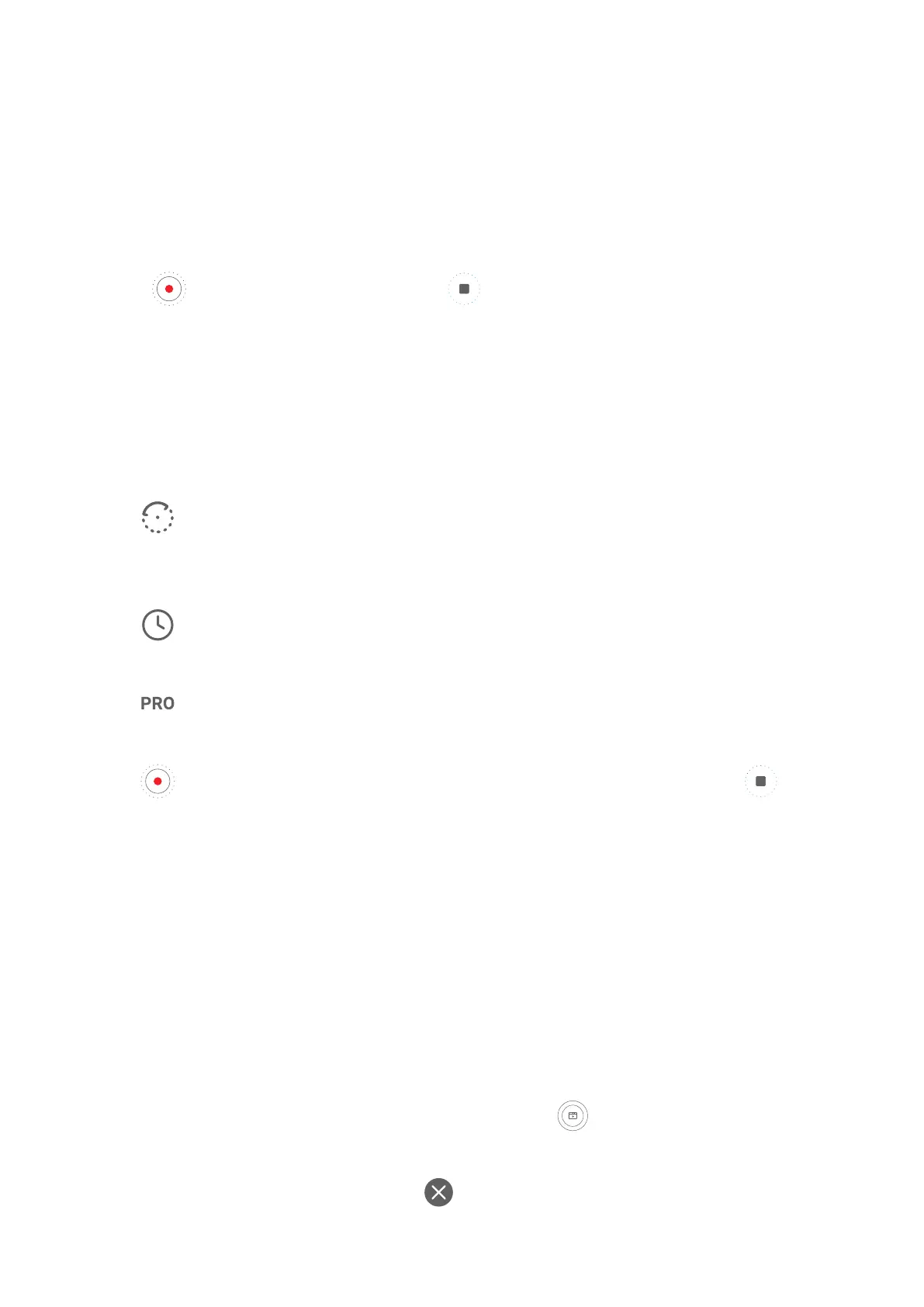Use Time-Lapse to Create a Short Video
You can use Time-lapse to capture images slowly over several minutes or even hours, then
condense them into a short video. This allows you to capture the beauty of change –
blooming owers, drifting clouds, and more.
1 Go to Camera > More and select Time-lapse mode.
2 Place your phone in position. To reduce camera shake, use a tripod to steady your phone.
3 Touch
to start recording, then touch to end the recording.
The recorded video is automatically saved to Gallery.
Shoot Time-Lapse Videos in Manual Mode
Time-lapse mode is set to automatic by default when you take videos with the rear camera.
To shoot in manual mode and adjust shooting parameters such as the recording speed,
duration, ISO, and more, touch Auto. You can then:
• Touch
to adjust the recording speed. For instance, record trac trails at 15x or
blooming owers at 1800x.
A video recorded at a higher speed will play faster.
• Touch to set the recording time. The video recording will automatically stop when it
reaches this limit.
• Touch to adjust the metering mode, shutter speed, ISO, and more to ensure a better
shooting result.
• Touch to start recording. If you haven't set the recording duration, touch to stop
recording.
Story Creator
Tell Your Story in Story Creator Mode
In Story creator mode, you can choose a template and follow the instructions to create an
engaging story with the camera and without having to focus or zoom manually.
1 Go to Camera > More or go to Camera > Story(depending on your device model), and
select Story creator mode.
2 Touch a template to preview what it looks like. Touch
to start.
3 Your phone will instruct you to take several shots. Before shooting, the viewnder will
show the preview of each shot. Touch
to close the preview.
Camera and Gallery
71
