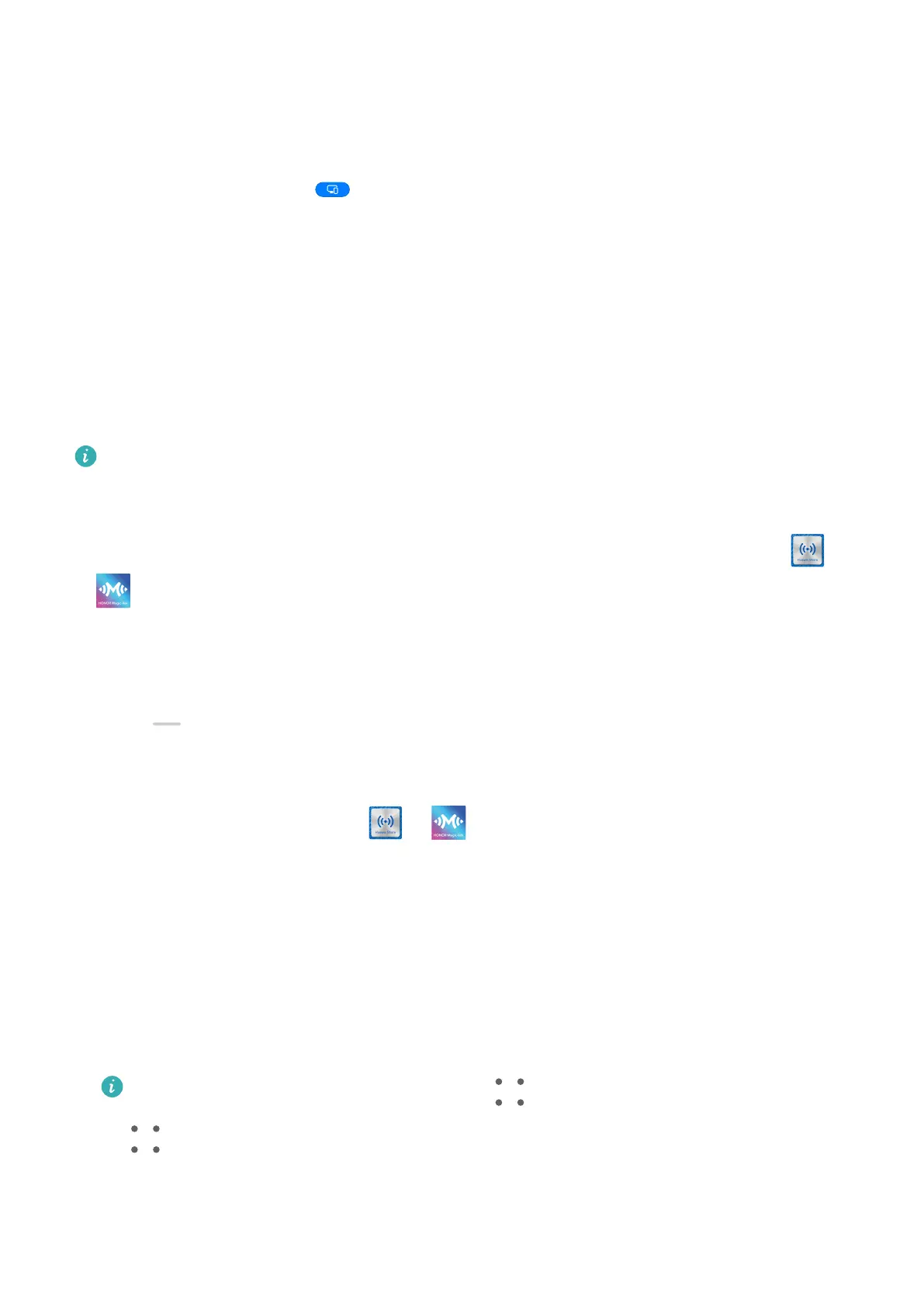• Quick app projection: Touch and hold an app icon on your phone to view the projection
options. You can then project and open the app on the large display.
Exit Desktop Mode
To exit Desktop mode, go to > Projection mode and select Phone.
Multi-screen Collaboration
Multi-Screen Collaboration Between Your Phone and Laptop
Connect your phone to a Huawei/Honor laptop and use your keyboard and mouse to unlock
and control your phone, or share
les across systems, making your work more productive and
ecient.
The operations may vary between PC Manager versions.
Connect Your Phone to Your Computer Through OneHop
1 Ensure that your computer has a Huawei Share sensor or an area labeled with a
or
icon.
2 On your computer, enable Wi-Fi, Bluetooth, and PC Manager, and agree to the user
agreement.
3 Swipe down from the upper right of your phone screen to display the Control Panel,
touch
to expand the shortcut switches panel (depending on your device model), then
turn on NFC, Wi-Fi, and Bluetooth.
4 Place the NFC area (near the rear camera) on the back of your phone against the Huawei
Share sensor or the area with a or icon until your phone vibrates or plays a tone.
5 Follow the onscreen instructions to connect your phone to your computer.
Connect Your Phone to Your Laptop Using Bluetooth
1 Swipe down from the upper right edge of your phone screen to display the Control Panel
and enable Bluetooth.
2 Open PC Manager (version 10.0 or later) on the laptop and go to My devices > Phone >
Connect. Place your phone above the keyboard and your laptop will start searching for
your phone.
To check the version of PC Manager, go to > About. To update PC Manager, go to
> Check for updates.
3 Follow the onscreen instructions to connect your phone to your laptop.
Smart Features
40