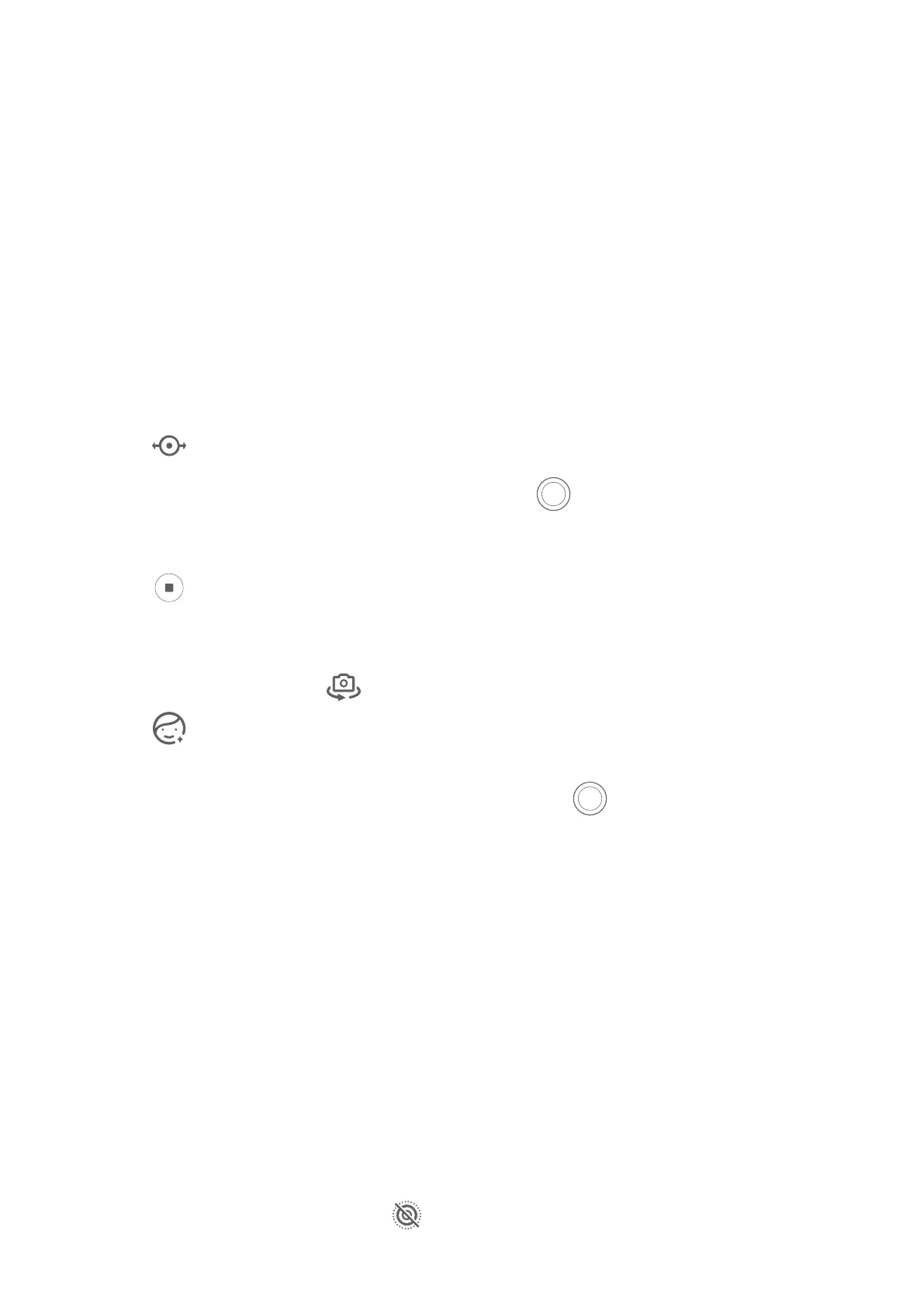Take Panoramic Photos
Take Panoramic Photos
Add some width to your landscape or group photos with the Panorama feature. The camera
takes multiple photos of objects within your
eld of view and stitches them together into a
single panoramic photo.
Use the Rear Camera to Take Panoramic Photos
Panorama mode combines multiple shots into a seamless panoramic photo. Simply move the
camera as you shoot and the camera will take care of the rest.
1 Go to Camera > More and select Panorama mode.
2 Touch
and set the pan direction.
3 Point the camera at your starting point, then touch to start shooting. Move the
camera in the direction of the arrow displayed on the screen. Keep the arrow on the
center line when you are taking the photo.
4 Touch when you are nished.
Use the Front Camera to Take Panoramic Seles
1 In Panorama mode, touch to switch to the front camera.
Touch
and drag the slider to adjust the beauty eect. A larger value will produce a
more pronounced beauty eect.
2 Point the camera at the center of your shot, then touch to take the rst photo.
3 Turn the camera to the left and right slowly as instructed. When the two frames on the
viewnder overlap, the camera will automatically take the second and last photos.
After the three photos are taken, the camera will automatically combine them into a
panoramic photo.
Moving Pictures
Take Moving Pictures to Bring Photos to Life
When you want to capture a photo-worthy moment, but do not feel sure about when to
touch the shutter button, you can use the Moving picture feature.
Take Moving Pictures
1 Go to Camera > Photo and touch
to enable Moving picture, or go to Camera > More
and select Moving picture (depending on your device model).
Camera and Gallery
62
