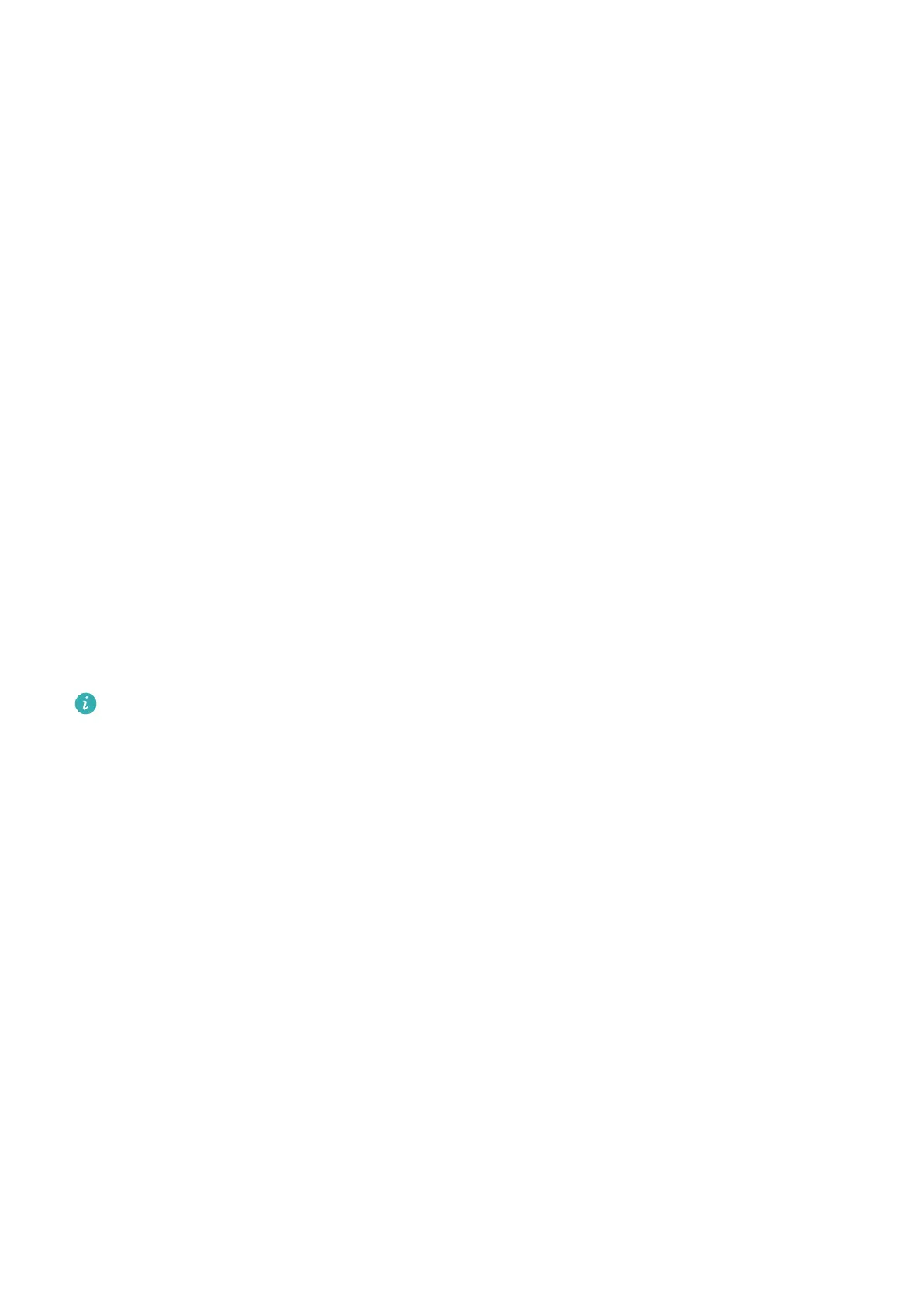Scan to Learn More with AI Voice
1 Wake up AI Voice and ask questions or give voice commands such as "Help me see what
this
ower is" or "Please have a look what is this building".
2 Position the object within the viewnder and wait for it to be identied.
3 Touch the information card to obtain additional information.
Scan and Count Calories with AI Voice
1 Wake up AI Voice and ask questions or give voice commands such as "Have a look how
much heat this steak has", or "How much heat I can gain by eating this egg tart".
2 Position the food within the viewnder and wait for the calorie and nutrient information
to be displayed.
Scan Codes with AI Voice
1 Wake up AI Voice and give voice commands such as "Scan this QR code" or "Scan the
barcode".
2 Position the QR code or barcode within the scan frame and wait for it to be recognized.
Enable AI Touch with AI Voice
When you see content you are interested in on the screen, wake up AI Touch with AI Voice
to identify onscreen objects and obtain more relevant information.
Go to Settings > HUAWEI Assistant > AI Touch and enable AI Touch.
• This feature is only available in some countries and regions.
• Please make sure your device has been updated to the latest system version.
Shop with AI Voice
1 Go to Settings > HUAWEI Assistant > AI Touch and enable AI Touch.
2 When you see an item you wish to buy on your phone, wake up AI Voice and ask
questions or give commands such as "How much is the cosmetics in the screen", "I want
to buy the electric fan in the screen", or "Help me nd the same style skirt on the screen".
3 When several items are displayed on the screen, adjust the size and position of the
identication box to t around the item you wish to identify.
4 After the item has been
identied, links to purchase it on dierent shopping platforms will
be displayed.
AI Lens
Enable AI Lens
There are several methods for you to access AI Lens.
From Camera
Smart Features
35
