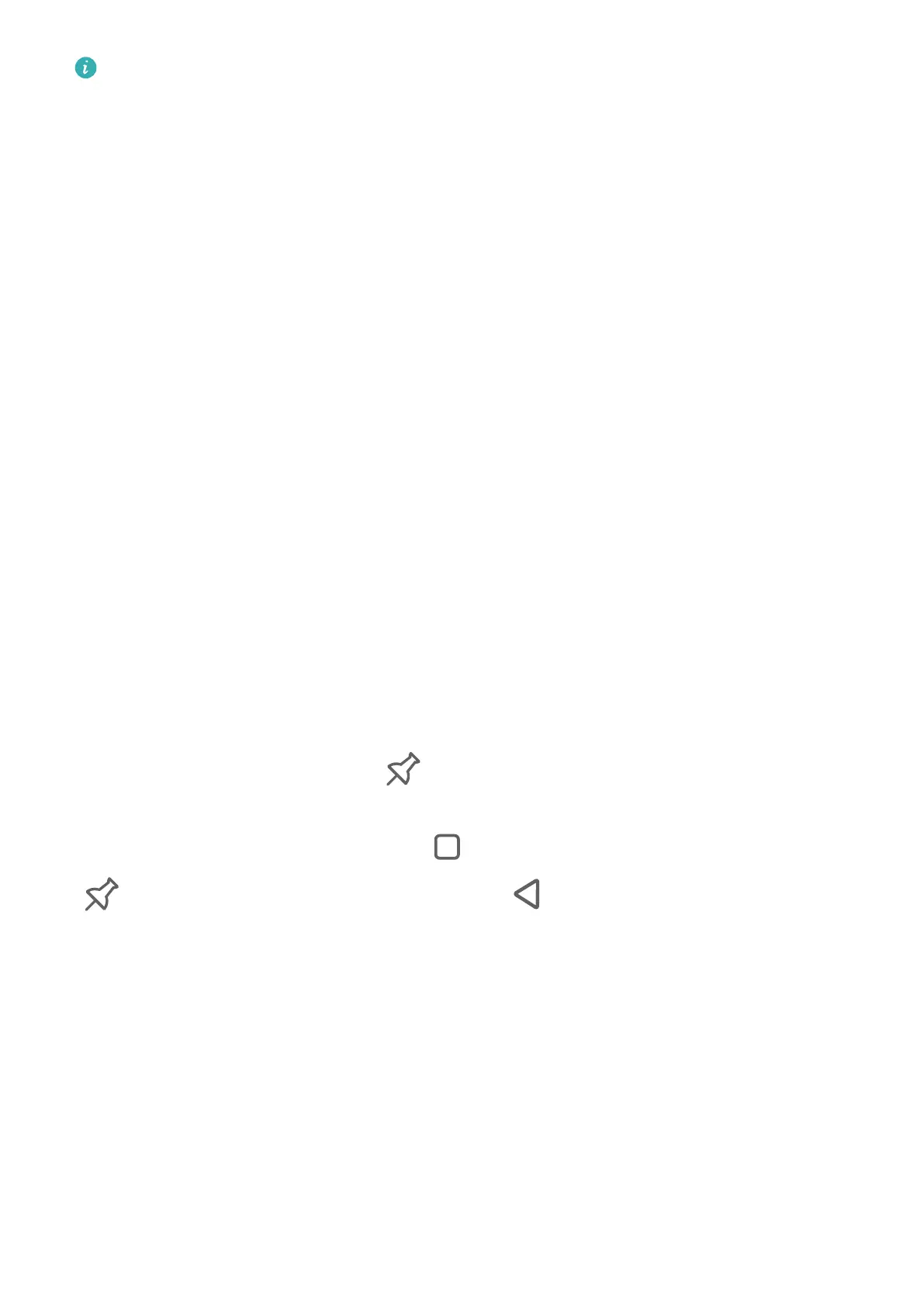Encrypting and decrypting the memory card will not be supported if you are not logged
in to a phone as the Owner.
Set a SIM PIN Lock
A PIN is the identity code of a SIM card, and can be set as the SIM card lock. After you set it
up, you will be required to enter the correct PIN to unlock the SIM card every time you power
on your phone or switch to a new phone to prevent unauthorized access.
If you have entered a wrong PIN and exceeded the maximum number of attempts allowed to
unlock the PIN, you will need to enter the PIN Unlocking Key (PUK) then reset the PIN. If you
exceed the maximum number of attempts allowed to unlock the PUK, your SIM card will be
permanently blocked.
The PIN and PUK of your SIM card are provided by your carrier. The number of digits and
maximum number of attempts allowed to unlock your PIN and PUK are subject to your
carrier.
1 Go to Settings > Security > SIM PIN to enter the SIM PIN screen.
2 Enable SIM PIN, enter the PIN, then touch OK.
To change the PIN, touch Change SIM PIN, and follow the onscreen instructions.
Pin a Screen
You can pin the screen of an app so you can stay focused on it. Try this feature when playing
games, watching videos, and more.
Go to Settings > Security > More settings > Screen pinning, and enable Screen pinning.
• When using gesture navigation, swipe up from the bottom of the screen and hold to access
the recent tasks screen, then touch on an app preview. To unpin, swipe up twice from
the bottom of the screen.
• When using three-key navigation, touch to access the recent tasks screen, and touch
on an app preview. To unpin, touch and hold .
Privacy
Manage App Access Permissions
Apps may require certain permissions, such as the Location permission, in order to provide
you with corresponding services.
However, some apps may obtain excessive permissions, posing potential risks to your
information privacy and security. You can check the permissions granted to each app and
deny those you deem unnecessary in system Settings.
Settings
158
