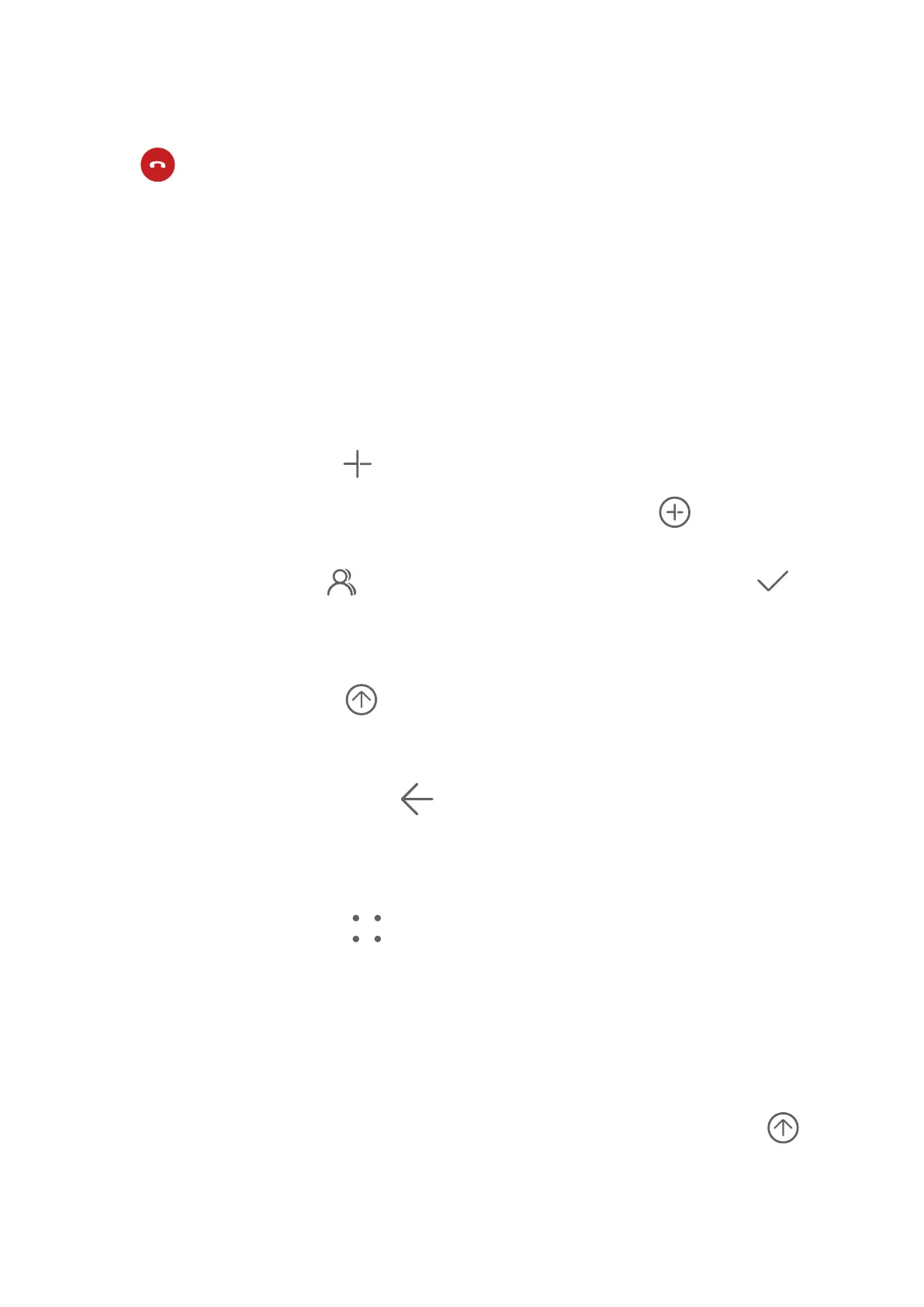• During a call, you can hide the call screen and access other apps by returning to the
previous screen or home screen using the current navigation mode on your phone.
To return to the call screen, touch the green icon in the status bar.
• Touch to end a call.
Messaging
Send and Manage Messages
You can send and receive messages that include text, emojis, pictures, audio
les, and more.
You can also manage your messages in the message list.
Send Messages
1 Open Messaging and touch
.
2 On the New message screen, enter your message content. Touch
to add other types
of content such as pictures and audio les.
3 In the recipient box, touch , select contacts or contact groups, then touch .
To send a group message to those not included in your contacts list, touch anywhere
blank in the recipient box and enter the recipients' phone number. Touch the return key in
the keyboard when you nish entering each of the phone numbers.
4 After nishing editing, touch to send the message.
Save a Draft Message
From the New message screen, touch
(depending on your device model) or go back to
the previous screen while editing a message to save a draft.
Cancel Sending a Message
On the Messaging screen, go to > Settings > Advanced, and enable Recall messages.
Within six seconds after a message is sent, you can double-tap the message to cancel
sending it.
View and Reply to Messages
1 On the Messaging screen, select a contact to view your conversations.
2 To reply to a message, enter your message content in the text box, then touch
.
Notications for new messages will be displayed as banners in the notication panel, and
you can touch them to reply to messages.
Apps
104
