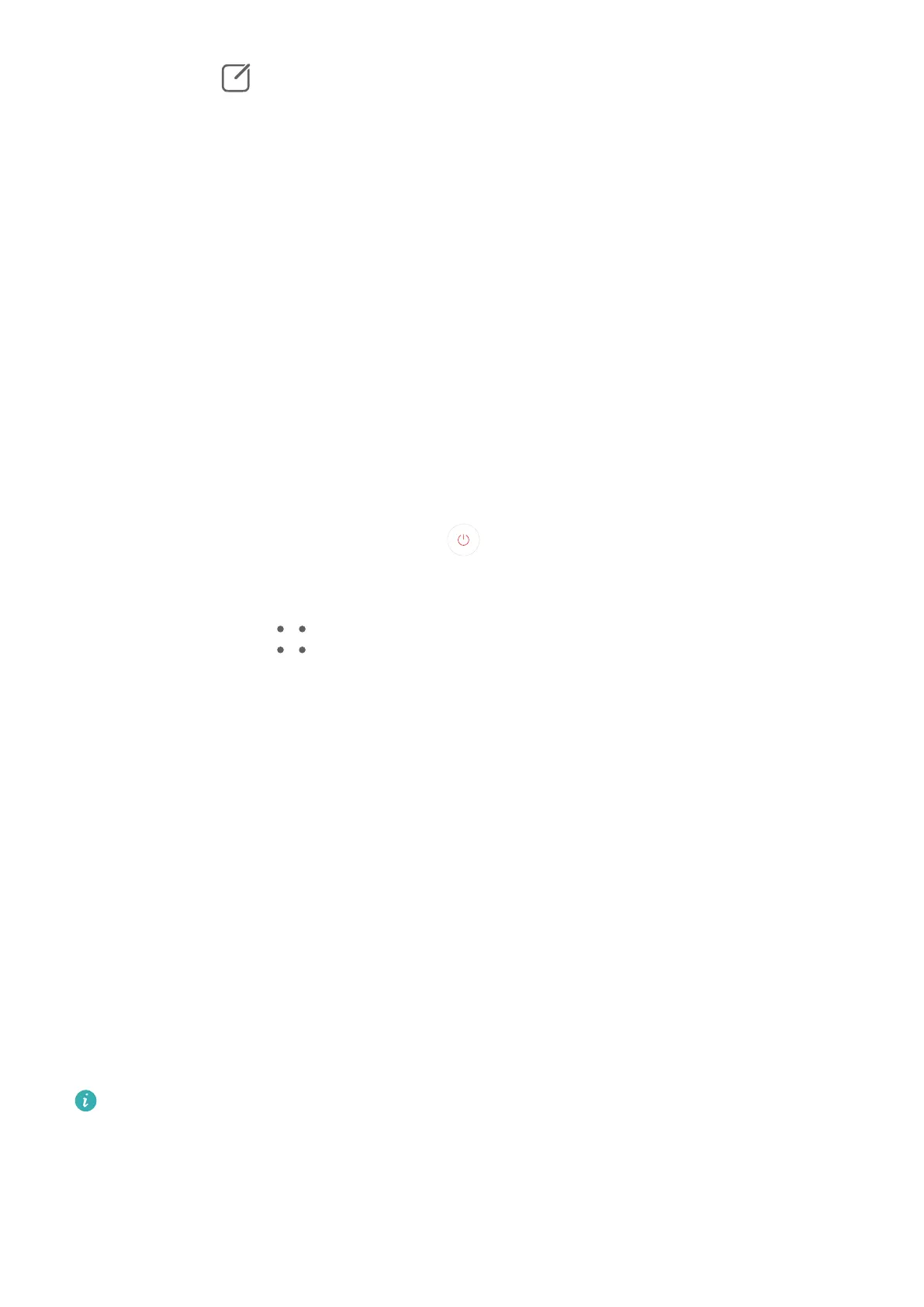2 You can go to > Edit devices, then add or delete a scene or device card displayed in
Control Panel.
Smart Remote
Use Your Phone as a Remote Control
Your phone uses infrared technology, allowing you to pair it with household appliances in the
Smart Remote app and use it to remotely control appliances such as TVs, air conditioners,
STBs, DVD players, cameras, projectors, and network boxes.
Add and Use a Remote Control
1 Go to Smart Remote > Add, select the device type (such as TV, air conditioner, STB, DVD
player, camera, projector, or network box), and then the brand.
2 Point the infrared sensor on the top of your phone at the household appliance, and follow
the onscreen instructions to add it to your remote control.
3 After adding the appliance, simply touch
to control it remotely.
Enable or Disable Remote Control Keypad Touch Sounds
Go to Smart Remote > > Settings to enable or disable keypad touch sounds and/or
vibration.
Audio Control Panel
Audio Control Panel
Manage Audio Playback in Audio Control Panel
When multiple audio apps (such as Music) are opened, you can manage music playback and
switch between these apps in Audio Control Panel with ease.
1 After opening multiple audio apps, swipe down from the upper right edge of the phone to
display Control Panel, then touch the audio playback card at the top of Control Panel.
2 The currently and recently used audio apps will be displayed in Audio Control Panel where
you can manage playback (such as playing, pausing, and switching to the previous or next
song) in the app in use, or touch another audio app to quickly switch playback.
• Some apps need to be updated to the latest version before using this feature.
• Not all apps support Audio Control Panel.
Smart Features
57
