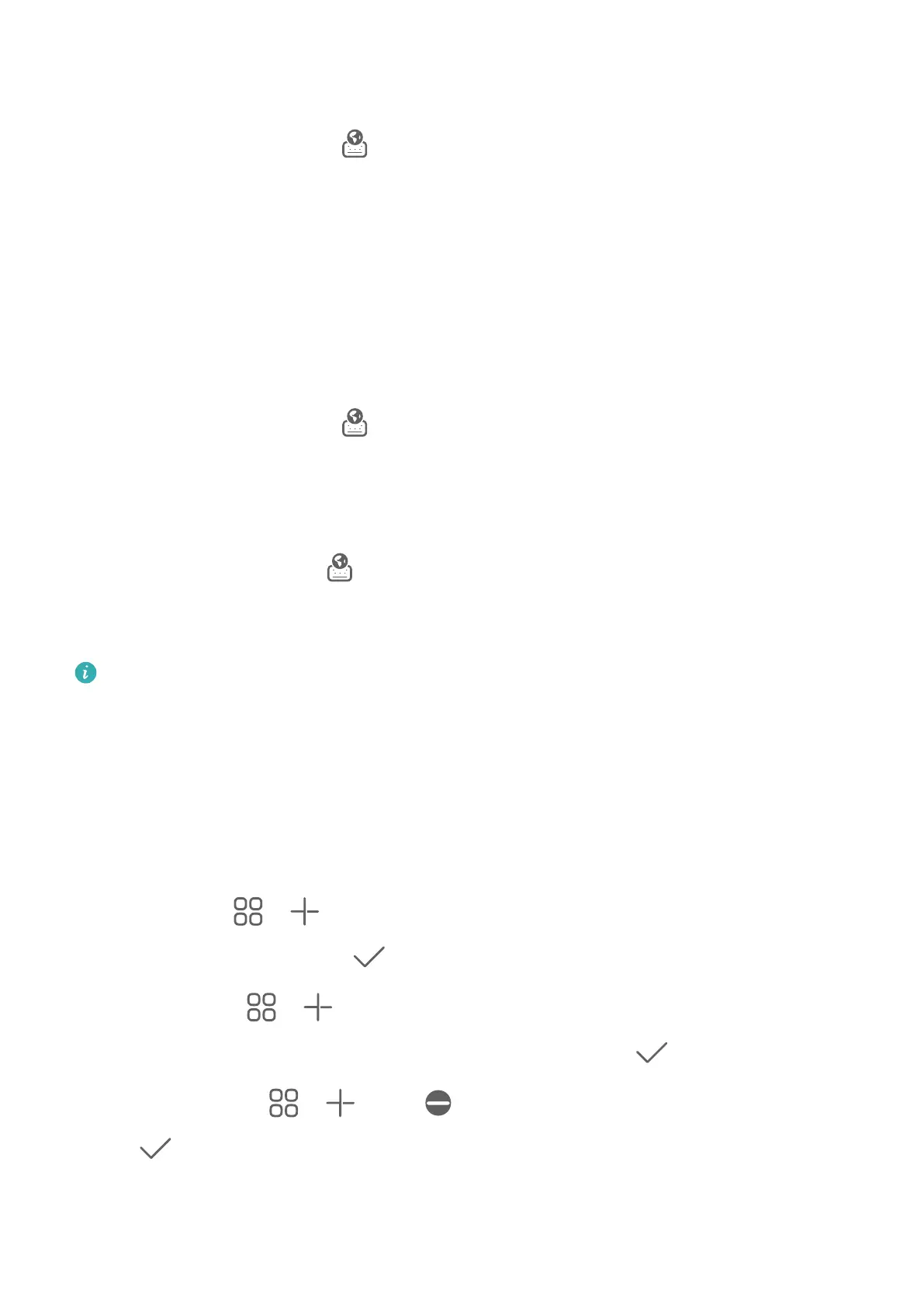You can set the skin of the keyboard using one of the following methods:
• Go to Celia Keyboard > Skin and select a skin.
• On the input keyboard, go to
> Skin and select a skin.
Set the font
Go to Celia Keyboard > FontCelia Keyboard > Settings > Font and select a font.
Set the keyboard sound and vibration
eects
You can set the keyboard sound and vibration eects using one of the following methods:
• Go to Celia Keyboard > Sound & vibration and adjust the Keypress volume and
Vibration intensity. You can also touch Sound on keypress and select your desired audio
eects.
• On the input keyboard, go to > Sound & vibration and adjust the Keypress volume
and Vibration intensity. You can also touch Sound on keypress and select your desired
audio eects.
Set the mechanical keyboard
On the input keyboard, go to > Mechanical keyboard and toggle on the Mechanical
keyboard switch.
To switch back to the normal keyboard, toggle o the Mechanical keyboard switch.
Some devices do not support the mechanical keyboard.
multi-window
Edit the Multi-Window Dock
Swipe inward from the left or right edge of your phone and hold to bring up the Multi-
Window dock.
• Add apps: Go to > on the Multi-Window dock, select your desired apps in the
More apps section, then touch
.
• Move apps: Go to > , touch and hold an app icon on the Multi-Window dock, drag
it up and down to your desired position on the dock, then touch .
• Remove apps: Go to > , touch at the top right corner of an app icon, then
touch
.
The Multi-Window dock is enabled by default. To disable it, go to Settings > Accessibility
features > Multi-Window, and turn o the Multi-Window dock switch.
Essentials
24
