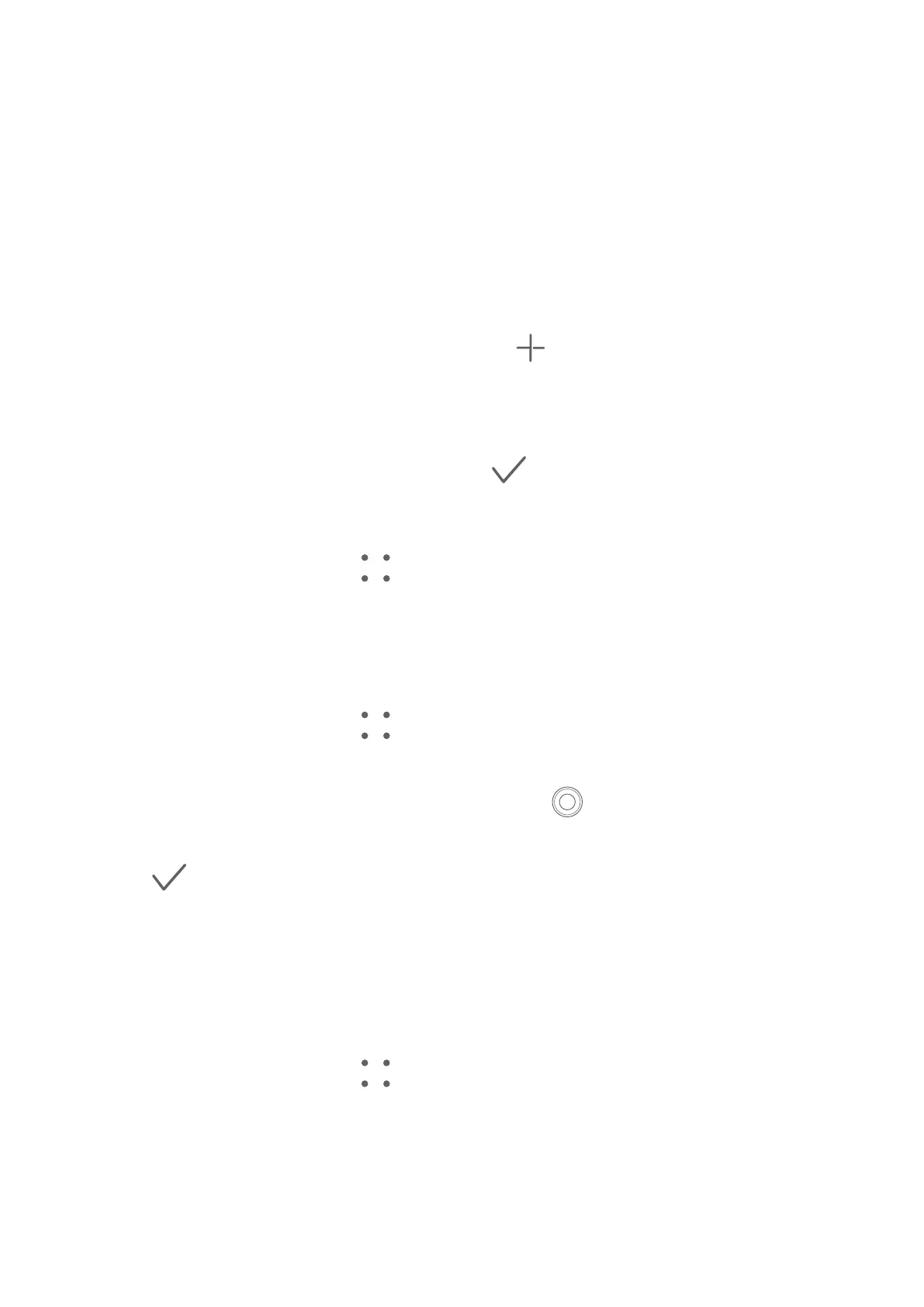Apps
Contacts
Create and Edit Contact Information
You can create contacts in multiple ways, as well as view and manage your contacts list.
Create Contacts
1 Open Phone, touch the Contacts tab, and touch
.
If you are creating a contact for the rst time, touch Create new contact to start adding
a contact.
2 Set a prole picture for the contact, enter information such as the name, organization,
and phone number of the contact, then touch .
Import Contacts
1 On the Contacts screen, go to > Settings > Import/Export.
2 You could follow the onscreen instructions to import contacts. Such as Import via
Bluetooth, Import via Wi-Fi Direct, Import from storage, and so on.
Scan Business Cards to Add Contacts
1 On the Contacts screen, go to
> Scan or Business cards > Scan.
2 Place the business card on a tabletop, hold your phone so that the card appears fully in
the viewnder, select Single or Multiple, then touch .
3 After capturing the image, your phone will automatically identify information on the card.
Touch to save the contact.
You can view the scanned business cards in Business cards.
Scan a QR Code to Add a Contact
If a QR code contains contact information, you can scan the QR code to quickly add a
contact.
1 On the Contacts screen, go to > Scan or go to Business cards > Scan.
2 Take a photo of a QR code or select a photo of a QR code from Gallery, and contact
information contained in the QR code can be identied and added.
94
