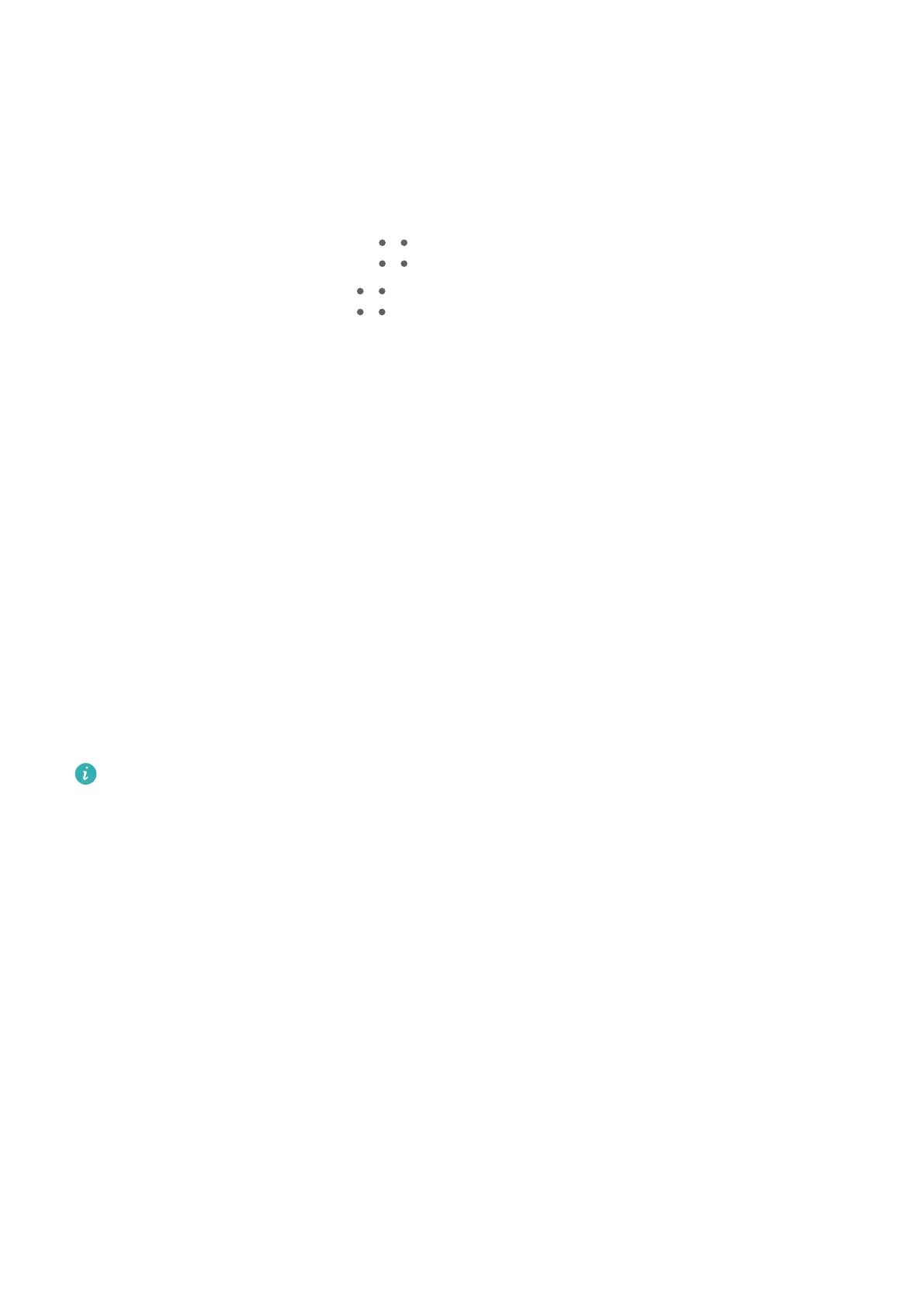In addition to sending instant voice messages, pictures, videos, emojis, locations, business
cards, and les, you can also forward and share content from chat logs. Voice messages can
be shared, but cannot be forwarded.
Manage a Chat Group
You can view and manage chat groups according to your preferences.
1 On the Messaging screen, go to > Chat groups.
2 Select a chat group and go to > Group details. On the Group details screen, you can:
• Manage contacts in the group.
• Set your nickname in the group.
• Turn message
notications o for the group.
• Exit the group.
MeeTime
Use MeeTime to Make Calls
Use MeeTime to make high-quality video or voice calls with contacts who have Huawei
devices (such as phones and tablets), and share your screen during calls.
Thanks to the GPU Turbo technology, the video call resolution will be optimized
automatically when the network signal is weak. With intelligent algorithms, the other party
can see your face clearly even when making a video call at night or in dark environments.
• Please make sure your device has been updated to the latest system version.
• This feature is only available in some countries and regions.
• If your phone is not pre-installed with the MeeTime app, download it from
AppGallery.
Charges for MeeTime
• MeeTime only uses Wi-Fi or mobile data and will not be charged as calls by your carrier. It
is recommended that you use this feature over a Wi-Fi network.
• If you need to make a video call using mobile data, you can perform the following to save
on the amount of mobile data you use: On the MeeTime screen, touch your prole picture
in the upper right corner to access the Settings screen, then turn on the Data saver switch.
Make a High-quality Video or Voice Call
Use MeeTime to make smooth and high-quality calls between Huawei devices such as
phones and tablets. You can enjoy clear video calls even in dark environments and adjust the
beauty level during video calls.
Apps
108
