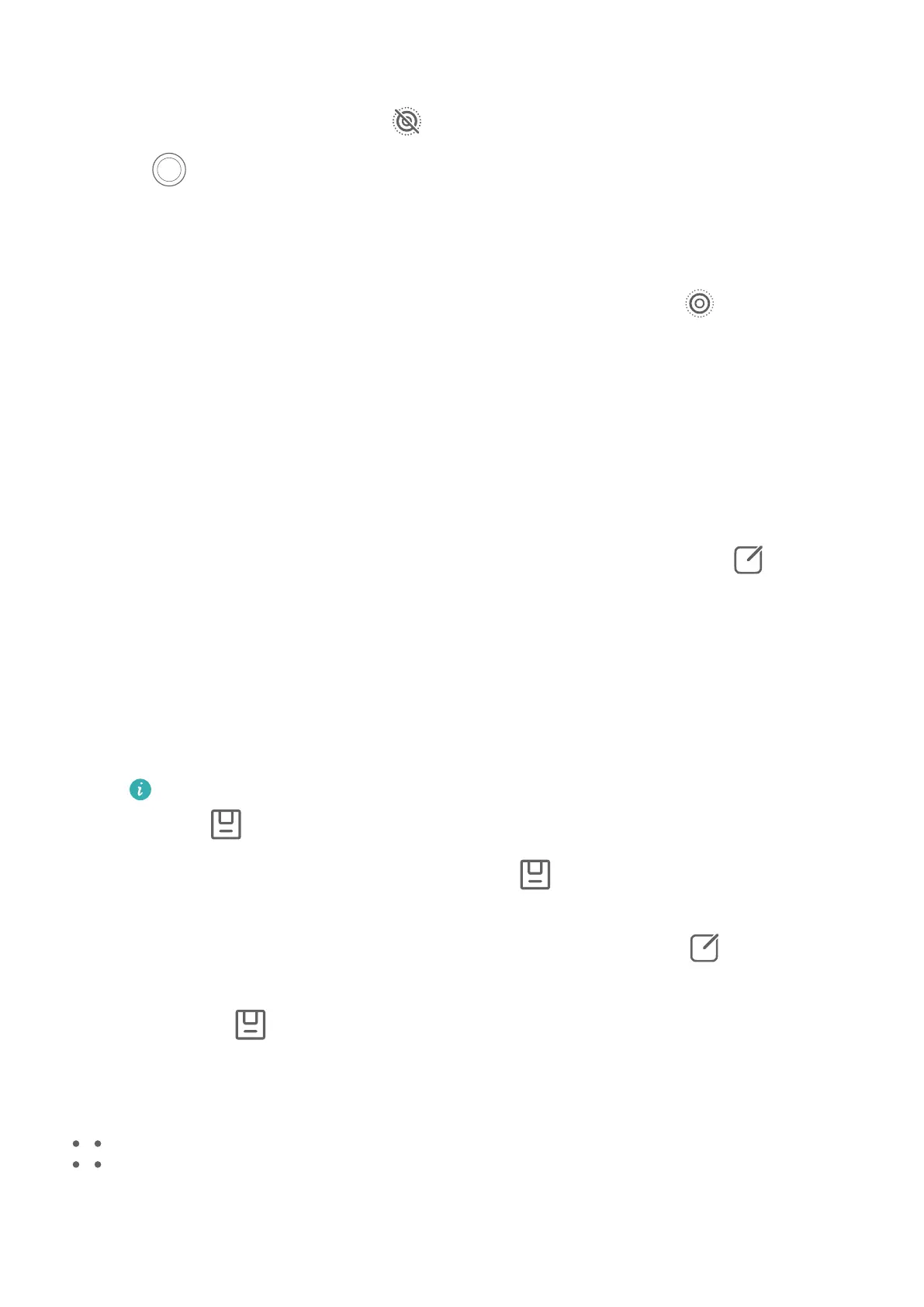Take Moving Pictures
1 Go to Camera > Photo and touch to enable Moving picture.
2 Touch to shoot.
Play Moving Pictures
Moving pictures are saved in JPG format in Gallery.
Go to Gallery > Albums > Camera, touch a moving picture, then touch at the top of the
picture to view it.
The moving picture will automatically stop after a complete playback. You can also touch the
screen to stop the playback.
Edit Moving Pictures
After taking a moving picture, you can set the cover, edit the picture, or save any frame of
the moving picture as a static photo.
1 Open Gallery, touch the moving picture that you want to edit, then touch .
2 Touch Smart to:
• Set the cover: Your phone recommends the best frames, which are indicated by crown
icons. Select your desired frame and touch Set as cover to set it as the cover, which is
indicated by a dot over the frame.
• Edit the picture: After setting the frame to be edited as the cover frame, touch Auto or
De-mist in Smart. Your phone will then automatically optimize the picture for you.
If you want to apply more than one of the aforementioned features to the photo,
touch each time you apply a feature.
3 After you have nished editing the picture, touch to save it as prompted. You can also
save the picture as a new moving photo in the original photo album.
To save one of the frames in the moving picture as a static photo, touch , set the frame
as the cover frame, edit the frame using features with the exception of Smart (such as
lters), then touch . The cover frame will be saved as a static photo.
Save a Moving Picture as a GIF File or Video
To save a moving picture as a GIF le or video, touch the moving picture in the album, touch
, then select Save as video or Save as GIF.
Camera and Gallery
68
