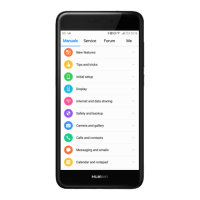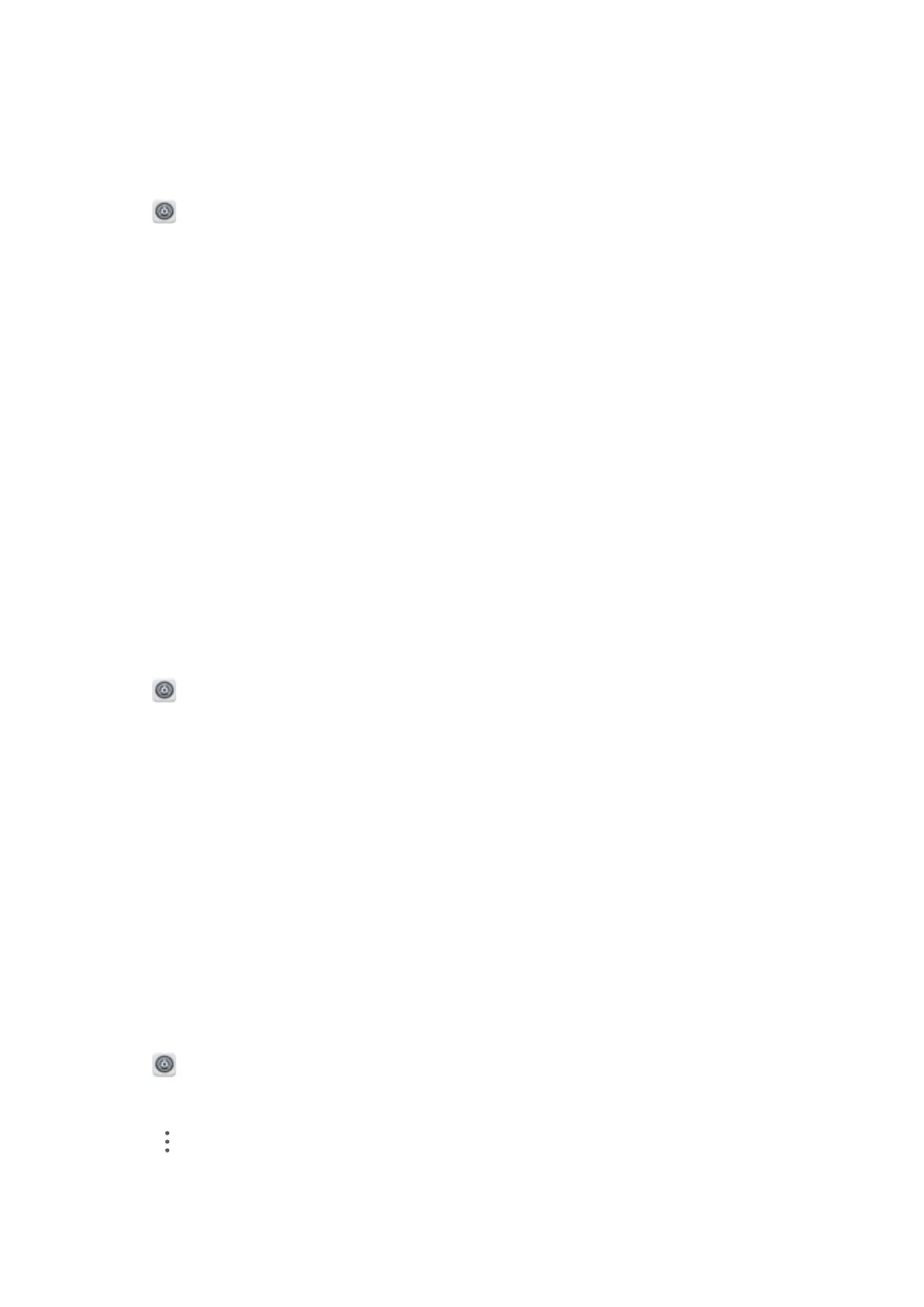Setting the date and time
Y
our phone automatically sets the date and time using network-provided values. You can also
set the time manually and display it in 12 or 24-hour format.
1 Open
Settings.
2 T
ouch Advanced settings > Date & time. You can:
l Set the time and date automatically using network-provided values: Switch on
Automatic date & time. Turn off the switch to set the time manually.
l Set the time zone automatically using network-provided values: Switch on Automatic
time zone. Turn off the switch to set the time zone manually.
l Display the time in 24-hour format: Switch on Use 24-hour format to display the time in
24-hour format. By default, the time is displayed in 12-hour format.
Enabling location access
Enable location-based services to ensure that map, navigation, and weather apps can access
your location information.
Configuring the location settings
l Features may vary depending on your carrier.
1 Open
Settings.
2 T
ouch Advanced settings > Location access.
3 Switch on Access my location. You can choose from three different modes:
l Use GPS, Wi-Fi, and mobile networks: Uses GPS and your phone's Internet connection.
Enable this option for highly accurate positioning.
l Use Wi-Fi and mobile networks: Only uses your phone's Internet connection. Enable this
option for reduced power consumption and longer standby times.
l Use GPS only: Does not require an Internet connection. Enable this option to reduce
mobile data usage.
Increasing indoor positioning accuracy
Your phone uses Wi-Fi and Bluetooth for more accurate positioning when you are indoors.
1 Open
Settings.
2 T
ouch Advanced settings > Location access.
3 Touch
> Scan settings. Y
ou can:
l Switch on Wi-Fi scanning. Location apps and services will continually scan for Wi-Fi
networks for more accurate positioning.
System Features and Settings
151