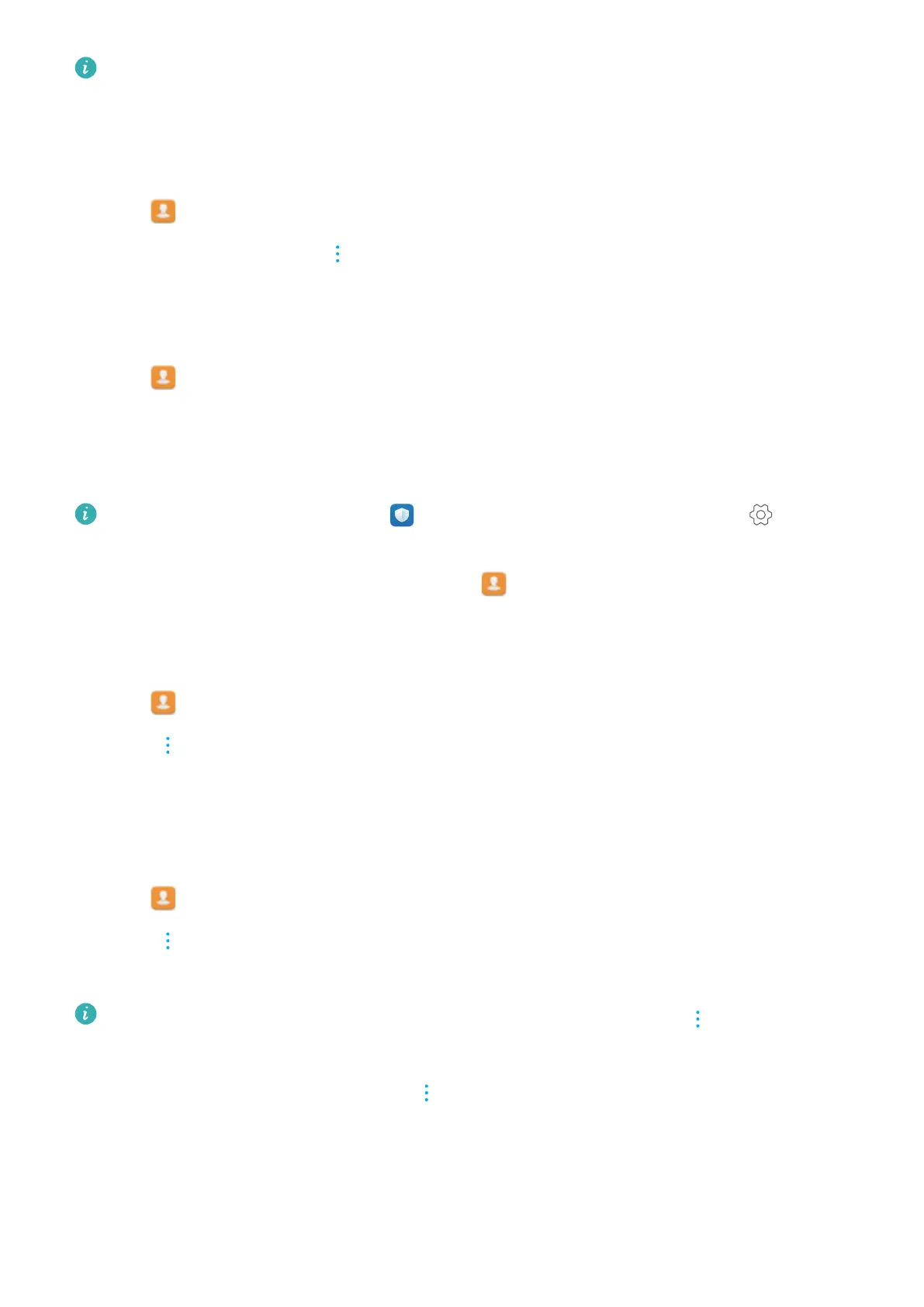Alternatively, touch and hold a contact until a popup menu appears. From here, select
Delete to delete the contact.
Deleting contact history
Delete call records and text messages by contact to protect your privacy
.
1 Open
Contacts.
2 Select a contact and touch > Erase trace > Erase.
Y
our phone will delete all call records and text messages for the selected contact.
Adding contacts to the blacklist
1 Open
Contacts.
2 T
ouch and hold the contact that you want to add to the blacklist, and then touch Add to
blacklist.
Your phone will automatically block incoming calls and messages from blacklisted contacts.
View blacklisted contacts: Open Phone Manager
and touch Blocklist >
. Touch
Numbers blacklist to view blacklisted contacts.
Remove contacts from the blacklist: Open Contacts. T
ouch and hold the contact that
you want to remove from the blacklist, and then touch Remove from blacklist.
Identifying contacts with incomplete information
1 Open
Contacts.
2 T
ouch
> Organize contacts > Contacts with incomplete info.
3 Y
our phone will display a list of contacts with incomplete information. You can then choose to
add missing information or delete unwanted contacts.
Viewing contacts from different accounts
1 Open
Contacts.
2 Touch > Display preferences.
3 Select the account you want to display
, or customize the display options.
l Hide contact photos, company information, and job title: T
ouch
> Display
preferences on the contacts screen and switch on Simple layout.
l V
iew storage information: Touch
> Display preferences on the contacts screen.
Go to Accounts to view the available and total storage space on your phone or SIM card.
Searching for contacts
Search contacts stored on the phone, SIM card, or linked to an online account.
Calls and Contacts
83
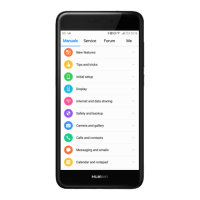